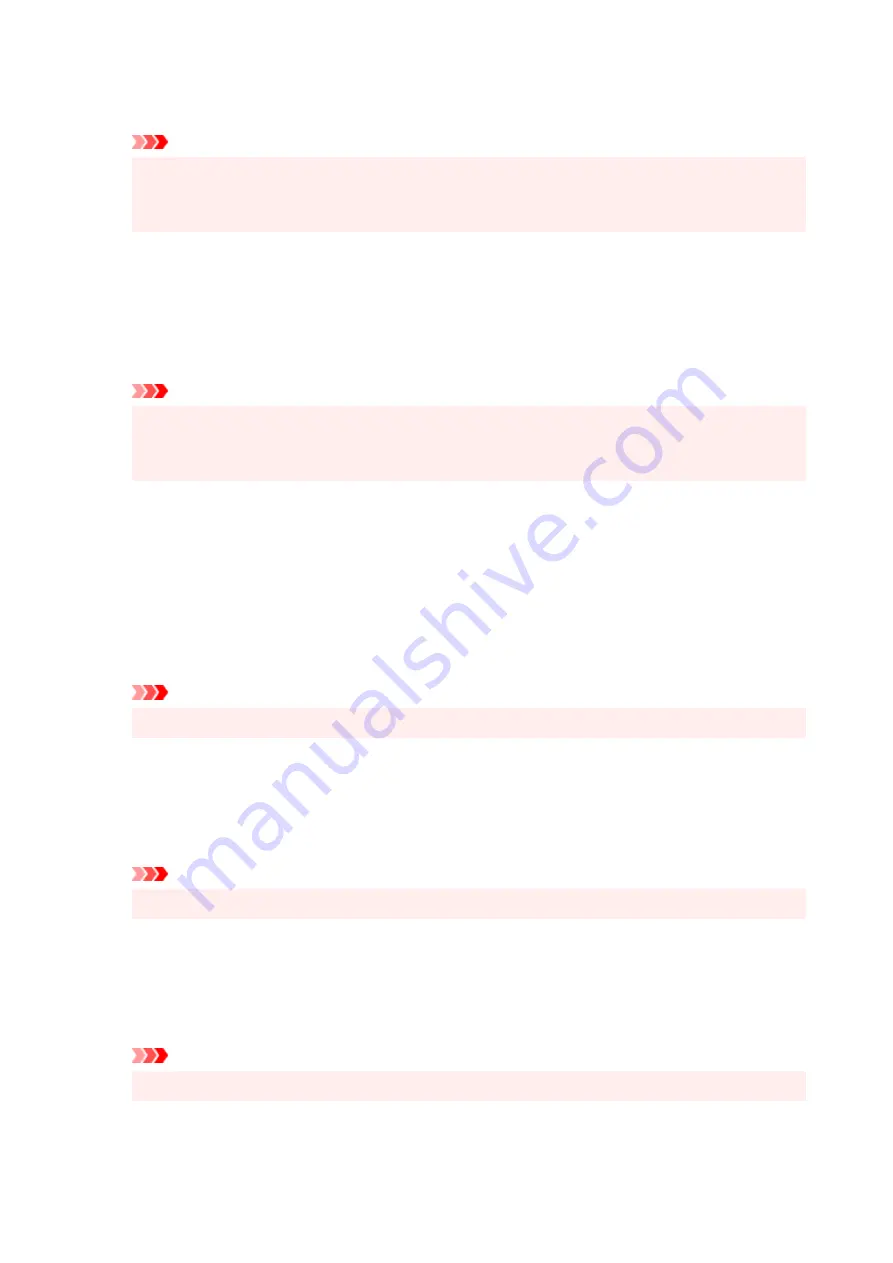
or the printing speed may decrease. If these problems occur, checking this check box may resolve
the problems.
Important
• Uncheck this check box under normal circumstances.
• This function does not work when
ICM
is selected for
Color Correction
on the
Matching
tab of
the
Manual Color Adjustment
dialog box.
Disable the color profile setting of the application software
Checking this check box disables information in the color profile that was set on the application
software.
When the information in the color profile set on the application software is output to the printer driver,
the print result may contain unexpected colors. If this happens, checking this check box may resolve
the problem.
Important
• Even when this check box is checked, only some of the information in the color profile is
disabled, and the color profile can still be used for printing.
• Uncheck this check box under normal circumstances.
Ungroup Papers
Sets the display method of
Media Type
,
Page Size
, and
Printer Paper Size
.
To display the items separately, select the check box.
To display the items as a group, clear the check box.
Do not allow application software to compress print data
Compression of the application software print data is prohibited.
If the print result has missing image data or unintended colors, selecting this check box may improve
the condition.
Important
• Uncheck this check box under normal circumstances.
Print after creating print data by page
The print data is created in page units, and printing starts after the processing of one page of print
data is complete.
If a printed document contains unintended results such as streaks, selecting this check box may
improve the results.
Important
• Uncheck this check box under normal circumstances.
Prevention of Print Data Loss
You can reduce the size of the print data that was created with the application software and then print
the data.
Depending on the application software being used, the image data may be cut off or may not be
printed properly. In such cases, select
On
. If you will not be using this function, select
Off
.
Important
• When using this function, the print quality may drop depending on the print data.
281
Содержание E4200 Series
Страница 1: ...E4200 series Online Manual English ...
Страница 28: ...Basic Operation Printing Photos from a Computer Printing Photos from a Smartphone Tablet Copying Faxing 28 ...
Страница 77: ...Note This setting item is not available depending on the printer you are using 8 Click Set 77 ...
Страница 80: ...Handling Paper Originals FINE Cartridges etc Loading Paper Loading Originals Replacing a FINE Cartridge 80 ...
Страница 81: ...Loading Paper Loading Plain Paper Loading Photo Paper Loading Envelopes 81 ...
Страница 103: ...103 ...
Страница 109: ...Replacing a FINE Cartridge Replacing a FINE Cartridge Checking Ink Status on the LCD Ink Tips 109 ...
Страница 135: ...Safety Safety Precautions Regulatory Information WEEE EU EEA 135 ...
Страница 158: ...Main Components Front View Rear View Inside View Operation Panel 158 ...
Страница 175: ...pqrs PQRS 7 tuv TUV 8 wxyz WXYZ 9 0 _ SP 2 Switch the input mode 2 SP indicates a space 175 ...
Страница 203: ...3 Press the OK button after deleting all the numbers and the letters 203 ...
Страница 215: ...Information about Paper Supported Media Types Paper Load Limit Unsupported Media Types Handling Paper Print Area 215 ...
Страница 222: ...Printing Printing from Computer Printing from Smartphone Tablet Printing Using Operation Panel Paper Settings 222 ...
Страница 229: ...Envelopes Envelope Envelope Greeting Cards Inkjet Greeting Card Others 229 ...
Страница 240: ...Note Selecting Scaled changes the printable area of the document 240 ...
Страница 258: ...In such cases take the appropriate action as described 258 ...
Страница 293: ...Printing Using Canon Application Software Easy PhotoPrint Editor Guide 293 ...
Страница 294: ...Printing Using a Web Service Using PIXMA MAXIFY Cloud Link Printing with Google Cloud Print 294 ...
Страница 313: ...Note To set the applications to integrate with see Settings Dialog Box 313 ...
Страница 326: ...ScanGear Scanner Driver Screens Basic Mode Tab Advanced Mode Tab 326 ...
Страница 351: ...Scanning Using Smartphone Tablet Using PIXMA MAXIFY Cloud Link Printing Scanning with Wireless Direct 351 ...
Страница 413: ...4 When a confirmation message is displayed click Yes 413 ...
Страница 421: ...Receiving Faxes Receiving Faxes Changing Paper Settings Memory Reception 421 ...
Страница 431: ...Other Useful Fax Functions Document Stored in Printer s Memory 431 ...
Страница 441: ...Network Communication Problems Cannot Find Printer on Network Network Connection Problems Other Network Problems 441 ...
Страница 467: ...Other Network Problems Checking Network Information Restoring to Factory Defaults 467 ...
Страница 472: ...Problems while Printing Scanning from Smartphone Tablet Cannot Print Scan from Smartphone Tablet 472 ...
Страница 484: ...If the measures above do not solve the problem contact your nearest Canon service center to request a repair 484 ...
Страница 499: ...Scanning Problems Windows Scanning Problems 499 ...
Страница 500: ...Scanning Problems Scanner Does Not Work ScanGear Scanner Driver Does Not Start 500 ...
Страница 503: ...Faxing Problems Problems Sending Faxes Problems Receiving Faxes Telephone Problems Poor Quality Fax Received 503 ...
Страница 504: ...Problems Sending Faxes Cannot Send a Fax Errors Often Occur When Send a Fax 504 ...
Страница 509: ...Problems Receiving Faxes Cannot Receive a Fax Cannot Print a Fax 509 ...
Страница 513: ...Telephone Problems Cannot Dial Telephone Disconnects During a Call 513 ...
Страница 528: ...Errors and Messages An Error Occurs Message Support Code Appears 528 ...
Страница 549: ...1250 Cause Paper output tray is closed What to Do Open the paper output tray to resume printing 549 ...
















































