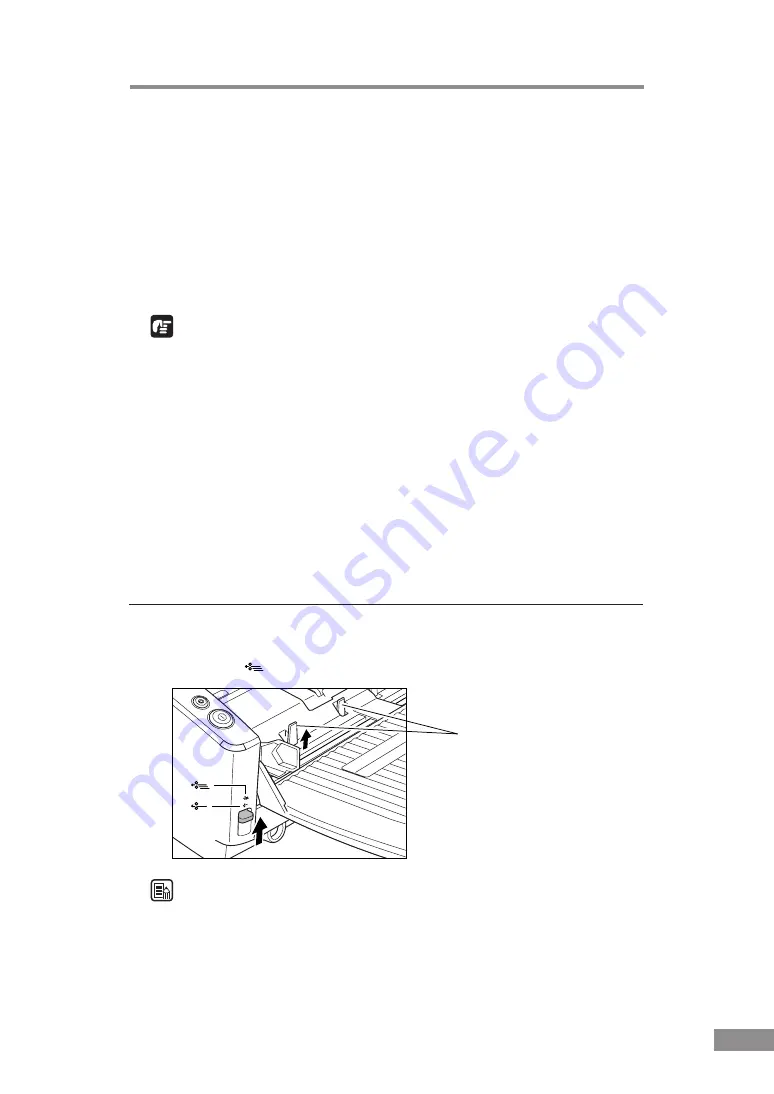
Using the Scanner
49
Placing a Document for Scanning
There are two methods for paper separation, called the Page Separation mode
and Bypass mode for feeding documents. Feeding documents continuously
from a stack of documents placed in the feed tray is called the Page Separation
mode. Feeding documents one sheet at a time by hand or feeding multiple
sheet documents, such as invoices that are attached at one end, is called the
Bypass mode. The document feed method can be switched by moving the
Feed Selection Lever.
IMPORTANT
• When placing a document for scanning, be careful to remove all paper clips,
staples, etc., from the document. During the scanning process, such objects
can tear the document, cause a paper jam, and damage the scanner.
• Do not wear loose clothing or jewelry that may get caught in the scanner
while you are operating it. If they get caught in the scanner it may cause an
injury. Be extra careful of neckties and long hair. If anything gets caught in
the scanner, quickly unplug the scanner to stop it.
• If the leading edge of the documents are curled, they may cause a paper
jam. If the curls are large, straighten them out before scanning.
• Scanning thin paper originals continuously in the Paper Separation Mode
may cause the original to become wrinkled or folded, which will cause a
paper jam. If this happens, scan the original in the Bypass Mode.
How to Feed with the Page Separation Mode
1.
Move the Feed Selection Lever on the lower left side of the front of the
scanner up (
).
Document Stopper
Note
Lifting up the Feed Selection Lever causes the Document Stoppers to rise.
Содержание DR 5010C - imageFORMULA - Document Scanner
Страница 93: ...MEMO...
Страница 94: ...MEMO...
















































