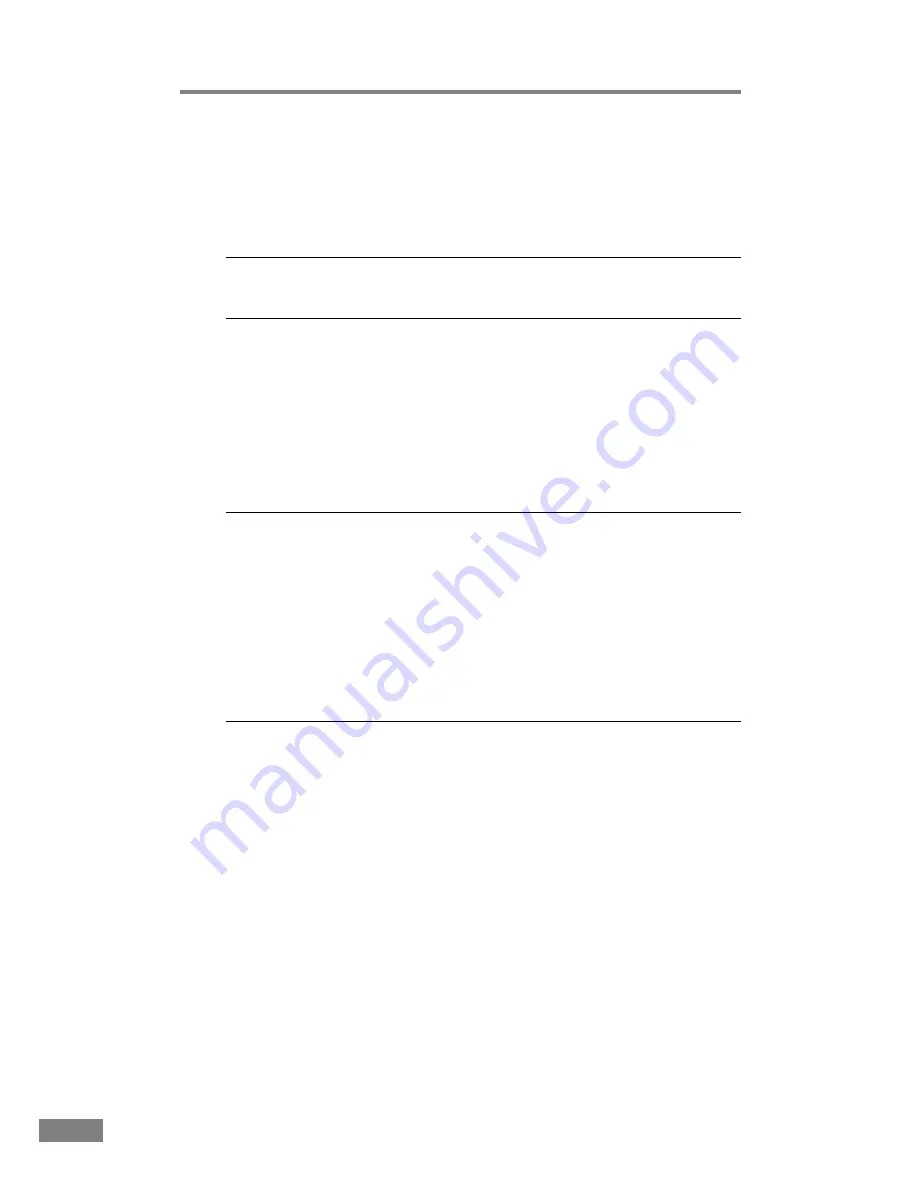
52
Troubleshooting
✘
Resulting scanned images are not correct
If the resulting scanned images are not crisp, if there are lines or spots on the
image, or if there is some other problem with a scanned image, likely causes
are listed below. Check each item and take the appropriate action.
Cause
The scanning glass or the rollers inside the scanner are dirty.
Action
Clean the scanning glass and rollers as described on page 47.
Cause
The application software is not set up properly for
scanning.
Action
Check the scanning-related settings, such as "brightness," in the
application software.
For example, if the document cannot be scanned at all, it is
possible that the "brightness" setting is too high. If the resulting
scanned image is too dark, it is possible that the "brightness"
setting is too low.
Cause
The scanner driver or application software is not running
normally.
Action
If the software is set properly for scanning and normal scanning
is still not possible, it is possible that the scanner driver or the
application software is not running normally. Re-install the
scanning driver or the application software. For details on how to
install the scanner driver, refer to page 24. For details on how to
install the application software, refer to the application software
instruction manual.
Cause
An attempt was made to use a function of the scanner that
is not supported by the application software.
Action
Some application software may not support certain functions,
such as automatic paper size detection and user-specified
margins. Using such application software for scanning may yield
abnormal scanning results. Try scanning without using functions
such as automatic paper size detection or margins settings.
Содержание DR 3060 - Duplex Scanner
Страница 1: ...Maintenance Guide ...


























