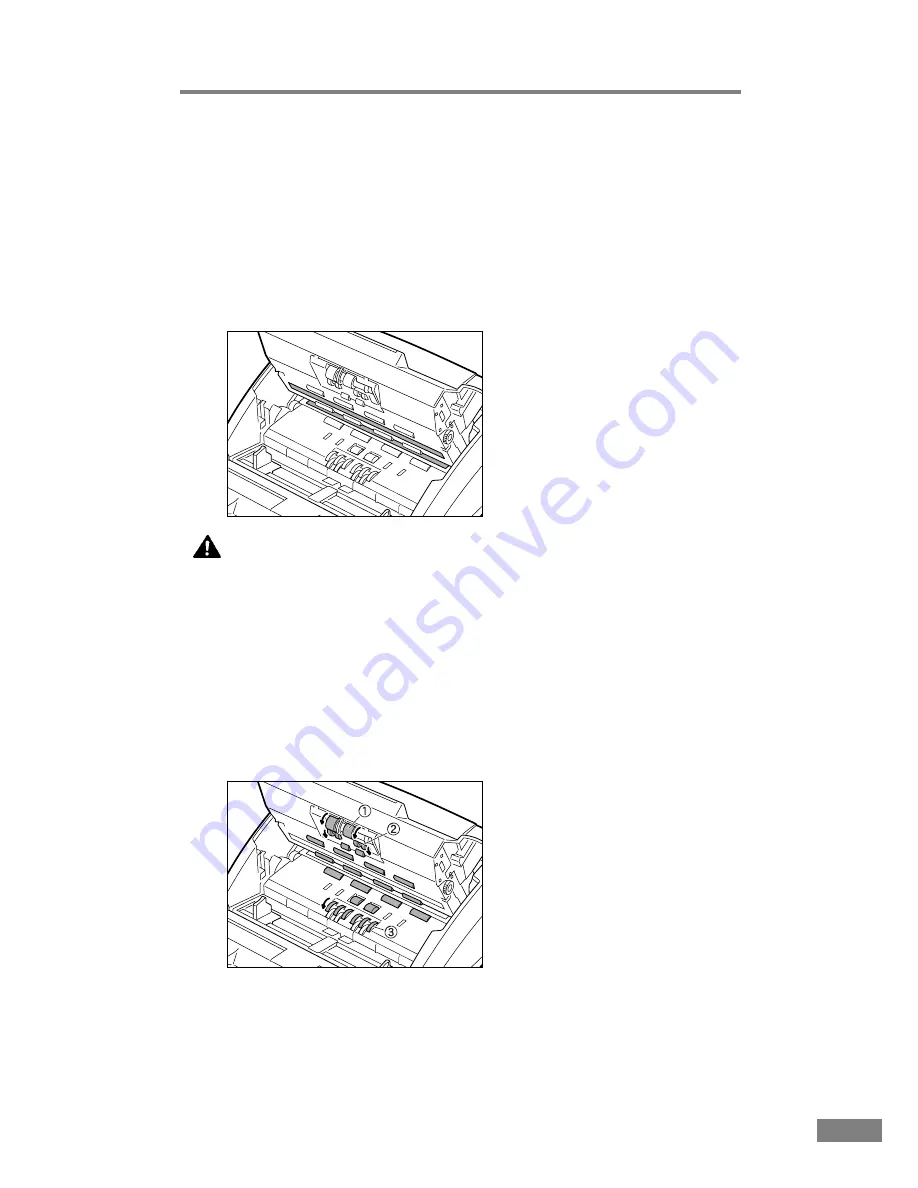
Regular Maintenance
47
Cleaning the Scanning Glass and the Rollers
1.
Turn the power off and unplug the power cord from the power outlet.
2.
If the document eject tray extension is open, close it.
3.
Grasp the upper unit and gently lift it up as far as it will go.
4.
Wipe the scanning glass (the shaded portion
■
in the illustration) with a clean,
dry cloth.
CAUTION
There is scanning glass on the top and on the bottom. Wipe both
clean. Do not spray the glass directly with water or mild
detergent. Doing so could damage the light source or other
precision optical components.
5.
Using a cloth that has been dampened with water, clean the rollers (the shaded
portion
■
in the illustration), rotating them as you wipe them with the cloth.
Note that the rollers labeled
➀
,
➁
, and
➂
in the diagram should only be
rotated in the direction indicated. Then use a clean, dry cloth to wipe away
any moisture.
Содержание DR 3060 - Duplex Scanner
Страница 1: ...Maintenance Guide ...


























