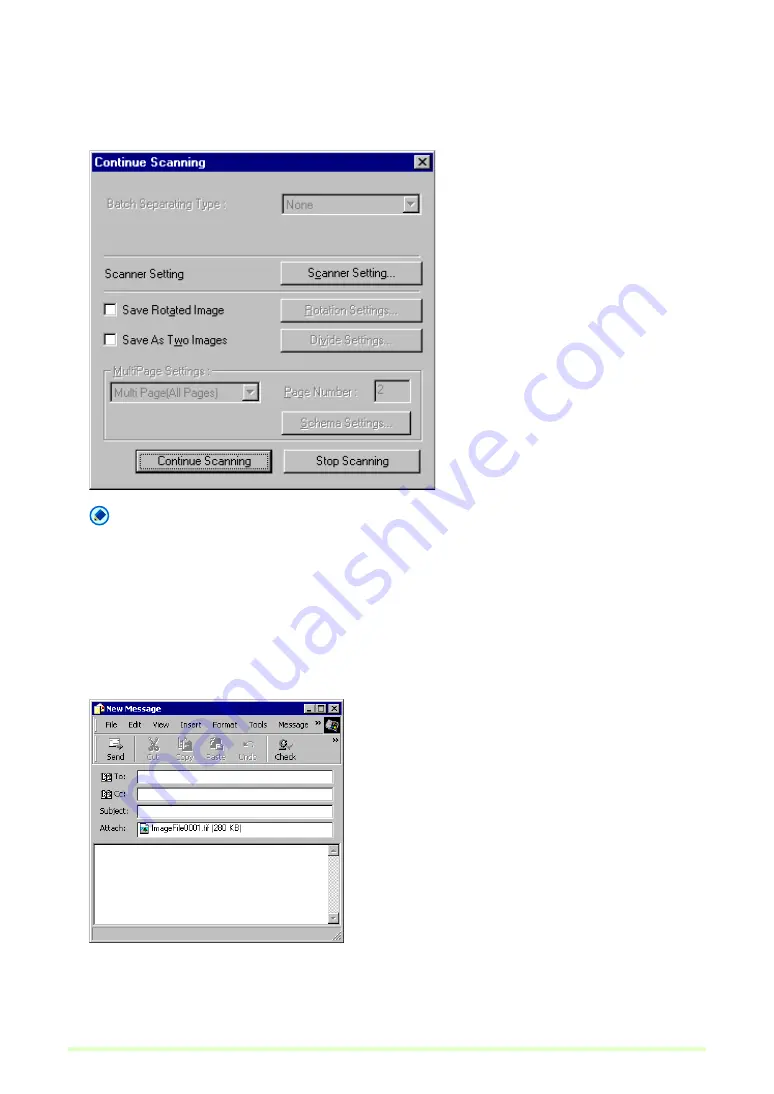
46
6
Click the OK button.
The documents are scanned.
When no documents remain in the scanner, scanning is interrupted and the Continue Scanning dialog
box appears.
Note
When "Use Continue Scanning dialog" is disabled (a check mark does not appear in front of it) in the Scan
menu, the scan procedure ends when no documents remain in the scanner. In this case, skip to step 8.
7
To continue scanning, load more documents in the scanner and click Continue Scanning. When
finished scanning, click the Stop Scanning button.
8
When finished scanning, the scanned image files will ready as new e-mail attachments.
The e-mail software starts with the open message that has the attached image files.
Example with Microsoft Outlook Express.
9
Enter the address, subject and message text as needed, and click the Send button to send the e-
mail. Refer to your e-mail software's manual for details of the e-mail sending procedure.
Содержание DR 2580C - Document Scanner
Страница 1: ...Operation Guide ENGLISH Capture Perfect 3 0 ...
Страница 57: ...57 Two screen view Four screen view ...
















































