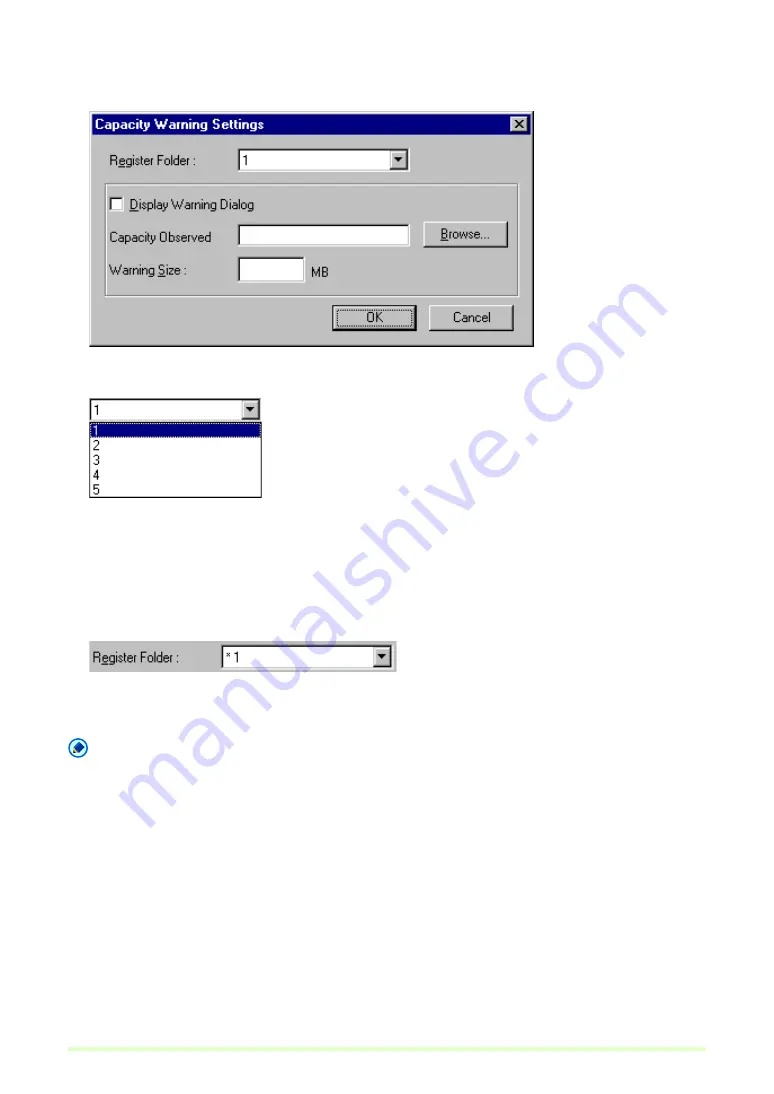
37
1
Select Capacity Warning Settings in the Options menu.
The Capacity Warning Settings dialog box appears.
2
Select a folder number (1 to 5) to monitor for the Register Folder item.
3
Specify which folder to monitor.
4
Enter the warning threshold (MB).
5
Select the Display Warning Dialog check box.
An asterisk appears with the Register Folder item.
6
Click the OK button to close the Capacity Warning Settings dialog box.
Note
• When capacity warning is enabled and the total size of files in the specified folder would exceed the
specified threshold, the warning message appears when starting to scan, regardless of scanning method.
• Files that are not normally displayed, such as hidden and system files, are not included in the capacity
warning threshold calculation (nor are folders).
• A maximum of five folders can be specified for capacity warning.
• When a warning is displayed, follow the message instructions to continue or change the save destination.
Содержание DR 2580C - Document Scanner
Страница 1: ...Operation Guide ENGLISH Capture Perfect 3 0 ...
Страница 57: ...57 Two screen view Four screen view ...
















































