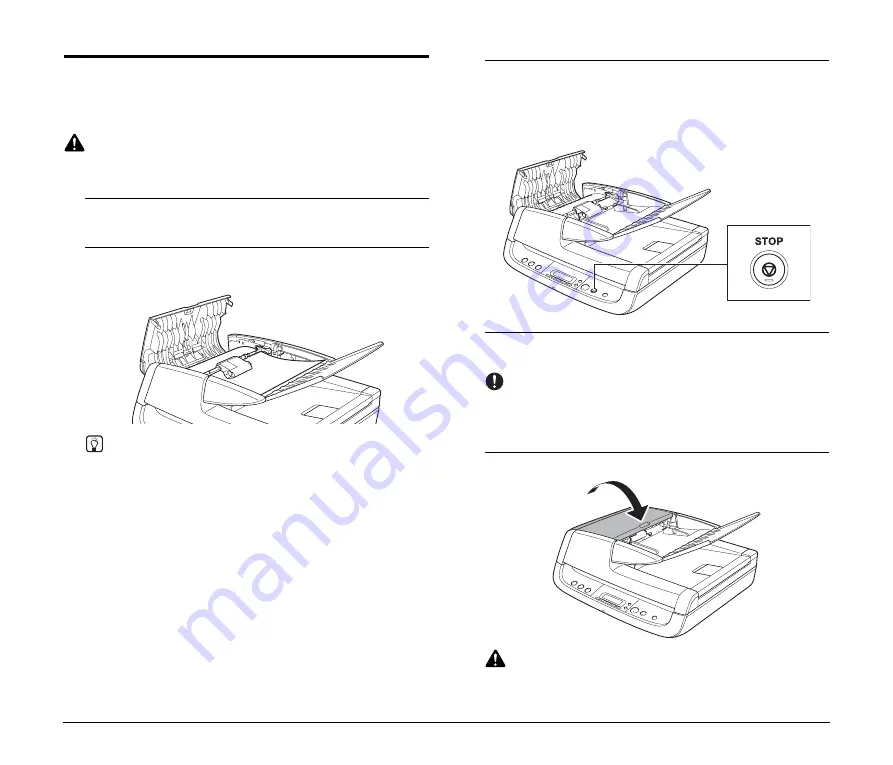
30
Clearing a Paper Jam
If a paper jam occurs while scanning from the feeder, an error
message appears on the display panel. Follow the procedure below to
clear the jam.
CAUTION
Be careful not to cut your fingers on the edges of the paper when
clearing the paper jam.
1
Remove any documents remaining in the document feed
tray and the eject outlet.
2
Open the feeder cover, and confirm the location of the
paper jam.
Hint
If the paper jam is not inside the feeder cover, check the
underside of the feeder or the eject outlet.
3
If the jammed document does not appear wrinkled or
otherwise damaged, close the feeder cover, and press the
STOP button.
The jammed document is ejected, and the error message is
cleared on the display.
4
If the document is jammed at an angle or wrinkled,
carefully remove the document without tearing it.
IMPORTANT
Remove the document carefully, and do not pull with excessive
force. Should the document tear, always be sure to remove any
pieces of paper remaining in the scanner.
5
Close the feeder cover gently.
CAUTION
When closing the feeder cover, be careful not to get your fingers
caught, as this may result in personal injury.







































