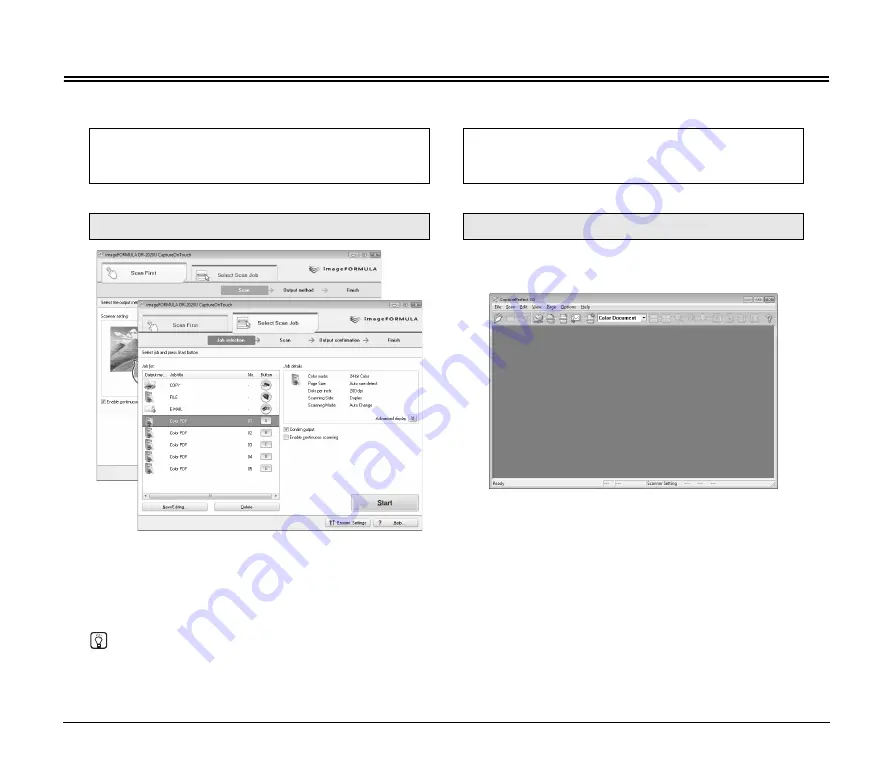
17
Supplied Software
Use the following software supplied with the scanner to scan documents. Select which software to use based on your intended purpose.
Use this when you want to start scanning merely by
pressing a button on the scanner.
Easily scan without computer operations.
Specify advanced scanning conditions, and process
scanned images (rotate images, change the order of
pages, etc.)
▼
▼
CaptureOnTouch
CapturePerfect 3.0
This scanning application, designed specifically for use with this
scanner, allows you to scan using easy-to-follow on-screen
instructions.
For details on operation, see page 18.
This scanning application designed for advanced users includes
a variety of scanning methods and processing functions for
scanned images.
For details on operation, refer to the
CapturePerfect 3.0
Operation Guide
(electronic manual).
Hint
ISIS/TWAIN drivers are installed with the above software when installing from the setup disc. Scanning is available from both ISIS and
TWAIN applications when the ISIS/TWAIN drivers are installed. Refer to the
User Manual
(electronic version) for details about the ISIS/
TWAIN drivers.






























