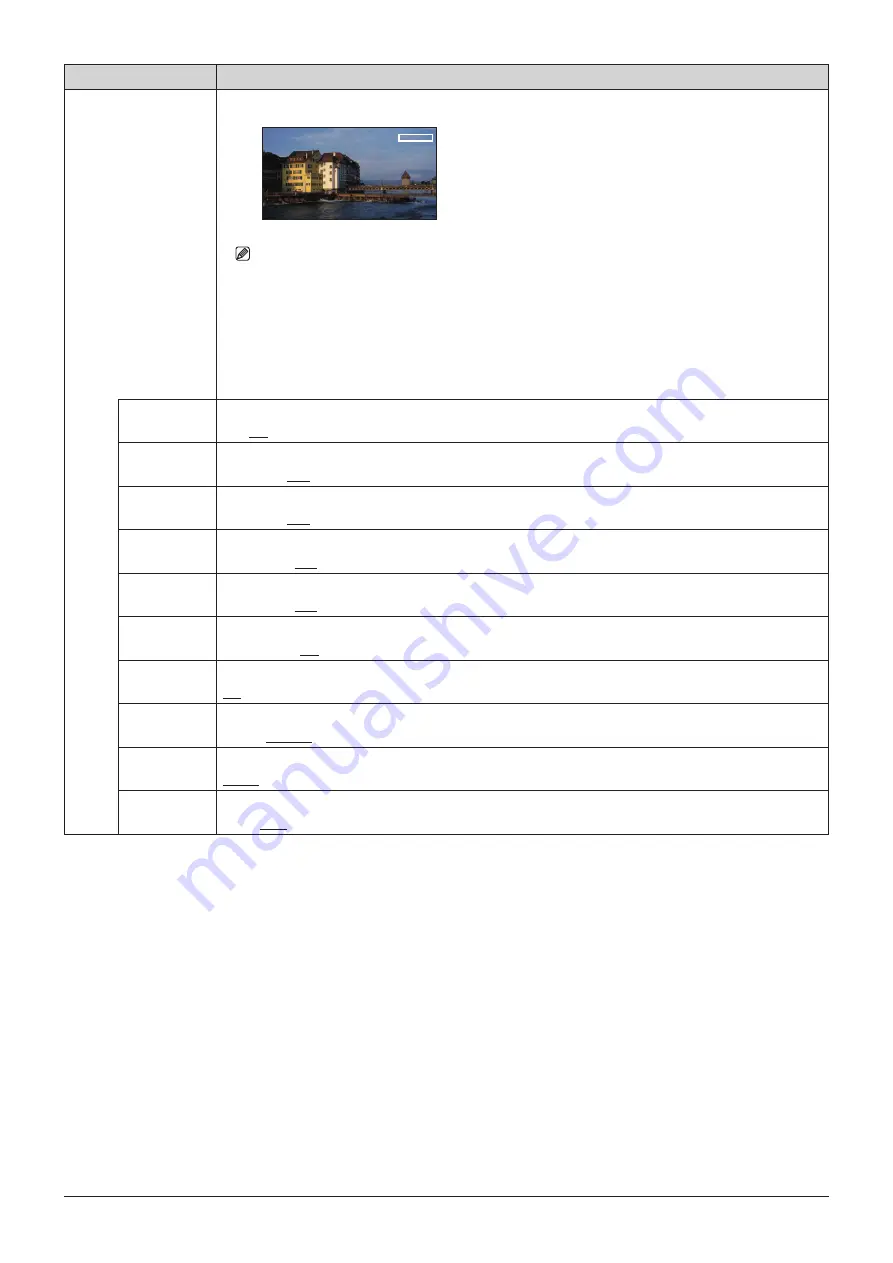
59
OSD Menu
Item
Setting Options (underline indicates factory default)
Area Marker
"Area Marker" is used to check a specific area using a rectangular box.
Note
"Area Marker" is not displayed in the following cases:
• When there is no signal, unsupported signal, or a channel with "Input Configuration" not set is
selected
• When an enlarged image is displayed
• During the execution of "Playback File" under "Screen Capture"
• When a "Test Pattern" is displayed
Enable
Switches the area marker On, Off.
On, Off
H Position
Sets the start position (x-coordinate) to draw the rectangle (in increments of 2).
0
to
4086 (240)
V Position
Sets the start position (y-coordinate) to draw the rectangle (in increments of 2).
0
to
2150 (120)
Width (dot)
Sets the width of the rectangle (in increments of 2).
10
to
4096 (240)
Height (dot)
Sets the height of the rectangle (in increments of 2).
10
to
2160 (120)
Mask
Switches the mask color (in the marker).
Black
,
Half
,
Off
Line
Turns On/Off the outlines of the rectangular box.
On
,
Off
Line Width
Sets the width of the area marker line.
Thick, Normal, Thin
Line Color
Sets the color of the area marker line.
White, Red, Green, Blue, Yellow, Cyan, Magenta
Line
Brightness
Sets the brightness of the area marker line.
High, Low
















































