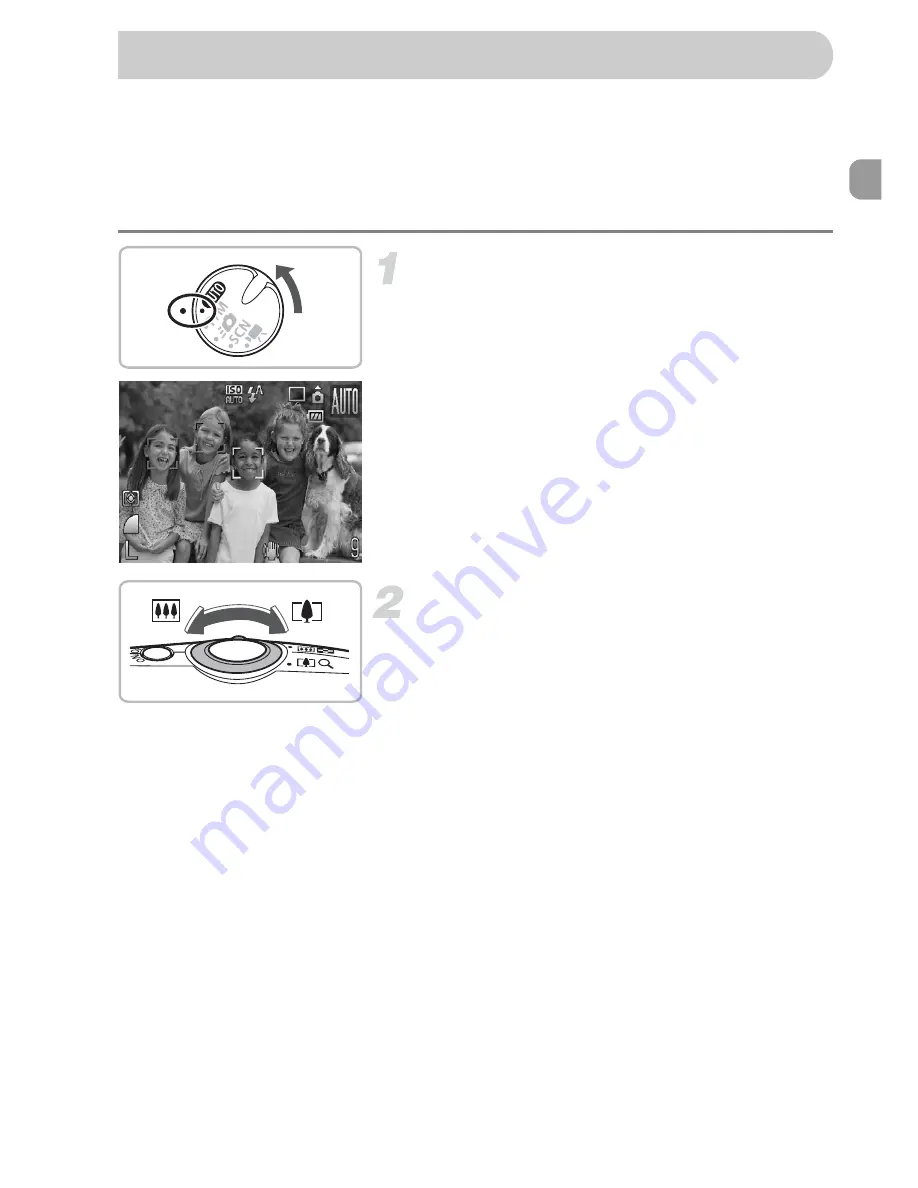
21
The camera can automatically make all settings so that you can take images
just by pressing the shutter button.
Also, when taking pictures of people, the face will be automatically detected
and focused
(p. 82)
, and the color and the brightness will adjust to the
optimum levels.
Set the
A
mode.
●
Set the mode dial to
A
.
Compose the shot of your subject.
●
Moving the zoom lever towards
i
will
zoom in on your subject making it appear
larger. Moving the lever towards
j
will
zoom out from your subject making it
appear smaller.
X
When faces are detected, a white frame
appears on the face the camera judges to
be the main subject, while gray frames
appear on other detected faces.
Taking Pictures
Содержание Digital IXUS 980 IS
Страница 1: ...Camera User Guide ENGLISH ...
Страница 159: ...Menus 159 K E V H U O P w t y S Z R T Y v x X z 1 1 1 1 2 Selectable Not selectable ...
Страница 170: ...CEL SJ5TA210 CANON INC 2008 ...






























