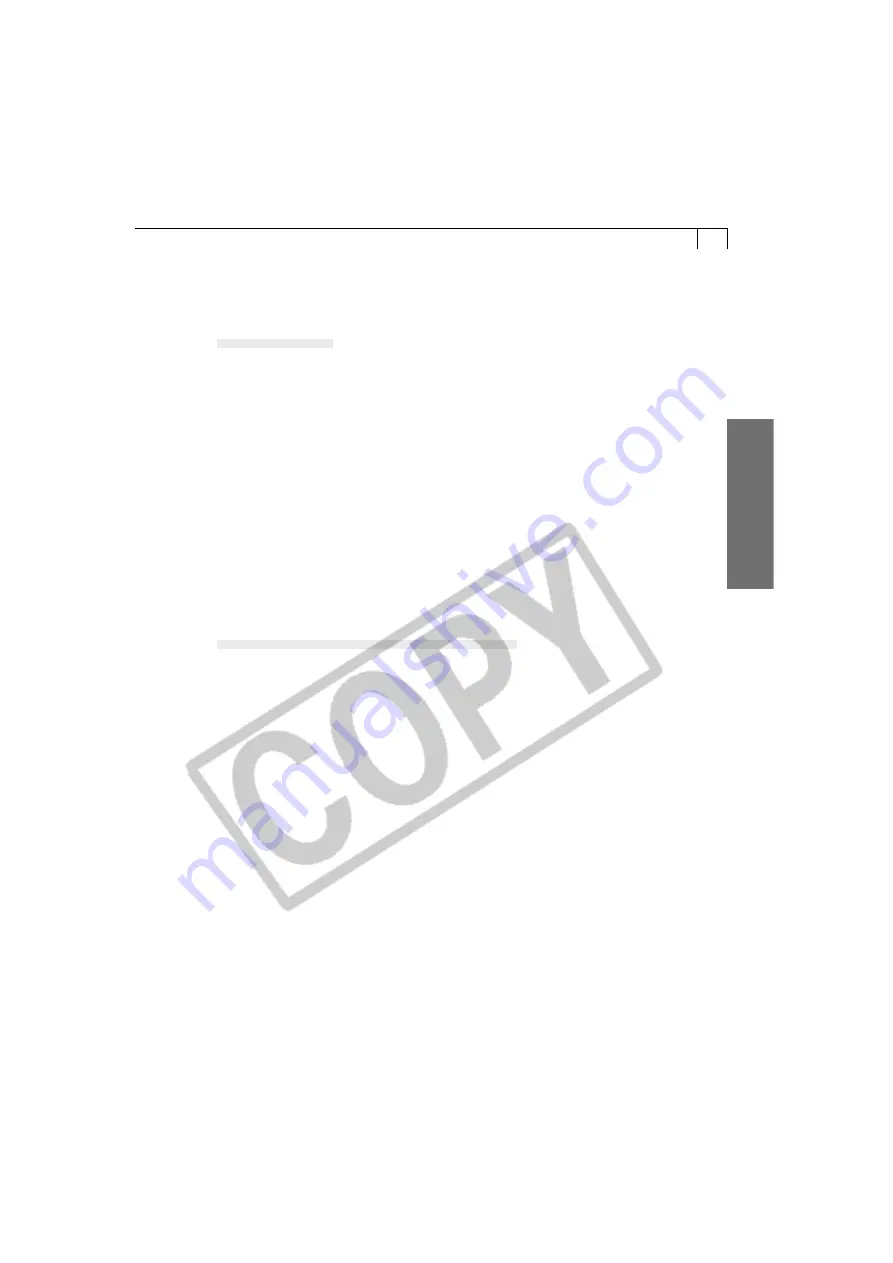
61
Windo
ws
○
○
○
○
○
○
○
○
○
○
○
○
○
○
○
○
○
○
○
○
○
○
○
○
○
○
○
○
○
○
○
○
○
○
○
○
○
○
○
○
Loading Images into Photoshop LE
Starting the TWAIN Driver from within Photoshop LE
USB Connection
1.
Attach the supplied USB cable to the computer’s USB port and the camera’s
Digital Terminal. Prepare the camera for communication with the computer.
• For USB interface connection instructions, see “Connecting to a USB Port” (p. 16).
• The Event dialog will display and allow you to select an application program to
start.
2.
Select [Adobe Photoshop LE] and click [OK].
• Photoshop LE will start.
3.
Click the Photoshop LE [File] menu and select [Import] and [Select
TWAIN_32 Source].
4.
Choose your camera model name and click [Select].
5.
Click the [File] menu and select [Import] and [TWAIN_32].
• The TWAIN Driver will start (p. 62).
CF Card Reader/PC Card Reader Connection
1.
Insert the CF card or loaded PC card adapter into the reader.
2.
Click the Windows [Start] menu and select [Programs], [Adobe],
[Photoshop Limited Edition] and [Adobe Photoshop Limited Edition].
• Photoshop LE will start.
3.
Click the [File] menu and select [Import] and [Select TWAIN_32 Source].
4.
Choose an appropriate source and click [Select].
Select [Canon XXX USB], where the XXX represents your camera model
name, as the source as appropriate.
If several models are listed, select the one that corresponds to your
camera.
5.
Click the [File] menu and select [Import] and [TWAIN_32].
• The TWAIN Driver will start (p. 62).






























