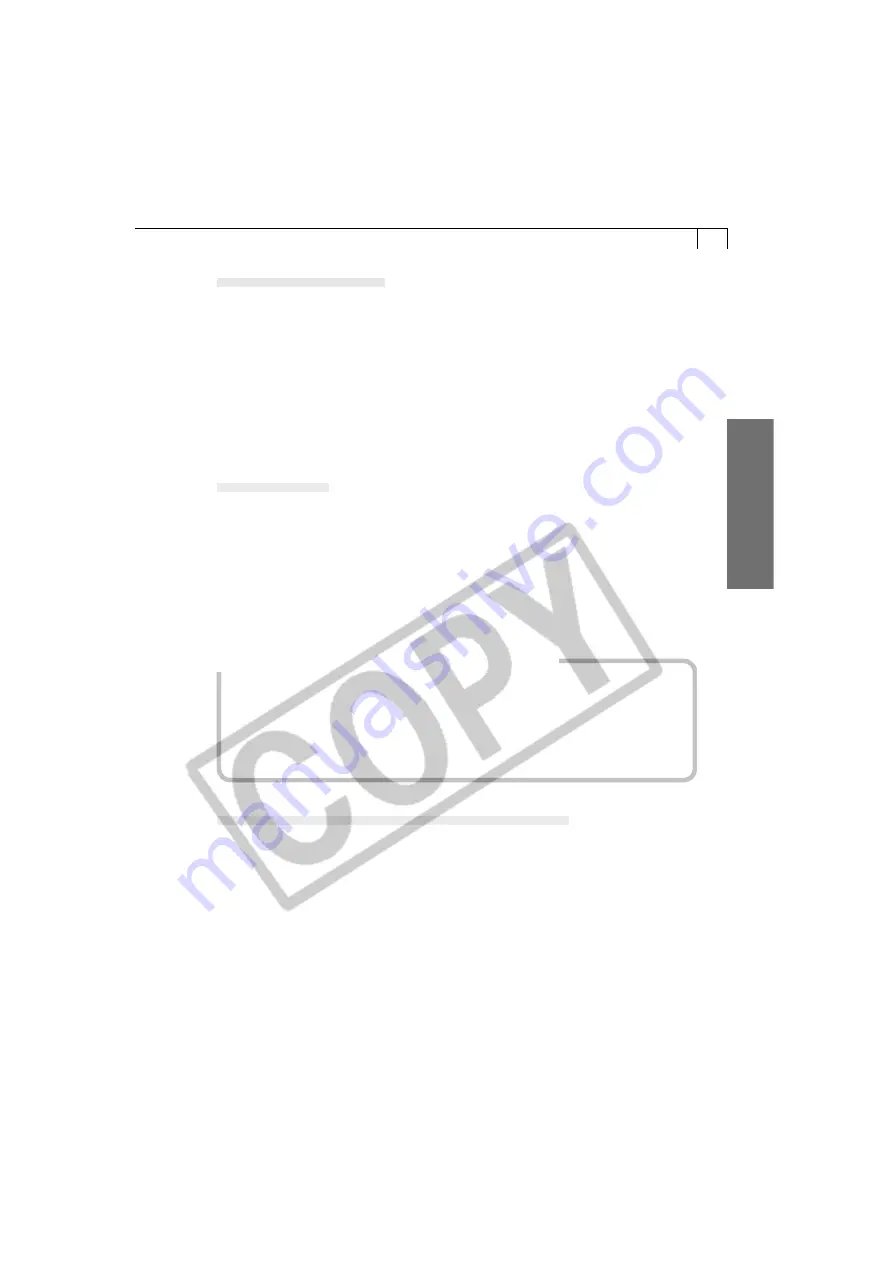
57
Windo
ws
Interval Timer Shooting
You can shoot a specified number of frames at set intervals.
1.
In the Shooting-RemoteCapture window, click the [Shooting] menu and
select [Interval Timer Shooting].
• The Interval Timer Shooting dialog will display.
2.
Set the number of frames and the interval value and click [OK].
• RemoteCapture will start Interval Timer shooting, capturing the specified
number of frames at the specified interval. You can capture up to the number
of recordable frames displayed in the RemoteCapture Shooting window (to a
maximum of 9999 frames).
Timer Shooting
You can use the timer feature to shoot after a specified number of seconds.
1.
In the Shooting-RemoteCapture window, click the [Shooting] menu and
select [Timer Shooting].
• The Timer Shooting dialog will display.
2.
Set the delay in seconds and click [Start].
• RemoteCapture will start timer shooting, recording an image after the specified
delay. You can specify a delay from 2 to 30 seconds.
Precautions for Shooting with RemoteCapture
• If your computer is set to go into standby mode, there is no guarantee that
RemoteCapture will continue to function after the computer enters standby
mode. Always turn off the standby function before you start shooting with
RemoteCapture.
• Please note that the camera will not be able to shoot at the specified interval if it is
shorter than the time required to transmit the data and save it to the computer.
Changing the Save Location and Other Preferences
You can change where and how image files are saved.
1.
In the save RemoteCapture window, click the [File] menu and select
[Preferences].
• The Preferences dialog will display.
2.
Select the way images are saved and the folder to which they are saved
and click [OK].
















































