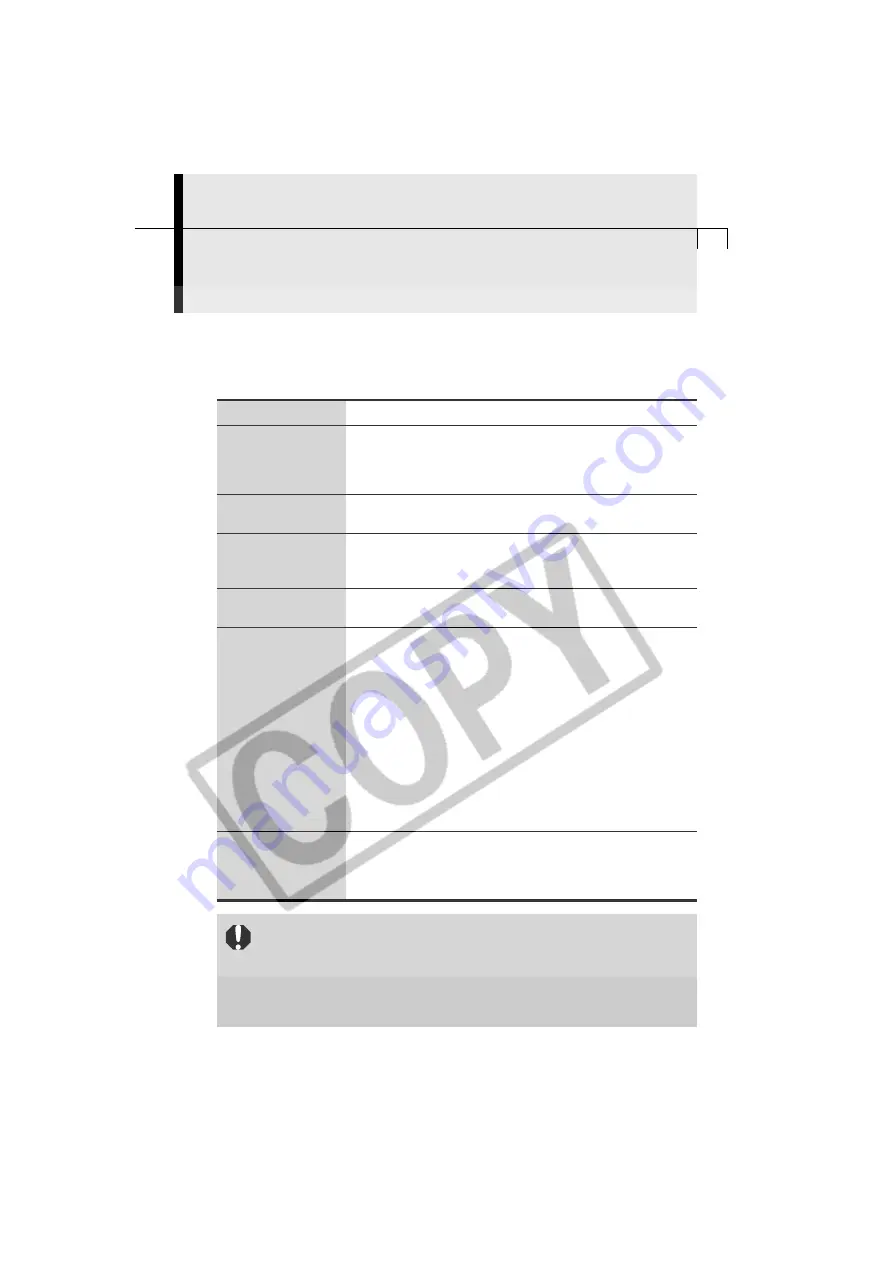
13
System Requirements
Please install the software on a computer meeting the following minimum requirements.
○
○
○
○
○
○
○
○
○
○
○
○
○
○
○
○
○
○
○
○
○
○
○
○
○
○
○
○
○
○
○
○
○
○
○
○
○
○
○
○
Windows
Computer Model
IBM PC/AT compatible
OS
Windows 98 (First or Second Edition)
Windows Millennium Edition (Windows Me)
Windows 2000
Windows XP
CPU
Windows 98/Me/2000: Pentium 150 MHz or better
Windows XP: Pentium 300 MHz or better
RAM
Windows 98: 32 MB or more
Windows Me/Windows 2000: 64 MB or more
Windows XP: 128 MB or more
Interface
USB: only preinstalled Windows 98/Windows Me/Windows 2000/
Windows XP systems with built-in USB ports
Free Hard Disk Space
• Canon Utilities
- ZoomBrowser EX:
120 MB or more
(Including the PhotoRecord printing program)
- PhotoStitch:
40 MB or more
- RemoteCapture:
20 MB or more
- RAW Image Converter:
10 MB or more
• Canon Camera TWAIN Driver:
25 MB or more
• Canon Camera WIA Driver:
25 MB or more
• Canon CP-10 Printer Driver:
1 MB or more
(space required for installation)
• Adobe Photoshop LE:
40 MB or more
• ArcSoft PhotoImpression:
125 MB or more
• ArcSoft VideoImpression:
30 MB or more
Display
800 x 600 pixels / 256 colors (8 bit) or better
1,024 x 768 pixels / High Color (16 bit) or better is recommended
(800 x 600 pixels / High Color (16 bit) or better is required to use
ArcSoft PhotoImpression or ArcSoft VideoImpression.)
• A CD-ROM drive is required to install the software.
• QuickTime 3.0 or a higher version is required to play the camera’s
movies or save images merged with PhotoStitch in the QuickTime VR
format. QuickTime 5.0 is included on the Canon Digital Camera
Solution Disk.
• A sound card is required to play movie audio tracks.
















































