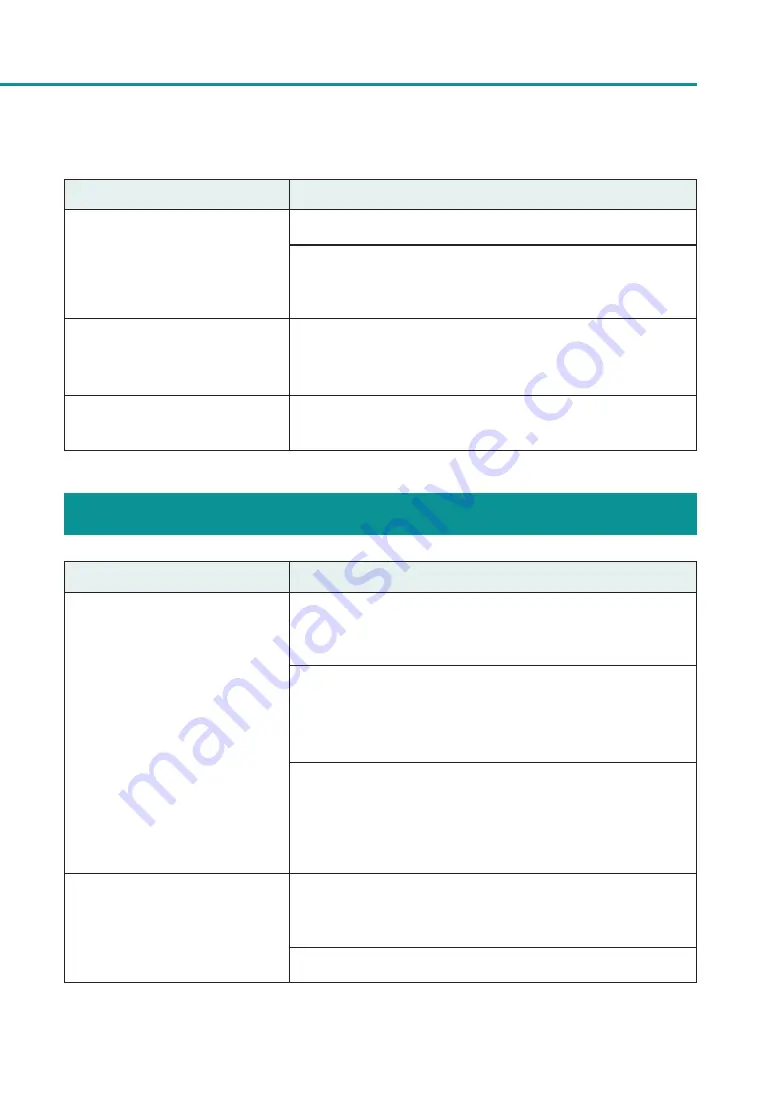
42
Troubleshooting
Points to Confirm
Solution
Are the paper guides set properly?
Check that the paper guides are set to the MM position.
If the paper guides are adjusted to the paper width, check that the
guides are set properly. If the paper guides are set narrower than the
width of the set paper, paper jams could result.
Is the transport unit or pick-up roller
stained?
If the transport unit or pick-up roller is stained with paper dust or ink,
paper jams are more likely to occur. Clean them regularly.
Refer to “Cleaning the Printer” (User’s Guide).
Has the maximum number of sheets
that can be set been exceeded?
Check the maximum number of sheets.
Improving the Print Quality
Condition
Solution
Streaks appear on the print.
Confirm that the paper set (size, shape, and type) matches the paper
(size, shape, and type) configured by the application software or printer
driver.
Set the resolution to [Input resolution 1200dpi] (prioritize image
quality) and then print.
Refer to “Changing the Print Quality and Adjusting the Color” (User's
Guide).
If you are using the printer at low temperature (Room temperature is
14 degrees Celsius (57 degrees Fahrenheit) or lower) :
Open the [Utility] tab in the printer driver and then select the [Low
Temperature Print Mode] in the [Special Settings].
Refer to “Changing the Special Settings of the Printer” (User's Guide).
Areas aren't being printed on
completely.
Confirm that the paper set (size, shape, and type) matches the paper
(size, shape, and type) configured by the application software or printer
driver.
Clean the printhead. Refer to “Cleaning the Printhead” (User's Guide).














































