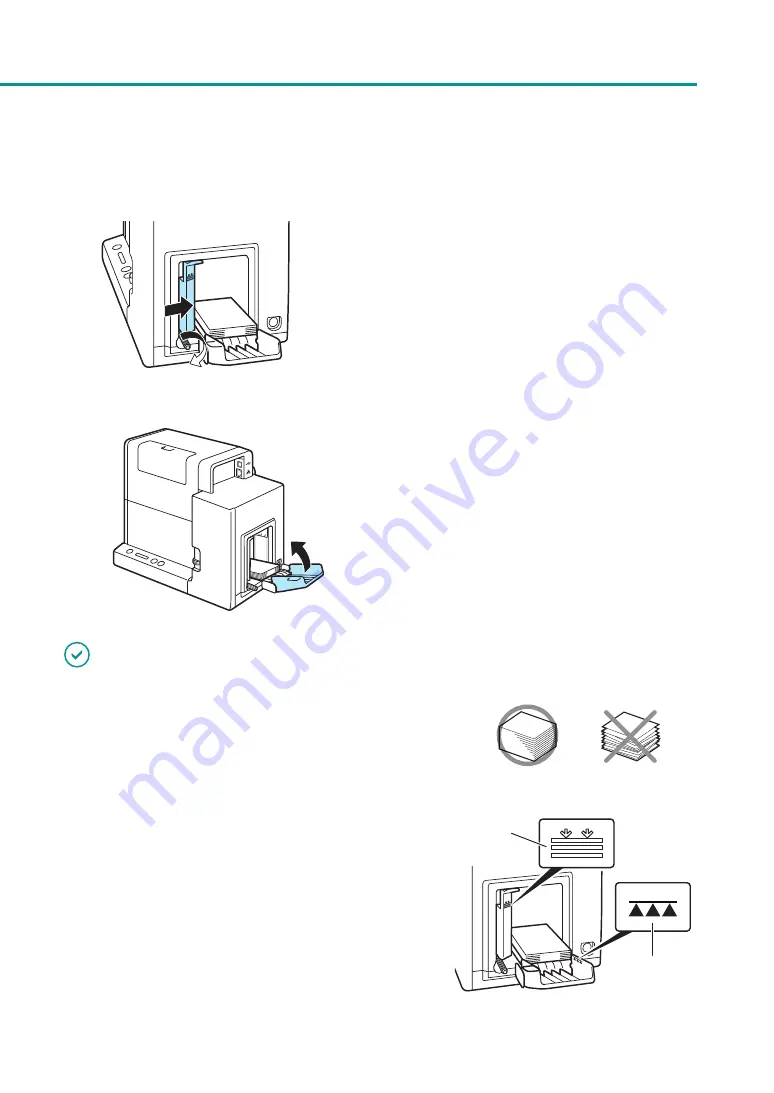
22
Loading Paper
4. Adjust the side guides to the paper edge,
and secure them in place with the screw.
5. Close the auxiliary tray.
For long sheets of paper (paper length of
157 mm (6.18 inch) or longer):
You do not need to close the auxiliary tray.
IMPORTANT
• Align the edges before loading. Not doing so can cause paper
jams.
• Check that the height of the paper stack is not exceeding the
load limit mark.
Paper length of 91 (3.58 inch) mm or less (business card, etc.):
Can be set up to the load limit mark (arrow) (B).
Paper length of 157 mm (6.18 inch) or longer:
Can be set up to the load limit mark (line) (C).
B
C






























