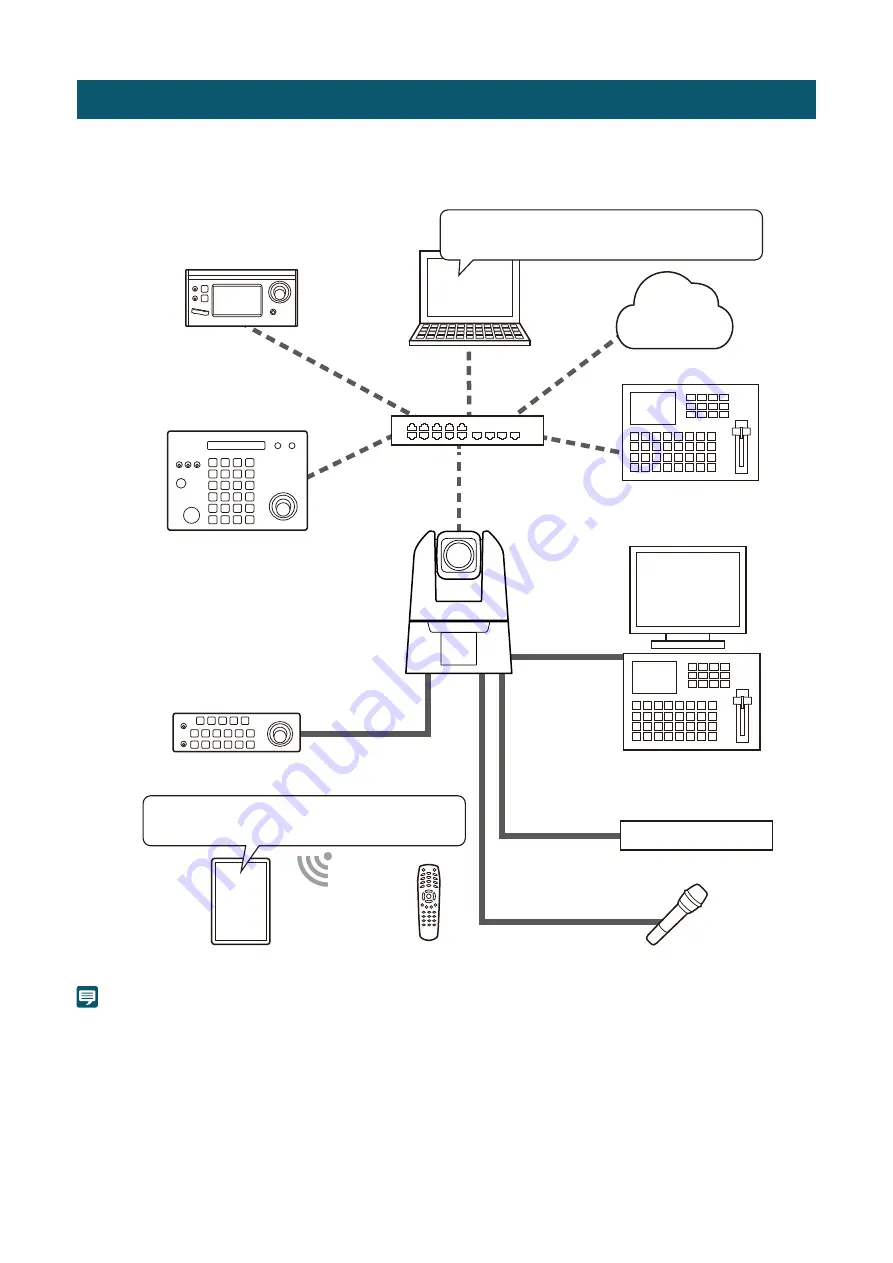
10
System Layout
This camera can be used by connecting with the following devices.
Note
For details on IR remote controller, refer to "Chapter 3 IR Remote Controller" (P. 78).
Examples of System Configuration
LAN
GEN LOCK
INPUT1
INPUT2
MIC
RS-422
SDI OUT
HDMI OUT
NDI-Supported Switcher
Switcher, Monitor, etc.
Microphone
Sync generator
Mobile Device, etc.
IR Remote Controller
S
tandard Communication (
S
erial)
S
upported Controller
S
tandard Communication (IP)
S
upported Controller
XC Protocol-Supported
Controller (RC-IP100 etc.)
•
Settings Page
•
Remote Camera Control Application
Wi-Fi
(Wireless LAN)
PoE+ Hub
Computer
RTMP Server
•
Settings Page
•
Remote Camera Control Application











































