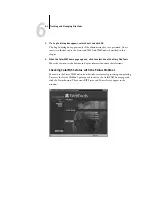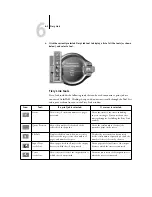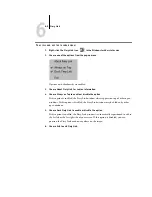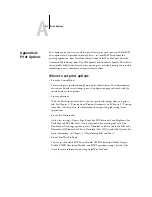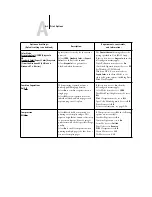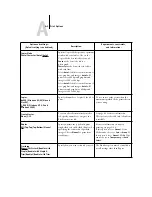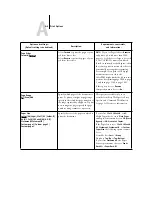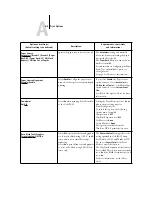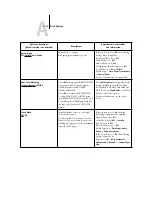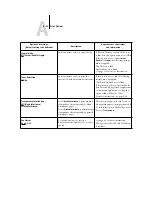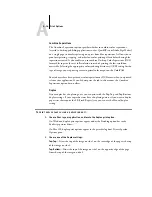A
A-2
Print Options
• From the job’s Properties or Override Print Settings dialog box, available from
Command WorkStation, Fiery WebSpooler, or Fiery Spooler
To change a job’s settings from the Command WorkStation, double-click the job to
display the Properties dialog box. To change job settings from Fiery WebSpooler and
from Fiery Spooler, double-click a job to display the Override Print Settings dialog
box. For more information, see the Job Management Guide.
Print options and override hierarchy
The override hierarchy is as follows:
• Job settings made from the user’s printer driver override the ColorPASS Setup and
ColorWise Pro Tools settings.
• Job settings made from Command WorkStation, Fiery WebSpooler, or Fiery Spooler
override the user’s printer driver settings.
Default settings
In the following table, underlined settings in the “Option and settings” column
indicate default printer driver settings (PPD defaults). In other words, if you do not
use the printer driver interface to configure a particular option, the ColorPASS prints
the job with the underlined setting.
For options that can be configured during Setup from the Control Panel, Command
WorkStation, or ColorWise Pro Tools, choosing
Printer’s default
results in the
ColorPASS printing the job with the Setup setting specified. For options that cannot
be configured during Setup, the ColorPASS prints the job with a pre-configured
“Printer’s default” setting. For more information, see the “Requirements, constraints,
and information” column.
To find out about the current Setup defaults, print the Configuration page from the
Command WorkStation or from the ColorPASS Control Panel.