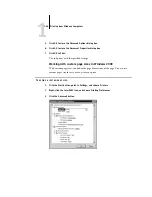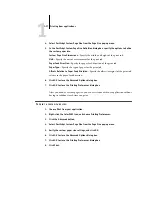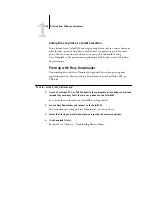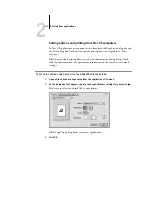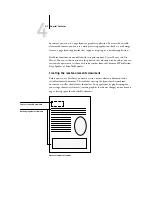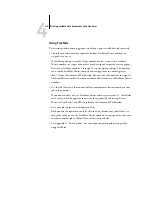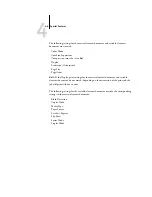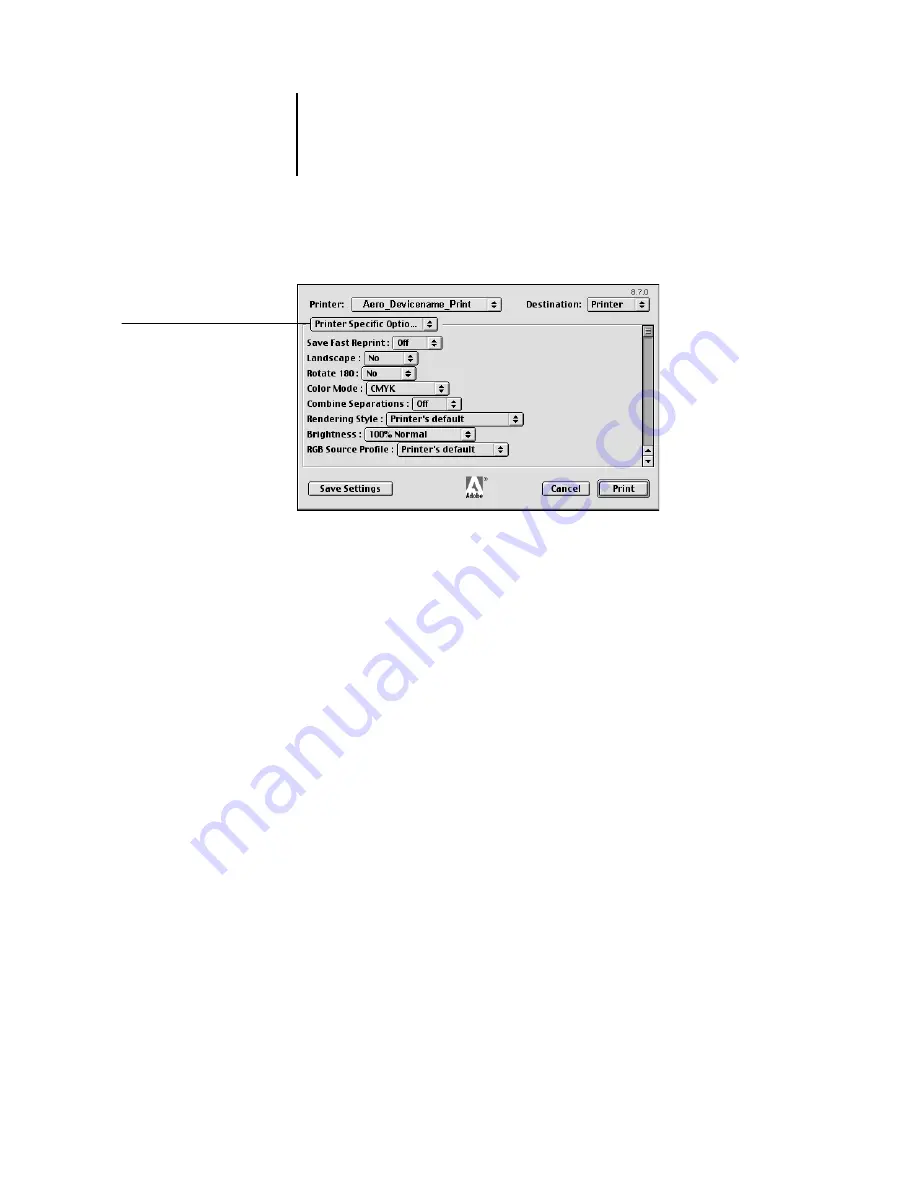
2
2-6
Printing from Mac OS Computers
6.
Go to Printer Specific Options and specify the appropriate settings for your print job.
These print options are specific to the ColorPASS and the copier. They override
settings in ColorPASS Printer Setup, but can be changed from the Command
WorkStation, Fiery WebSpooler, or Fiery Spooler. For information about these options
and overrides, see Appendix A, “Print Options”.
If you choose
Printer’s default
,
the job prints according to the settings entered during
Setup, or the default settings. See Appendix A, “Print Options” for more information.
Some PPD options can also be set from an application (for example, Reverse Order
printing or collation). In these cases, use the PPD option to perform the function,
rather than setting it from the application. The application may not set up the file
properly for printing on the ColorPASS and may also take longer to process.
N
OTE
:
If you specify incompatible print settings, a dialog box may appear. Follow the
on-screen instructions to resolve the conflict.
7.
If you want to make the new settings the default settings, click Save Settings.
8.
Click Print.
N
OTE
:
The ColorPASS does not support printing the Cover Page from the AdobePS
printer driver.
Choose Printer Specific
Options from the pop-up
menu