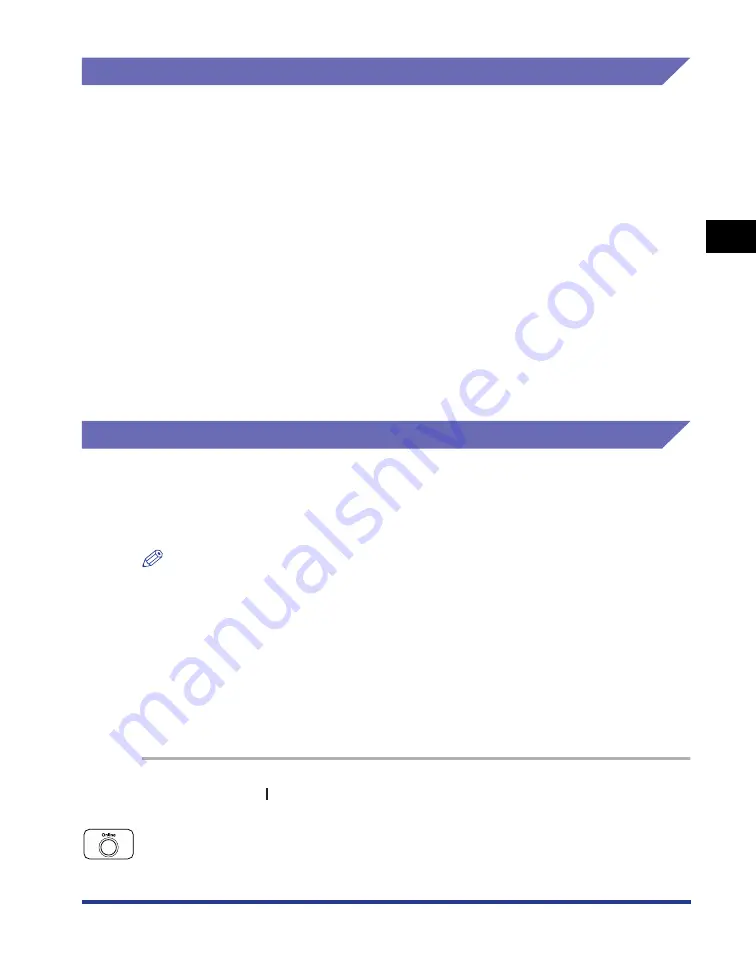
2-35
Installing the Pr
inter
2
Turning the Printer ON and Checking the Printer Operation
Specifying a Paper Type
Specify the paper type using the control panel according to the type of the loaded
paper. The printer applies the appropriate print mode to the paper type. When you
loaded paper in the paper cassette, specify the type of the loaded paper in
CASSETTE(n) TYPE (n = 1, 2) in the FEEDER MENU options in the SETUP menu.
When you loaded paper in the multi-purpose tray, specify the type of the loaded
paper in TRAY PAPER TYPE in the FEEDER MENU options in the SETUP menu.
For details on the procedures for specifying a paper type, see the following
directions.
•
When specifying the type of the paper in the paper cassette
See "Specifying the Type of the Paper in the Paper Cassette," on p. 4-33
•
When specifying the type of the paper in the multi-purpose tray
See "Specifying the Type of the Paper in the Multi-purpose Tray," on p. 4-50
When printing from DOS, UNIX, or other operating system on which the printer
driver cannot be used, also set STD PAPER TYPE (See p. 6-27) in the FEEDER
MENU options in the SETUP menu to the type of the loaded paper.
Checking the Operations with Configuration Page Print
Before using the printer for the first time, be sure to perform Configuration Page
Print to check the operations using the following procedure. Configuration Page
Print prints printer information such as a list of the menu settings and the number of
the total print pages.
NOTE
•
Configuration Page Print is designed to be printed on Letter size paper. Load a sheet of
Letter size paper in the paper cassette or multi-purpose tray.
•
The settings specified using the menu of the printer's control panel are reflected to
Configuration Page Print. For example, when the automatic 2-sided printing function is
specified, Configuration Page Print will be printed with two pages on both sides of paper.
However, always a sheet of paper is printed regardless of the number of copies.
Printing Configuration Page Print
Print Configuration Page Print using the following procedure.
1
Press " " of the power switch to turn the printer ON.
2
Make sure that the printer is online.
If the printer is not online, press [Online].
Содержание Color image RUNNER LBP5360
Страница 2: ...LBP5360 Laser Printer User s Guide ...
Страница 27: ...xxiv ...
Страница 43: ...1 16 Before You Start 1 Optional Accessories ...
Страница 87: ...Turning the Printer ON and Checking the Printer Operation 2 44 Installing the Printer 2 ...
Страница 105: ...3 18 Canceling a Job Using the Printer 3 ...
Страница 165: ...4 60 Loading and Outputting Paper 2 sided Printing 4 ...
Страница 257: ...6 74 Printing Environment Settings 6 SELECT FEEDER Menu Settings ...
Страница 297: ...7 40 Routine Maintenance 7 Handling the Printer ...
Страница 320: ...8 23 Troubleshooting 8 Paper Jams 1 Turn the power of the printer OFF 2 Open the top cover ...
Страница 323: ...8 26 Troubleshooting 8 Paper Jams 5 Install the fixing unit 6 Close the top cover 7 Turn the printer ON ...
Страница 365: ...8 68 Troubleshooting 8 Adjusting the Color Balance ...
Страница 401: ...Installing a Hard Disk 9 36 Installing the Optional Accessories 9 ...
Страница 410: ...Symbol Sets Supported 10 9 Appendix 10 Roman 9 4U ISO 8859 1 Latin 1 0N ...
Страница 411: ...Symbol Sets Supported 10 10 Appendix 10 ISO 8859 2 Latin 2 2N ISO 8859 9 Latin 5 5N ...
Страница 412: ...Symbol Sets Supported 10 11 Appendix 10 ISO 8859 15 Latin 9 9N PC 8 Code Page 437 10U ...
Страница 413: ...Symbol Sets Supported 10 12 Appendix 10 PC 8 D N Danish Norwegian 11U PC 850 Multilingual 12U ...
Страница 414: ...Symbol Sets Supported 10 13 Appendix 10 PC 858 Multilingual with Euro 13U PC 852 Latin 2 17U ...
Страница 415: ...Symbol Sets Supported 10 14 Appendix 10 PC Turkish 9T Windows 3 1 Latin 1 19U ...
Страница 416: ...Symbol Sets Supported 10 15 Appendix 10 Windows 3 1 Latin 2 9E Windows 3 1 Latin 5 5T ...
Страница 417: ...Symbol Sets Supported 10 16 Appendix 10 DeskTop 7J PS Text 10J ...
Страница 418: ...Symbol Sets Supported 10 17 Appendix 10 Ventura International 13J Ventura US 14J ...
Страница 419: ...Symbol Sets Supported 10 18 Appendix 10 Microsoft Publishing 6J Math 8 8M ...
Страница 420: ...Symbol Sets Supported 10 19 Appendix 10 PS Math 5M Ventura Math 6M ...
Страница 421: ...Symbol Sets Supported 10 20 Appendix 10 PI Font 15U Legal 1U ...
Страница 422: ...Symbol Sets Supported 10 21 Appendix 10 Windows 3 0 Latin 1 9U ISO 8859 10 Latin 6 6N ...
Страница 423: ...Symbol Sets Supported 10 22 Appendix 10 PC 775 26U PC 1004 9J ...
Страница 424: ...Symbol Sets Supported 10 23 Appendix 10 Windows Baltic 19L MC Text 12J ...
Страница 425: ...Symbol Sets Supported 10 24 Appendix 10 Symbol 19M Wingdings 579L ...
Страница 426: ...Symbol Sets Supported 10 25 Appendix 10 Dingbats 14L PC 860 Portugal 20U ...
Страница 427: ...Symbol Sets Supported 10 26 Appendix 10 PC 865 Norway 25U PC 8 Greek Alternate Code Page 437 14G ...
Страница 428: ...Symbol Sets Supported 10 27 Appendix 10 ISO 6 ASCII 0U ISO Substitution Tables ISO 4 United Kingdom 1E ...
Страница 429: ...Symbol Sets Supported 10 28 Appendix 10 ISO 11 Swedish 0S ISO 60 Danish Norwegian 0D ...
Страница 430: ...Symbol Sets Supported 10 29 Appendix 10 ISO 21 German 1G ISO 69 French 1F ...
Страница 431: ...Symbol Sets Supported 10 30 Appendix 10 ISO 15 Italian 0I ISO 17 Spanish 2S ...
Страница 438: ...Dimensions of Each Part 10 37 Appendix 10 PAPER FEEDER PF 93 15 94 405 22 36 568 6 51 165 4 in mm Front Surface ...
















































