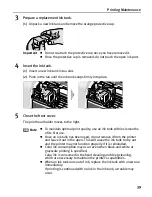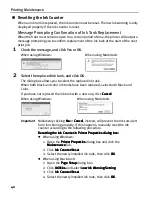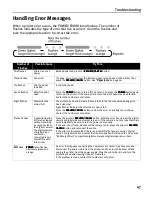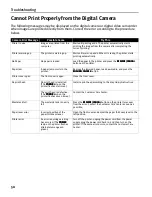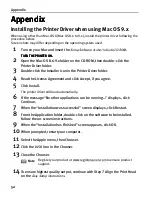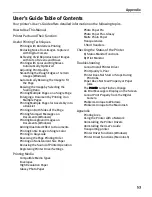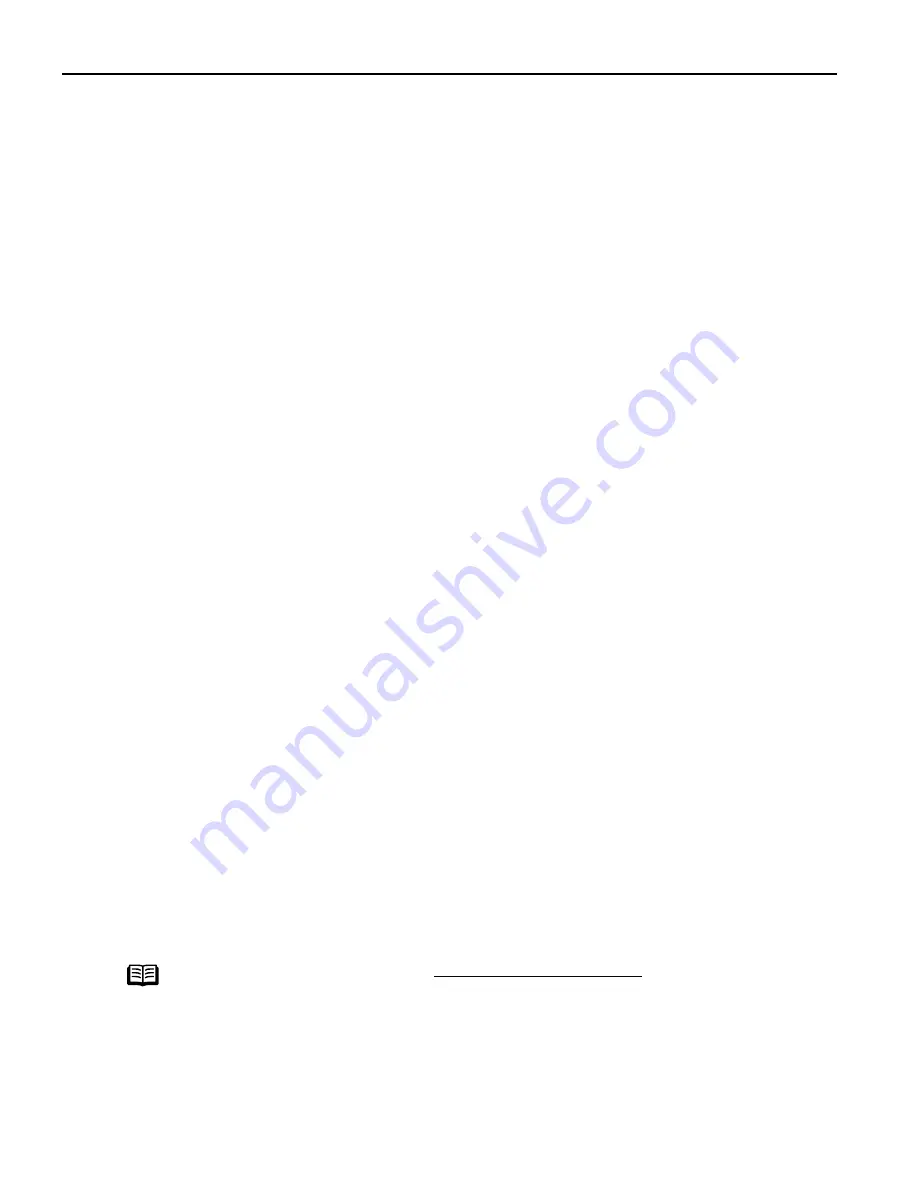
Appendix
52
Appendix
Appendix
Appendix
Appendix
Installing the Printer Driver when using Mac OS 9.x
When using other than Mac OS X (Mac OS 8.6 to 9.x), install the printer driver following the
procedure below.
Screen shots may differ depending on the operating system used.
1
Turn on your Mac and insert the
Setup Software & User’s Guide CD-ROM
.
TURN THE PRINTER ON.
TURN THE PRINTER ON.
TURN THE PRINTER ON.
TURN THE PRINTER ON.
2
Open the Mac OS 8.6-9.x folder on the CD-ROM, then double–click the
Printer Driver folder.
3
Double-click the Installer icon in the Printer Driver folder.
4
Read the License Agreement and click Accept, if you agree.
5
Click Install.
The printer driver will load automatically.
6
If the message “No other applications can be running…” displays, click
Continue.
7
When the “Installation was successful” screen displays, click Restart.
8
From the Application folder, double-click on the software to be installed.
Follow the on-screen instructions.
9
When the “Installation has Finished” screen appears, click OK.
10
When prompted, restart your computer.
11
Select the Apple menu, then Chooser.
12
Click the i450 icon in the Chooser.
13
Close the Chooser.
14
To ensure highest quality output, continue with Step 7 Align the Print Head
on the
Easy Setup Instructions
.
Note
Register your product at www.registercanon.com to ensure product
support.