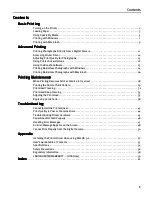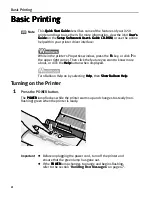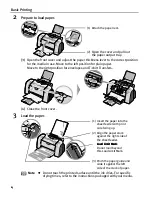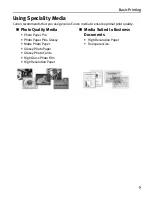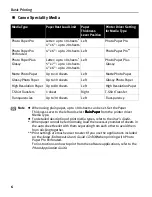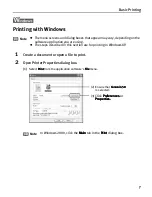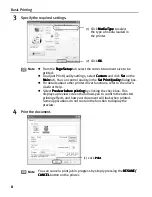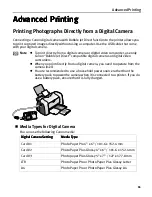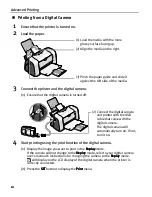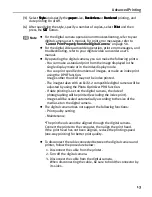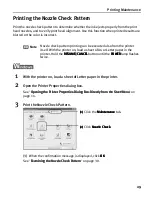Advanced Printing
15
Adjusting Print Quality for Photographs
Improving Printed Images
Two important factors control the quality and output of your printed images:
Paper and Ink
Paper and Ink
Paper and Ink
Paper and Ink
Using recommended Canon paper, speciality media, and inks for printing
photographs can significantly improve the quality of your printouts. See the inside
back cover for a list of Canon media and inks for this printer.
Printer Driver Settings
Printer Driver Settings
Printer Driver Settings
Printer Driver Settings
The printer driver has a variety of settings that can be used to creatively enhance the
colors and output of your photographs. Many of these features are covered in this
chapter.
For more detailed information, see the i450
User's Guide
on the
Setup Software &
User's Guide CD-ROM
.
You can also access the online help in either of the following ways depending on your
operating system:
• Press the F1
F1
F1
F1 key
• Click ? in the upper right corner, then click the feature you want to know more about.
• Click the Help button when displayed.
• Turn on Balloon Help
Balloon Help
Balloon Help
Balloon Help by clicking Help
Help
Help
Help, then Show Balloons
Show Balloons
Show Balloons
Show Balloons.
Adjusting Print Quality
Features that affect the appearance and quality of your printed images can be
controlled with the printer driver.
The i450 automatically adjusts printer settings to improve print quality based on the
media type (plain paper, Photo Paper Pro, and so on). You can also customize the Print
Quality settings if desired.