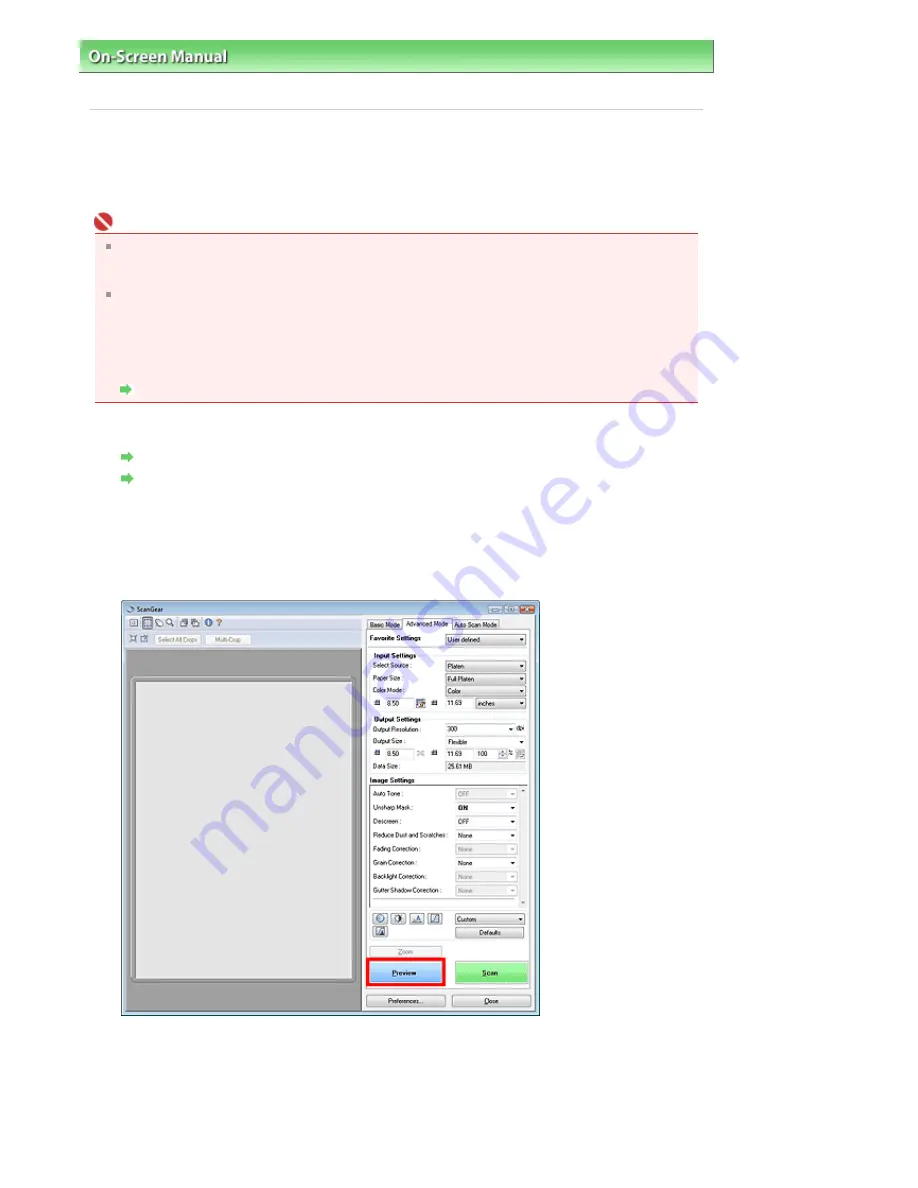
On-Screen Manual
>
Scanning Guide
>
Scanning with Advanced Settings Using ScanGear (Scanner Driver)
> Scanning
Multiple Documents at One Time in Advanced Mode
Scanning Multiple Documents at One Time in Advanced Mode
You can scan two or more photos (small documents) on the Platen at one time by using Multi-Crop in
Advanced Mode of ScanGear (scanner driver).
Important
The following types of documents cannot be cropped correctly.
- Documents smaller than 1.18 inches (3 cm) square
- Photos that have been cut to various shapes
The following types of documents may not be cropped correctly. In that case, start ScanGear
(scanner driver), then adjust the cropping frame in Advanced Mode tab and scan again.
- Photos that have a whitish border
- Documents printed on white paper, hand-written text, business cards, etc.
- Thin documents
- Thick documents
Scanning in Advanced Mode
1.
Place the document on the Platen, then start ScanGear (scanner driver).
Placing Documents
Starting ScanGear (Scanner Driver)
2.
Click Advanced Mode.
The Advanced Mode tab appears.
3.
Click Preview.
Preview image appears in the Preview area.
4.
Click Multi-Crop above the Preview area.
Sayfa 160 / 268 sayfa
Scanning Multiple Documents at One Time in Advanced Mode






























