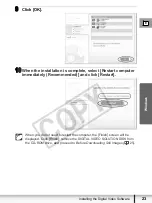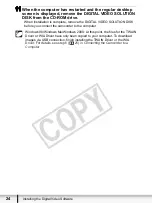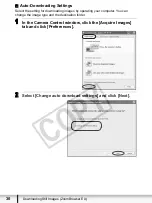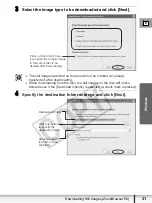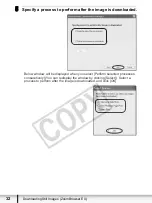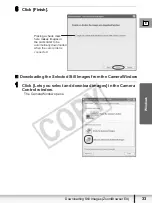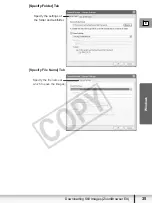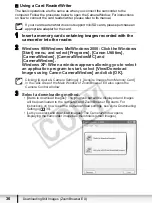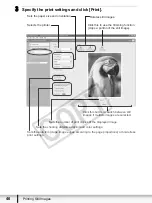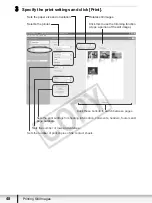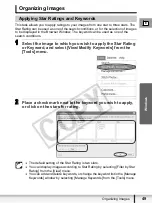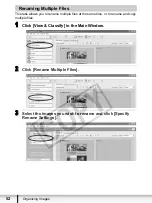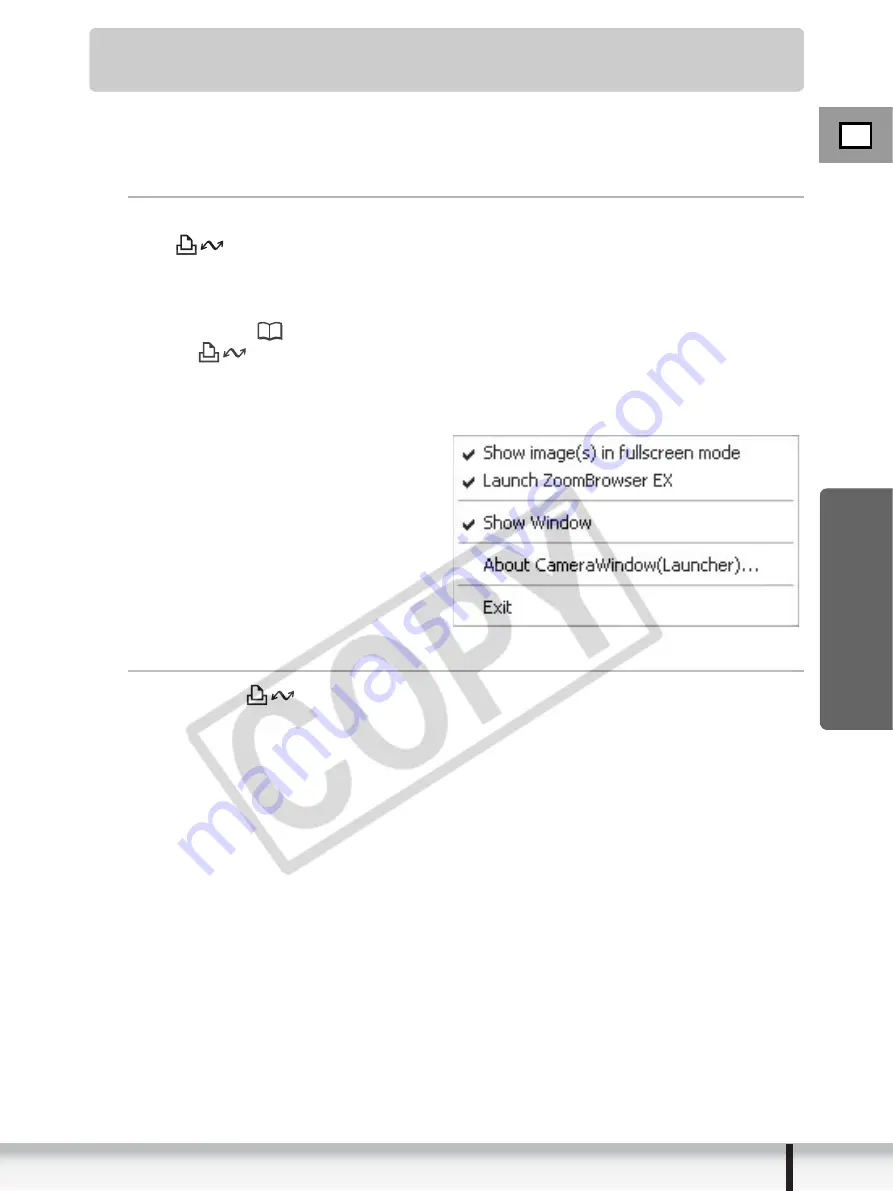
37
Downloading Still Images (ZoomBrowser EX)
W
indows
E
Using the Camcorder to Download Still Images (Direct
Transfer Function)
If your camcorder supports the Direct Transfer Function, you can use the camcorder to
download images.
Direct Transfer
1
Select a transfer option on the camcorder screen and press
the
button.
• See your camcorder instruction manual for how to set and operate the
camcorder to transfer images.
• For instructions on how to change the destination folder and the folder name,
see step 3 (
31) in
Auto-Downloading Settings
.
• The
button cannot be used when it is not lighted.
• You can set the action that is carried out for direct transfer. Right-click the
[CameraWindow(Launcher)] icon on the taskbar and select an action from the
displayed menu.
- [Show image(s) in fullscreen
mode]:
Displays downloaded images in
full screen mode.
- [Launch ZoomBrowser EX]:
Starts ZoomBrowser EX after
downloading the images.
- [Show Window]:
The Camera Control window
appears when you connect the
camcorder to the computer.
2
Press the
button on the camcorder.