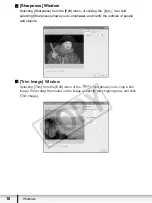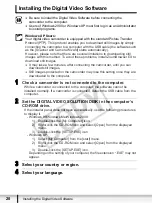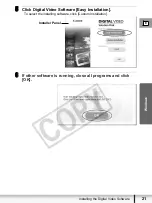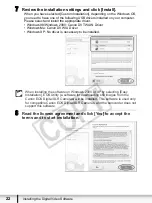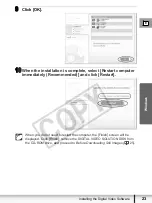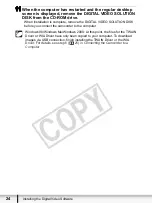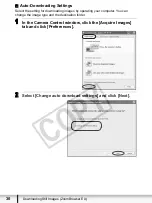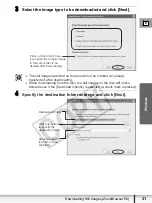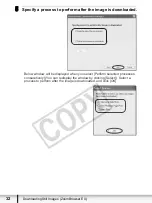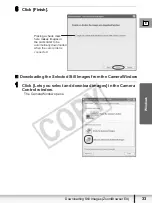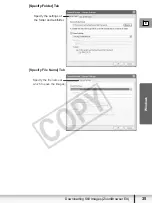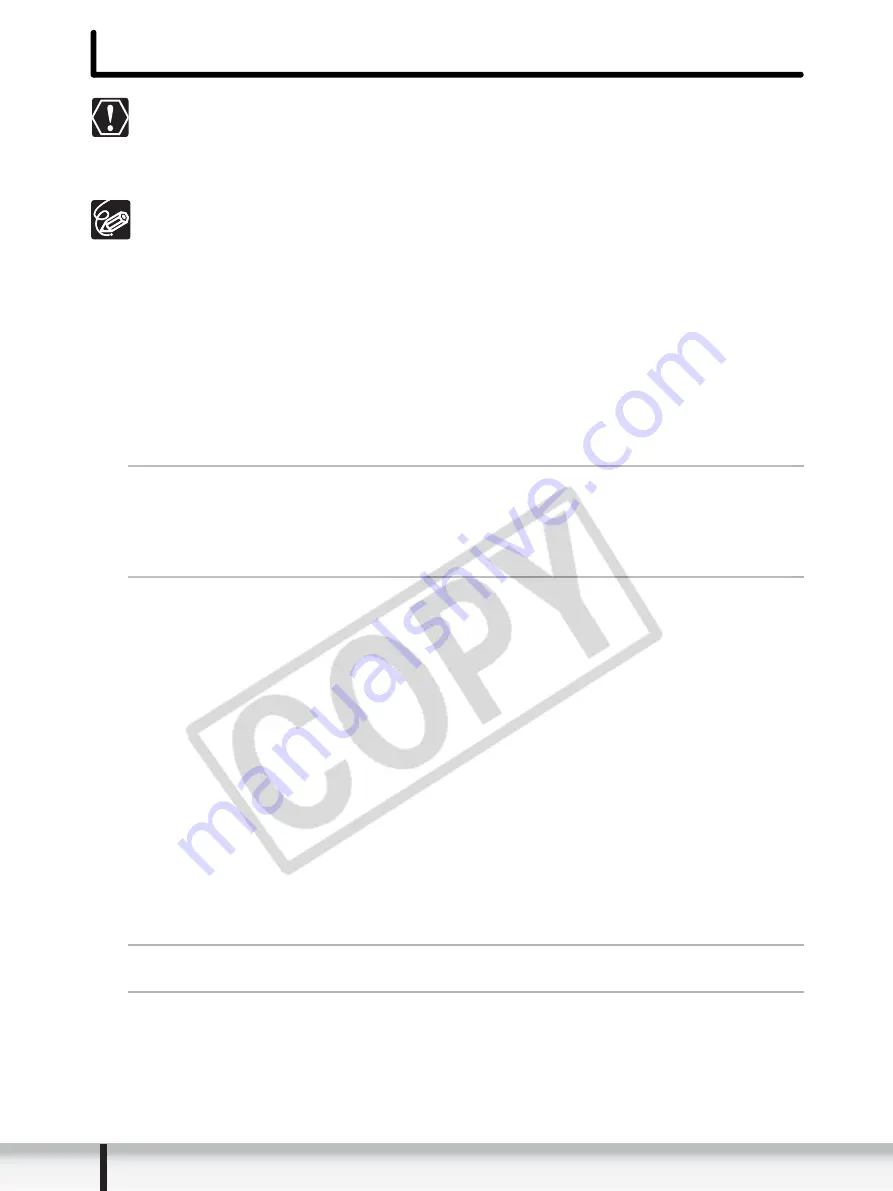
20
Installing the Digital Video Software
Installing the Digital Video Software
Be sure to install the Digital Video Software before connecting the
camcorder to the computer.
Users of Windows 2000 or Windows XP must first log in as an Administrator
to install programs.
Windows XP Users:
Your digital video camcorder is equipped with the standard Picture Transfer
Protocol (PTP). This protocol enables you to download still images by simply
connecting the camcorder to a computer with the USB cable (the software such
as the [Scanner and Camera Wizard] starts automatically).
However, please note that there are several limitations to downloading still
images with this method. To avoid these problems, install ZoomBrowser EX to
download still images.
It may take a few minutes, after connecting the camcorder, until you can
download still images.
Still images protected on the camcorder may lose this setting once they are
downloaded to the computer.
1
Check a camcorder is not connected to the computer.
While a camcorder is connected to the computer, the software cannot be
installed normally. If a camcorder is connected, detach the USB cable from the
computer.
2
Set the DIGITAL VIDEO SOLUTION DISK in the computer’s
CD-ROM drive.
If the installer panel does not open automatically, use the following procedures
to display it.
- Windows 98/Windows Me/Windows 2000:
1) Double-click the [My Computer] icon.
2) Right-click the CD-ROM icon and select [Open] from the displayed
menu.
3) Double-click the [SETUP.EXE] icon.
- Windows XP:
1) Select [My Computer] from the [start] menu.
2) Right-click the CD-ROM icon and select [Open] from the displayed
menu.
3) Double-click the [SETUP.EXE] icon.
Depending on the setting of your computer, the file extension “.EXE” may not
appear.
3
Select your country or region.
4
Select your language.