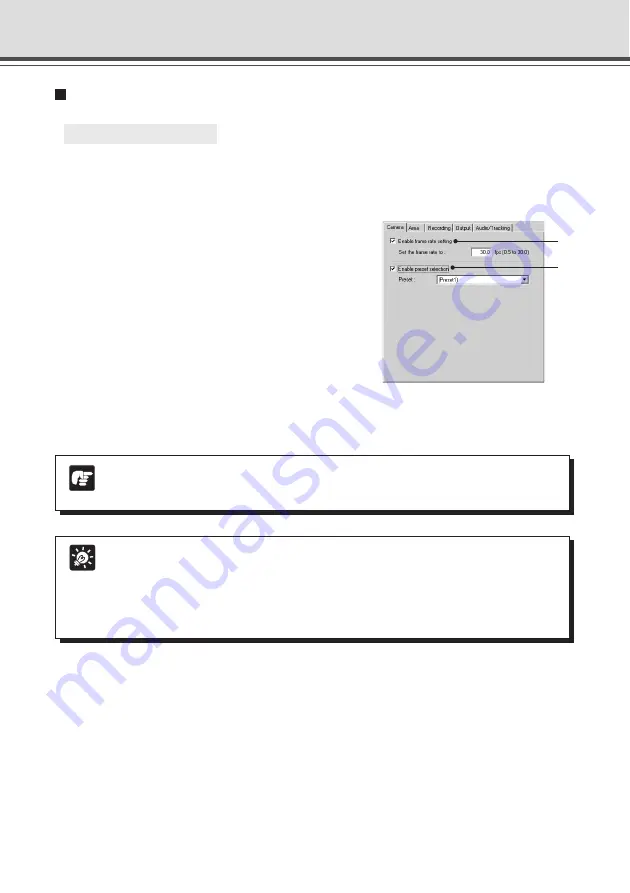
4-40
Setting Up Motion Detection
○ ○ ○ ○ ○ ○
To Make Settings...
1. Open the Motion Detection Setting Tool with the Schedule Setting Tool.
In the Service tab in a Normal or Special Schedule Setting screen, check Motion Detection,
select a setting number and click “Detail” (
→
P.4-34).
2. Set the camera frame rate and the camera
position for detection (Camera tab).
Set the camera frame rate and camera position.
For camera position, either set your own area for
detection in the Live Mode Viewer or select a Preset
in the Camera tab.
q
“Enable frame rate setting”
Check to set the frame rate for camera shooting. Enter a
value within a range of 0.5-30.0 fps (NTSC)/25.0 fps (PAL).
* Please refer to P.1-9 to confirm whether your VB-C50Fi
is PAL model or NTSC model.
w
“Enable preset selection”
Check to select a camera position from a preset.
Note
The frame rate specified in the “Maximum Frame Rate” (
→
P.3-16) must be higher
than the one specified using this tool.
q
w
Tip
●
When the network traffic is high, the specified frame rate may not be achieved.
●
When a slow frame rate is set, motion detection is applied to images sampled from
the captured video. In this way, motion can be detected even in slowly moving
objects.
●
The frame rate specified above only applies to the motion detection.
Schedule Setting Tool
















































