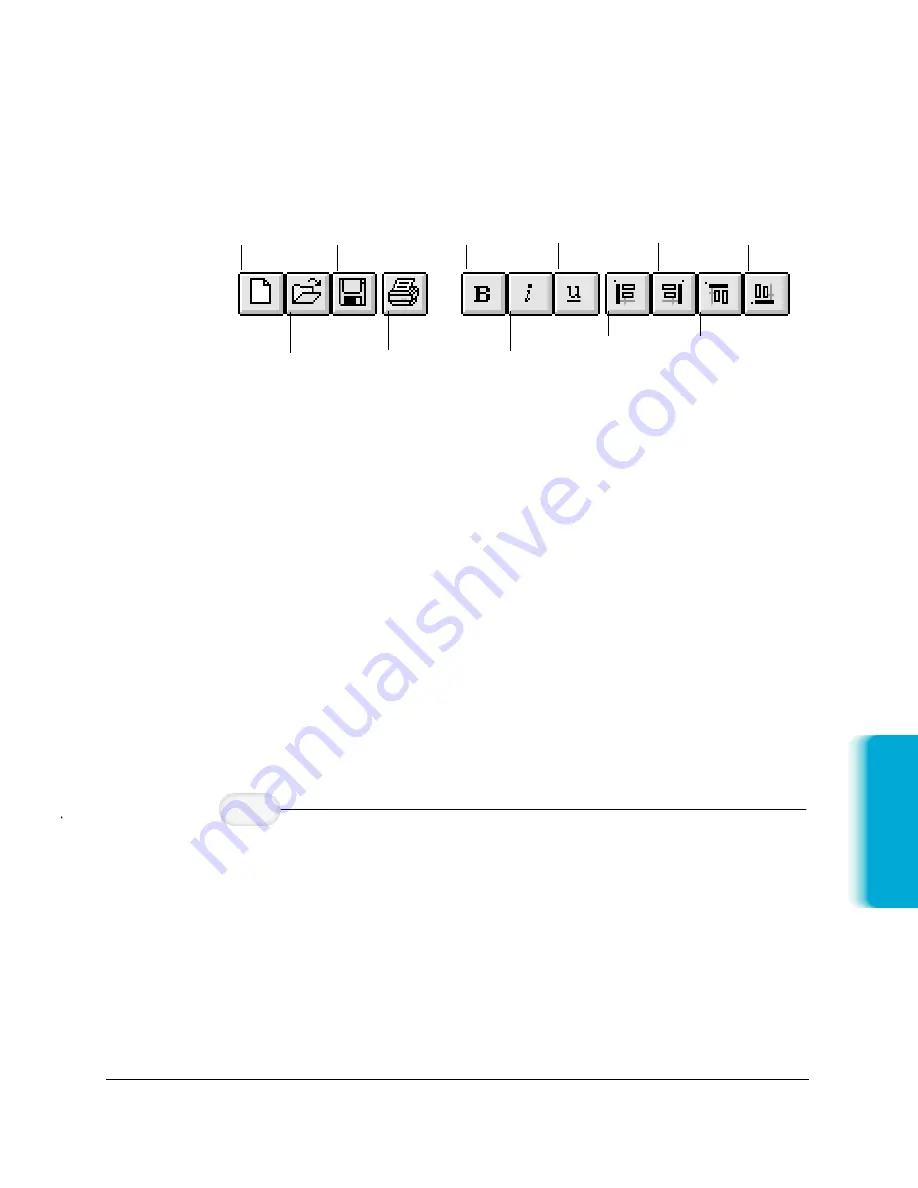
MPC-3000—USERS MANUAL/V000/07-97
Sending F
ax
es
Chapter 4
Sending Faxes With the MultiPASS C3000 4-23
Toolbar
The toolbar provides you quick access to commands needed to
create, edit, and print a fax cover page.
In addition to the buttons, the toolbar also provides you with drop-
down list boxes that enable you to select a font and font size for the
text of a variable field.
Variables Bin
The variables bin contains the fields of information you want to
include on the cover page for your fax. When you use the cover page
for sending a fax with the Desktop Manager, these fields are
automatically filled in with the appropriate information for that
specific fax transmission.
Layout Area
The layout area allows you to visually create and edit the features of
your cover page. The size of the layout area corresponds to the size
of a standard fax page. You use the horizontal and vertical scroll
bars to view different portions of the cover page.
Creating a New Cover Page
❍
Prepare or have available a black-and-white background,
in TIFF file format, to use as the template of your new
cover page. (See page 4-20 for details.)
❍
With the Cover Page Designer open, click New Cover on
the File menu or toolbar.
❍
In the displayed dialog box, specify the drive, directory,
and name of the TIFF file for your cover page
background.
Have your
background
template ready.
1
NEW
COVER
SAVE
BOLD
UNDER-
LINE
ALIGN
RIGHT
ALIGN
BOTTOM
OPEN
ITALIC
ALIGN
LEFT
ALIGN
TOP
CO
VR
T
OOL






























