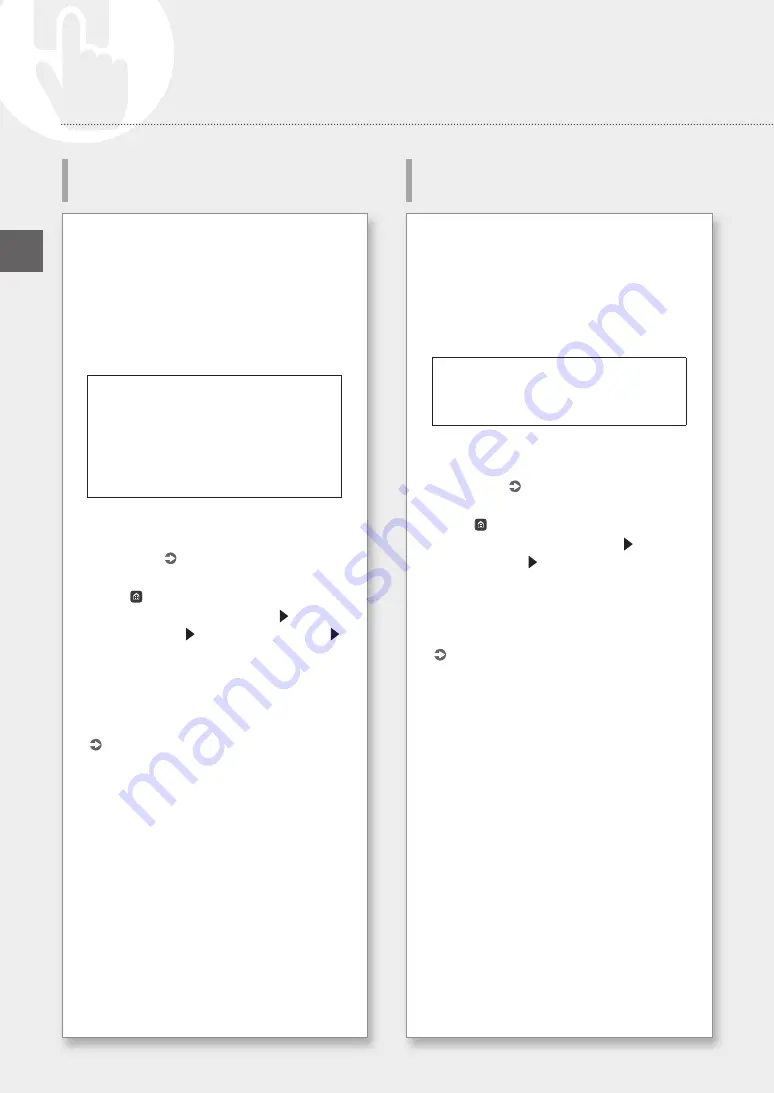
EN
If a Problem Has Occurred
Adjust the position of the print head to correct
misaligned colors, etc.
Prepare the following paper.
Plain paper (you can also use recycled paper)
Size: Any of A3, 11x17, LTR, or A4
Number of sheets: 1
• A3 or 11x17 is recommended.
• Prepare paper that is white and clean on the
front and back.
1. Load paper in a paper drawer or the multi-
purpose tray.
Referring to P.18, also make paper
settings.
2. Press , and press <Menu>.
3. Press <Adjustment/Maintenance> <Adjust
Image Quality> <Print Head Alignment>.
4. Follow on-screen instructions.
• If the document feed scanning area is dirty,
correction might not be performed correctly.
P.25 “Cleaning the Document Feed
Scanning Areas”
Perform print head diagnosis, color diagnosis, and
color alignment diagnosis, and resolve any
problems.
Prepare the following paper.
Plain paper (you can also use recycled paper)
Size: Any of A3, 11x17, LTR, or A4
Number of sheets: 5
• You may not use all 5 sheets.
• A3 or 11x17 is recommended.
• Prepare paper that is white and clean on the
front and back.
• Image diagnosis and adjustment use ink and
maintenance cartridge space.
1. Load paper in a paper drawer or the multi-
purpose tray.
Referring to P.18, also make paper
settings.
2. Press , and press <Menu>.
3. Press <Adjustment/Maintenance>
<Maintenance> <Print Head Diagnostics>
<Start Diagnostics>.
4. Follow on-screen instructions.
• If the document feed scanning area is dirty,
correction might not be performed correctly.
P.25 “Cleaning the Document Feed
Scanning Areas”
Aligning the Print Head
Performing a Print Head
Diagnosis
24






























