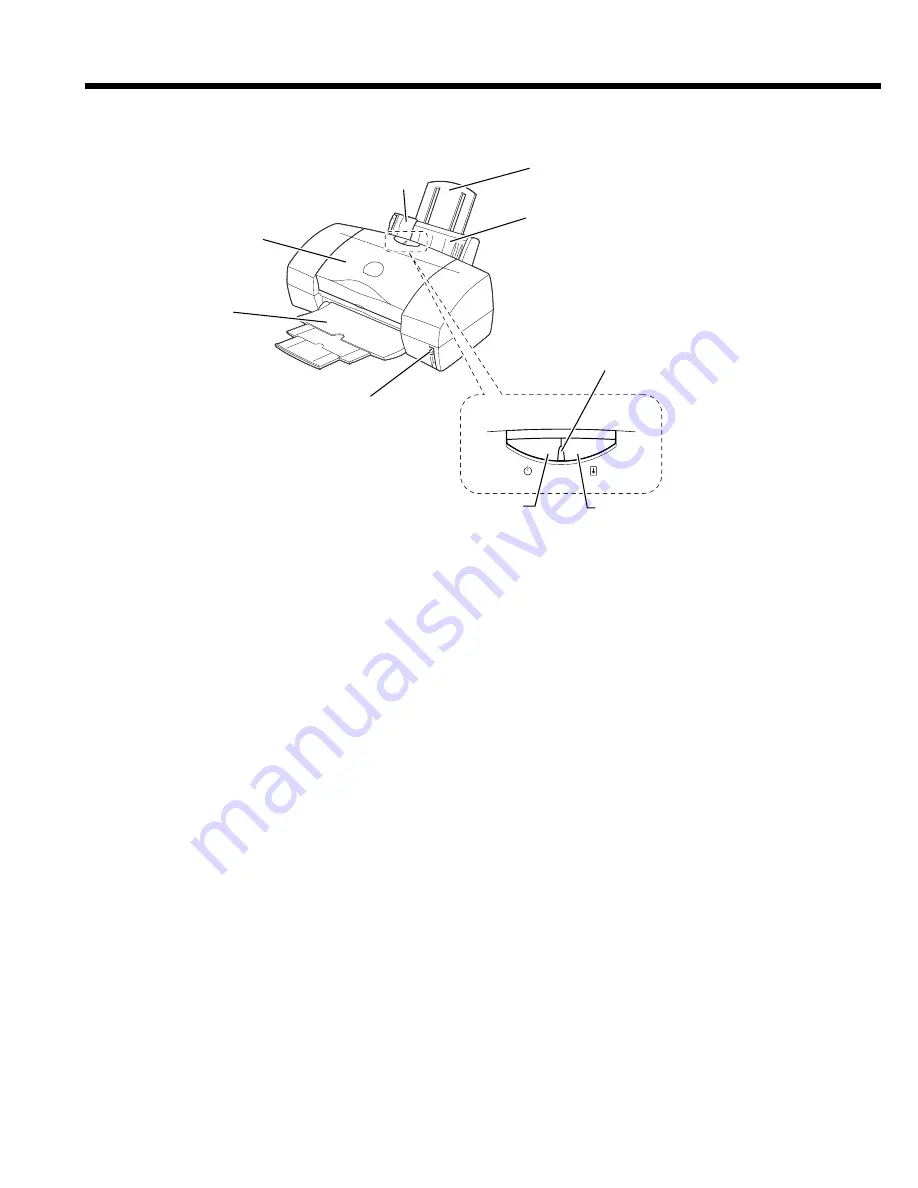
8
Parts and Functions of the Printer
Front View
Paper Guide
Ensures that the sheets from the stack in the auto sheet feeder feed straight into the printer. Always align this guide with the
left edge of the paper loaded in the auto sheet feeder.
Paper Rest
Raise to support the paper, especially a larger paper size.
Auto Sheet Feeder
Holds sheets of paper or other media for printing. The auto sheet feeder holds multiple sheets which are automatically fed into
the printer one sheet at a time.
Front Cover
Open to install, replace or switch the BJ Cartridges, or to remove a paper jam.
Paper Output Tray and Extension
Holds printed sheets after they are ejected from the printer. Lower the paper output tray and pull out the extensions before you
start a print job. When the printer is not in use, push in the extensions and close the paper output tray.
Operation Panel
POWER button
Press to switch the printer on and off.
POWER lamp
Lights to indicate the status of the printer.
Off
: Printer power off.
On (green)
: Ready for operation.
Flashing (green)
: Standby status or print job in progress.
Flashing (orange)
: Printer error. Remove the cause of the error before printing is resumed.
Flashing (orange and green) : Service error. Contact a Canon service facility.
RESUME button
After you have removed the cause of a printer error, press the RESUME button to resume printing.
Press and hold the RESUME button for the required number of beeps and release to perform these special tasks.
One beep:
Cleans the print heads.
Two beeps:
Prints a nozzle check pattern.
Three beeps:
Cleans the paper feed rollers.
These important tasks can also be performed with the printer driver.
Paper Thickness Lever
Adjusts the gap between the print heads and the surface of the paper for the type of paper you are printing on.
Operation
Panel
Paper Rest
Front Cover
RESUME button
POWER lamp
POWER button
Paper Guide
Paper Output
Tray and
Extension
Paper Thickness Lever
Auto Sheet Feeder









































