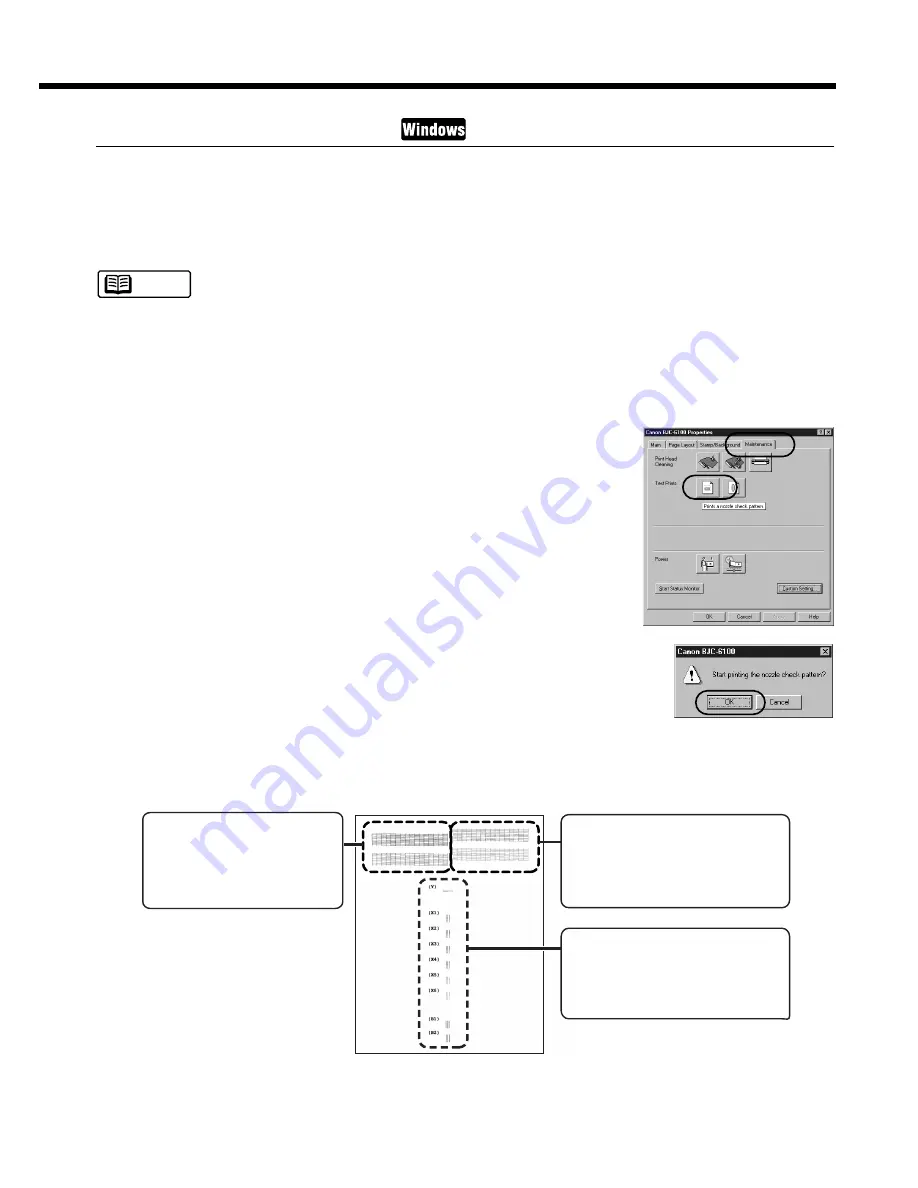
49
Printing a Nozzle Check Pattern
The nozzle check pattern confirms whether the inks are being correctly ejected from the print head
nozzles and whether the print heads on the two BJ Cartridges are correctly aligned. Print the nozzle
check pattern when the printouts are streaked or the colour tones are not correct, or after print head
cleaning has been performed.
You can also print the nozzle check pattern directly from the printer. Press and hold down the
RESUME button until you hear two beeps, and release the RESUME button.
1
Make sure that the printer is switched on and A4- or Letter-size plain paper is
loaded in the printer.
2
Select the nozzle check pattern in the printer driver.
➀
Open the Printer Properties dialog box, then click the Maintenance
tab.
➁
Click the nozzle check pattern icon in the Test Prints box.
➂
When a confirmation message appears, click the OK button.
3
Look at the check patterns and perform the correction procedure if necessary.
Separate patterns are printed to display the status of the Black BJ Cartridge and the Color BJ
Cartridge.
(When the Black BJ Cartridge and Color BJ Cartridge are installed)
When the Photo BJ Color Cartridge and Color BJ Cartridge are installed in the printer, refer to
the "Printing a Nozzle Check Pattern" section in the Reference Guide.
Note
Black BJ Cartridge nozzle
check pattern
If the pattern is broken or
missing, see "Cleaning the
Print Heads".
Color BJ Cartridge
nozzle check pattern
If the pattern is broken, missing or
a specific colour is not printed, see
"Cleaning the Print Heads".
Alignment check pattern for both
BJ Cartridges
If the lines are not overlapped
perfectly, see "Aligning the Print
Heads".
Routine Maintenance






























