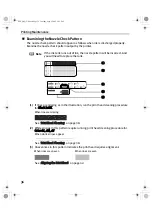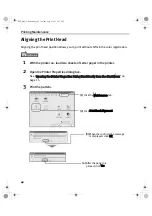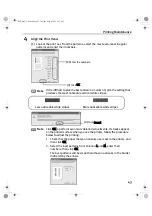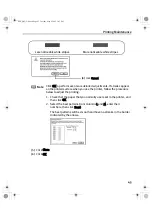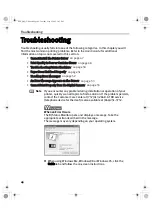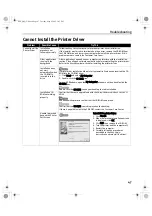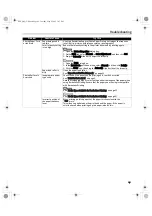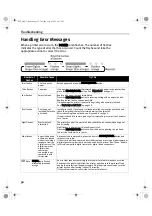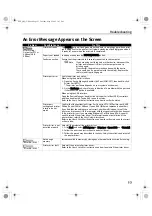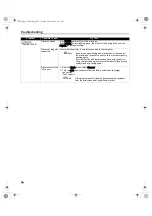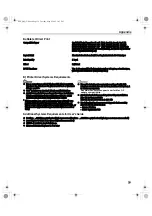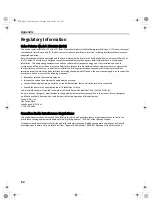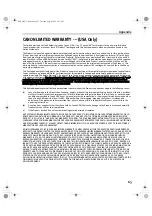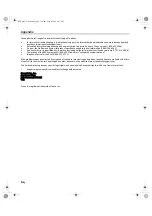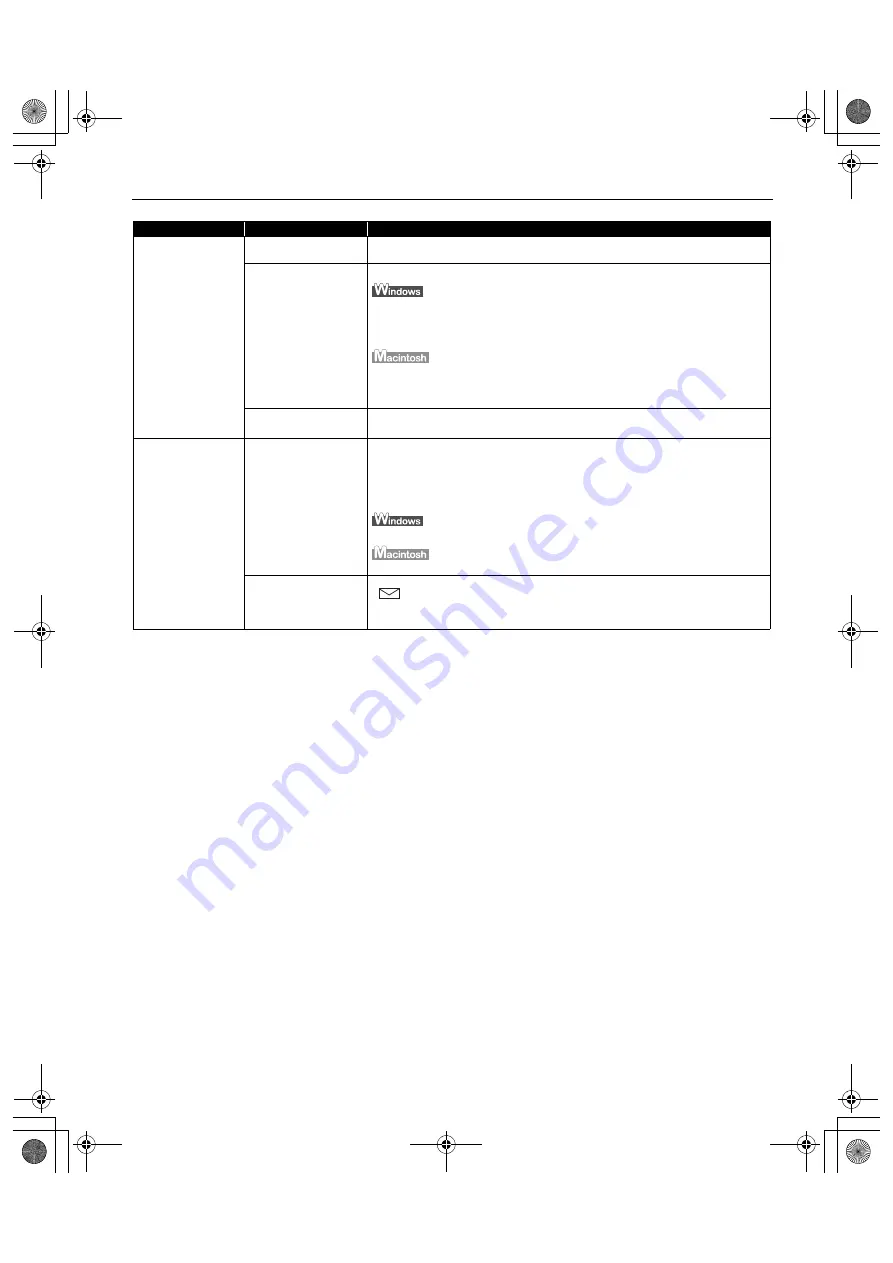
Troubleshooting
49
Printed Paper Curls
or Ink Blots
Paper being used is
too thin
Use High Resolution Paper or Photo Paper Pro to print images that require a
lot of ink (i.e. pictures with intense colors or photographs).
Color Intensity setting
is too high
Reduce the Intensity setting in the printer driver and try printing again.
1. Open the Printer Properties dialog box.
2. On the Main tab, select Manual for Color Adjustment, and then click Set.
3. Drag the Intensity slide bar to adjust the intensity.
1. Open the Print dialog box.
2. In the Print Mode pull-down menu, select Manual and then click Details.
3. Click the Color icon, then drag the Intensity slide bar to set the intensity.
Paper feed roller is
dirty
Clean the paper feed roller.
See
"Paper Does Not Feed Properly"
on page 51.
Printed Surface is
Scratched
Inappropriate paper
type used
Check to see if the paper you are printing on is too thick or curled.
See
"Print Media to Avoid"
on page 3.
Note that smudging may occur at the top and bottom edges of the paper when
using Borderless Printing. Ensure that the paper you are using is compatible
with Borderless Printing.
See
"Media Types Suitable for Borderless Printing"
on page 25
See
"Media Types Suitable for Borderless Printing"
on page 27
Incorrect position of
the paper thickness
lever
When printing on thick paper, set the paper thickness lever to the
"
"mark.
This widens a gap between the print head and the paper. If the paper is
scratched even when printing on plain paper, also try this.
Problem
Possible Cause
Try This
i560_QSG_US.book Page 49 Tuesday, May 6, 2003 1:43 PM