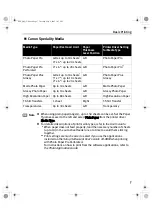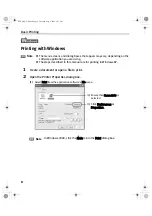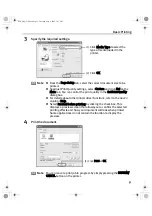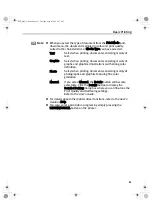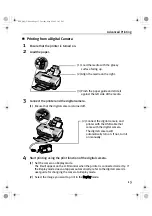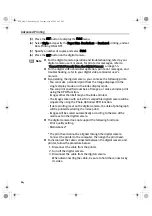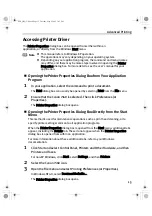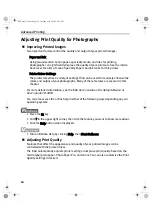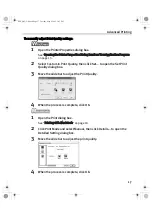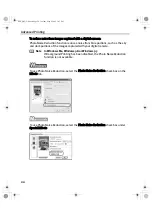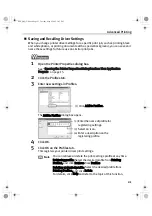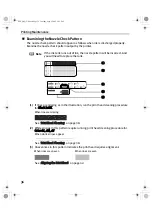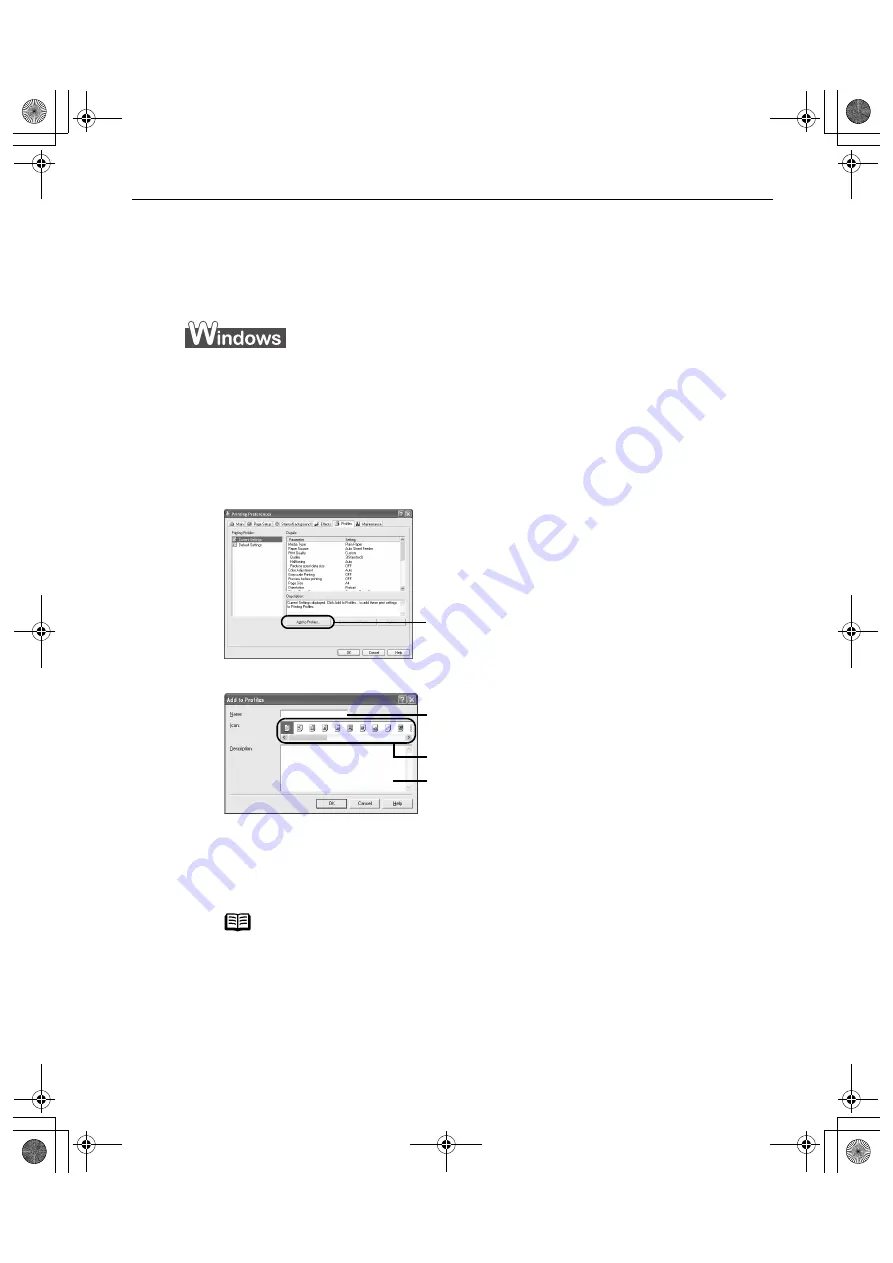
Advanced Printing
21
Saving and Recalling Driver Settings
When you change printer driver settings for a specific print job, such as printing black
and white photos, or printing documents with a special background, you can save and
name these settings for future use on similar print jobs.
1
Open the Printer Properties dialog box.
See
"Opening the Printer Properties Dialog Box from Your Application
Program"
on page 15.
2
Click the Profiles tab.
3
Enter new settings in Profiles.
The Add to Profiles dialog box opens.
4
Click OK.
5
Click OK on the Profiles tab.
This registers your printer driver print settings.
Note
You can retrieve or delete the print settings profile at any time.
Retrieving profile: Select the desired profile from Printing
Profiles, and click Retrieve from Profiles.
Deleting unwanted profile: Select the desired profile from
Printing Profiles, and click Delete.
For details, click Help and refer to the topic of this function.
(1)
Click Add to Profiles.
(2)
Enter the name of profile for
registering settings.
(3)
Select an icon.
(4)
Enter a description on the
registering profile.
i560_QSG_US.book Page 21 Tuesday, May 6, 2003 1:43 PM