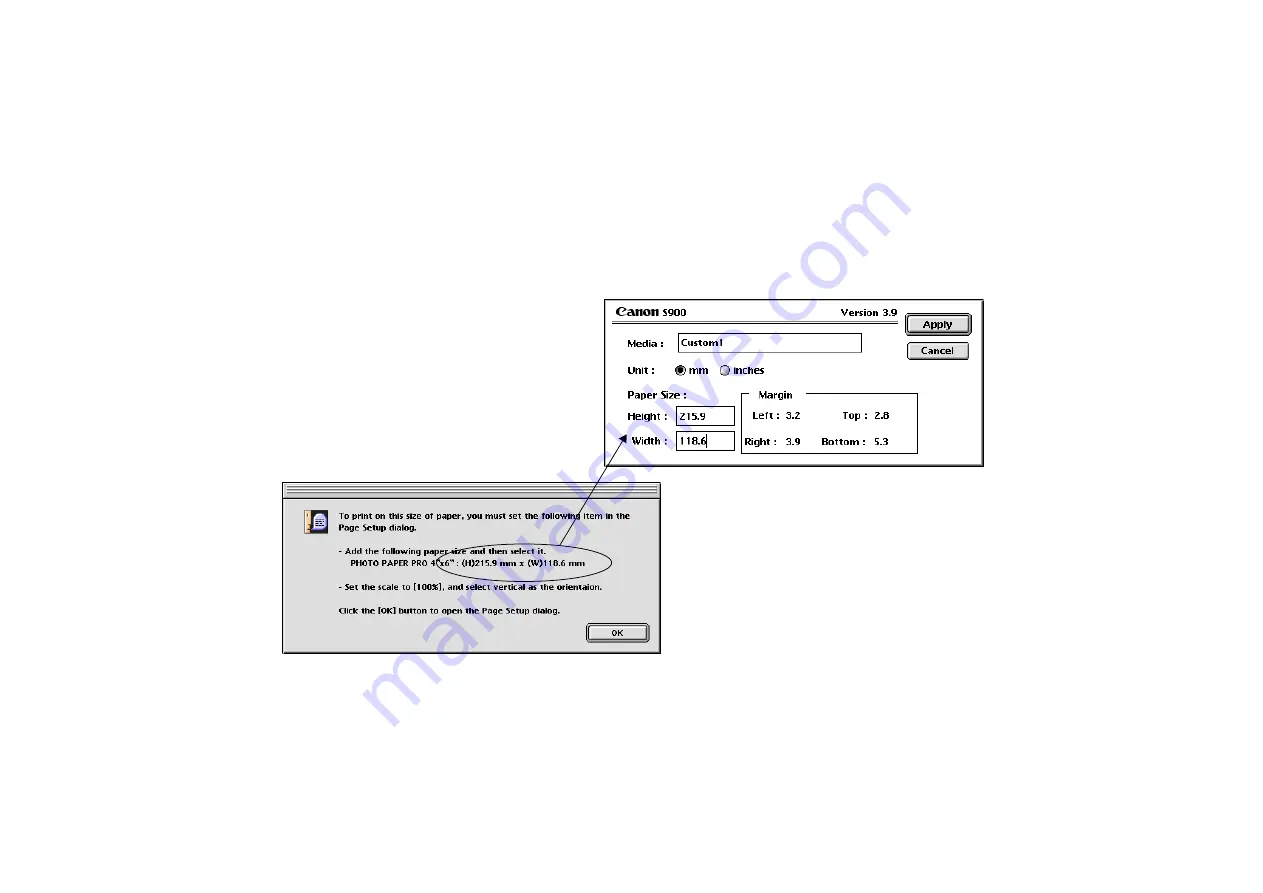
Canon perforated paper printing
99
Note
➤
Be sure to unselect the Borderless Printing check box when performing the
Canon perforated paper printing. When this check box is selected, the Custom1
option in the Paper Size pulldown menu is disabled.
8
Click the Custom button.
A dialog box for paper registration appears.
9
Enter the size of the custom paper by following the message.
A custom paper can be registered with a name.
Once you have registered a custom paper, you do
not need to set up the same paper again.
Содержание 820D - S Color Inkjet Printer
Страница 1: ...Photo Application Guide V1...
Страница 32: ...Slide show 32 5 Select images in the Browser area you want to display as a slide show...
Страница 74: ...Custom layout printing 74 Canon perforated paper printing Click the PRINT button to start printing...
Страница 111: ...Index printing 111 2 Select the Index printing option 3 Click the Next button to proceed to the next page...
Страница 115: ...115 Page Artwork Editing the layout format Inserting text Cropping an image...
Страница 140: ...140 Index W wizard 9...
















































