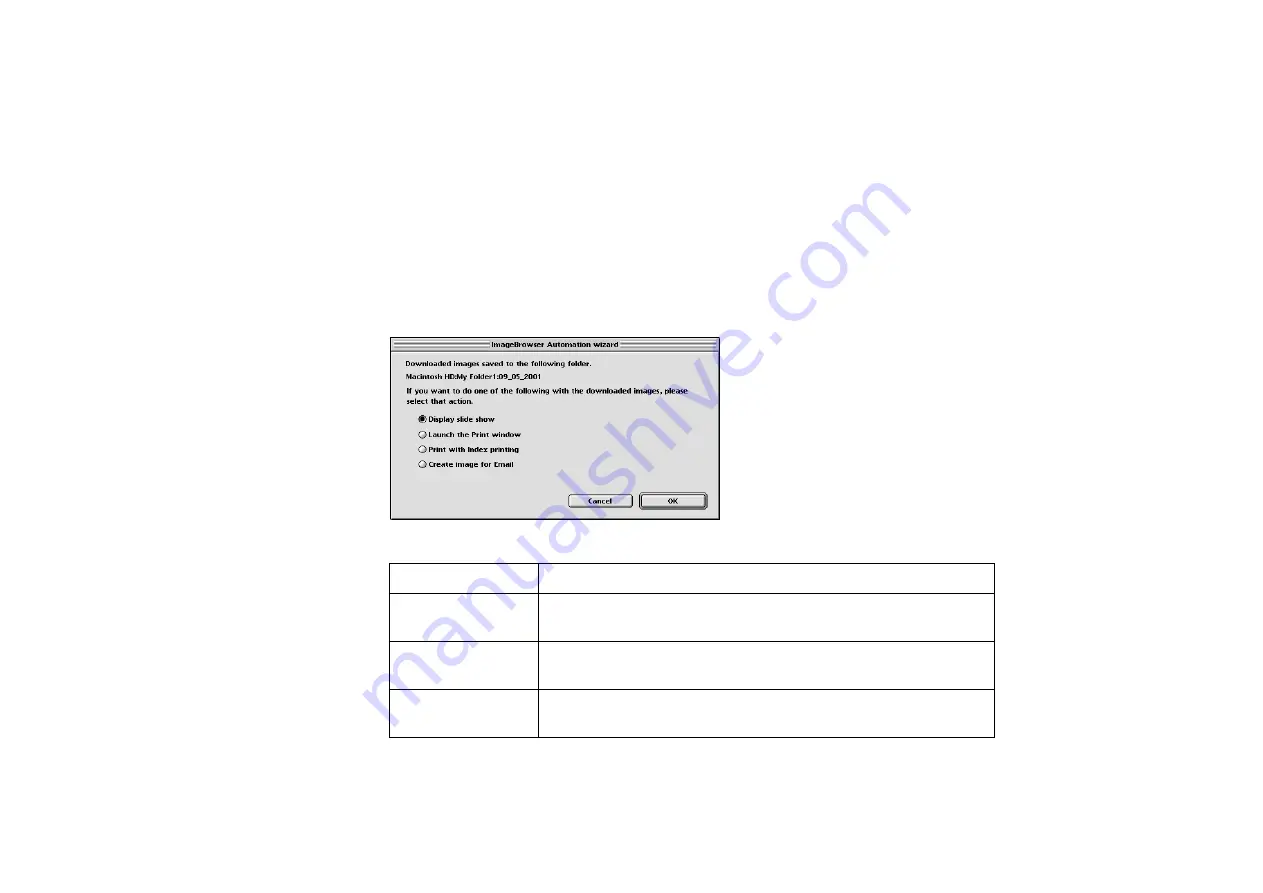
Importing images with the Automation wizard
53
3
Select a category of images to download with the Automation
wizard.
Refer to the documentation of your Canon camera for more information on how to
select an image depending on its use (for printing or for Email attachment).
4
Click the OK button.
The Automation wizard starts downloading the selected images and saving them in
the selected folder.
When downloading is complete, the following message appears:
Select the next action to do on the downloaded images from the following options:
Option
Action
Display slide
show
Select this option to view the downloaded images as a
Launch the Print
window
Select this option to perform
automatically selected and printed).
Print with index
printing
Select this option to perform
matically selected and printed).
Содержание 820D - S Color Inkjet Printer
Страница 1: ...Photo Application Guide V1...
Страница 32: ...Slide show 32 5 Select images in the Browser area you want to display as a slide show...
Страница 74: ...Custom layout printing 74 Canon perforated paper printing Click the PRINT button to start printing...
Страница 111: ...Index printing 111 2 Select the Index printing option 3 Click the Next button to proceed to the next page...
Страница 115: ...115 Page Artwork Editing the layout format Inserting text Cropping an image...
Страница 140: ...140 Index W wizard 9...
















































