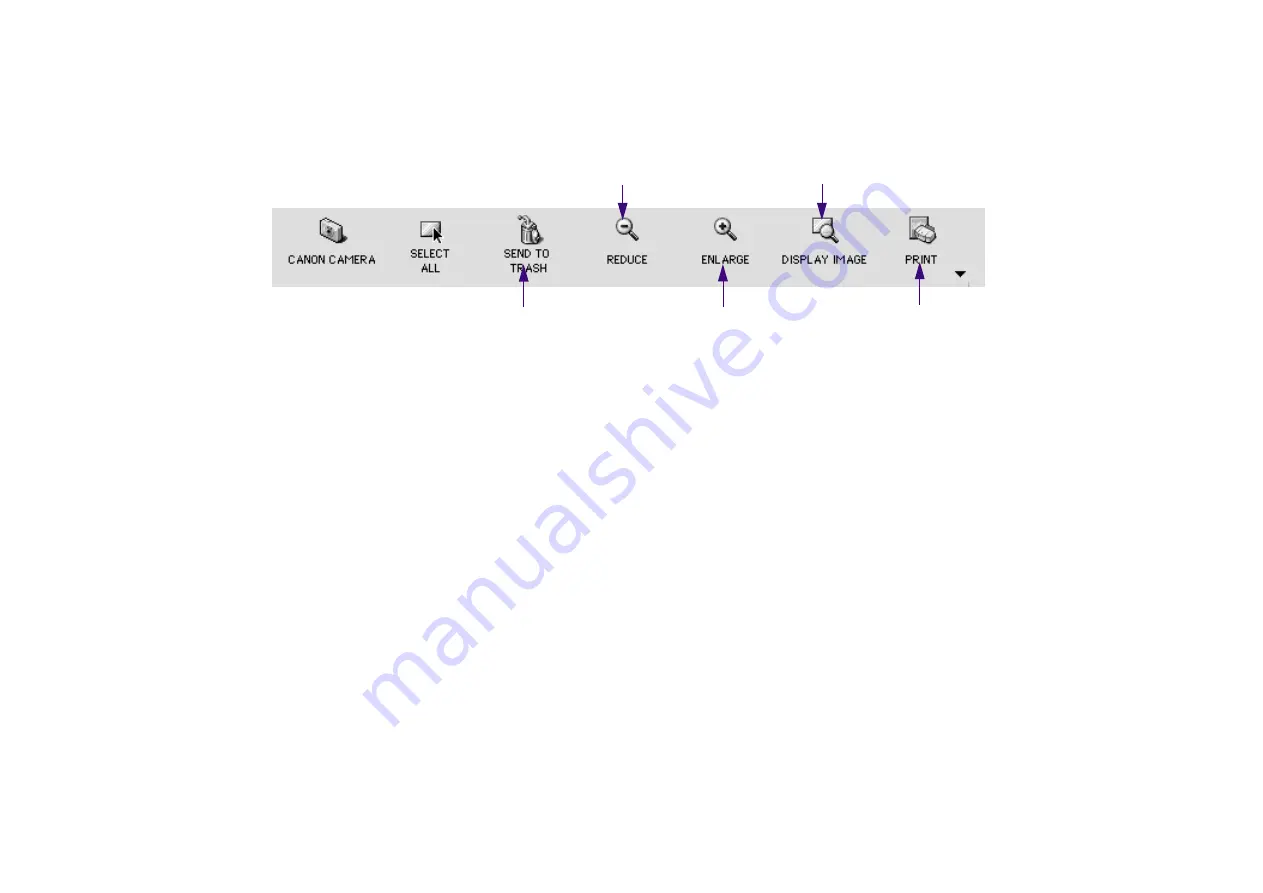
Using the Browser window
18
(1) SEND TO TRASH button
Click this button to delete the selected images (image files) in the Browser area.
(2) REDUCE button
Click this button to reduce the size of thumbnails displayed in the Browser area. You can also
use the Reduce and Enlarge commands in the View menu to change the size of thumbnails
displayed in the Browser area.
(3) ENLARGE button
Click this button to increase the size of thumbnails displayed in the Browser area. You can also
use the Reduce and Enlarge commands in the View menu to change the size of thumbnails
displayed in the Browser area.
(4) DISPLAY IMAGE button
Click this button to display the selected image (thumbnail) in the Image viewer.
Refer to
Editing Image Using Image Viewer
.
(5) PRINT button
Clicking this button opens the submenu from which you can select either the index printing or
layout printing. Refer to
Содержание 820D - S Color Inkjet Printer
Страница 1: ...Photo Application Guide V1...
Страница 32: ...Slide show 32 5 Select images in the Browser area you want to display as a slide show...
Страница 74: ...Custom layout printing 74 Canon perforated paper printing Click the PRINT button to start printing...
Страница 111: ...Index printing 111 2 Select the Index printing option 3 Click the Next button to proceed to the next page...
Страница 115: ...115 Page Artwork Editing the layout format Inserting text Cropping an image...
Страница 140: ...140 Index W wizard 9...






























