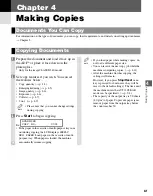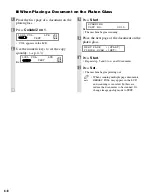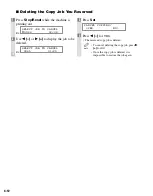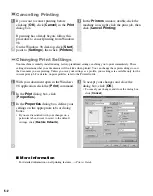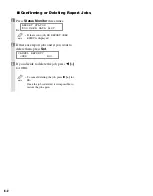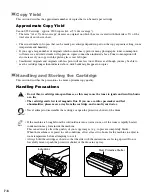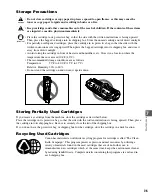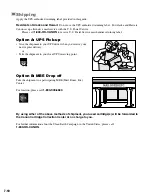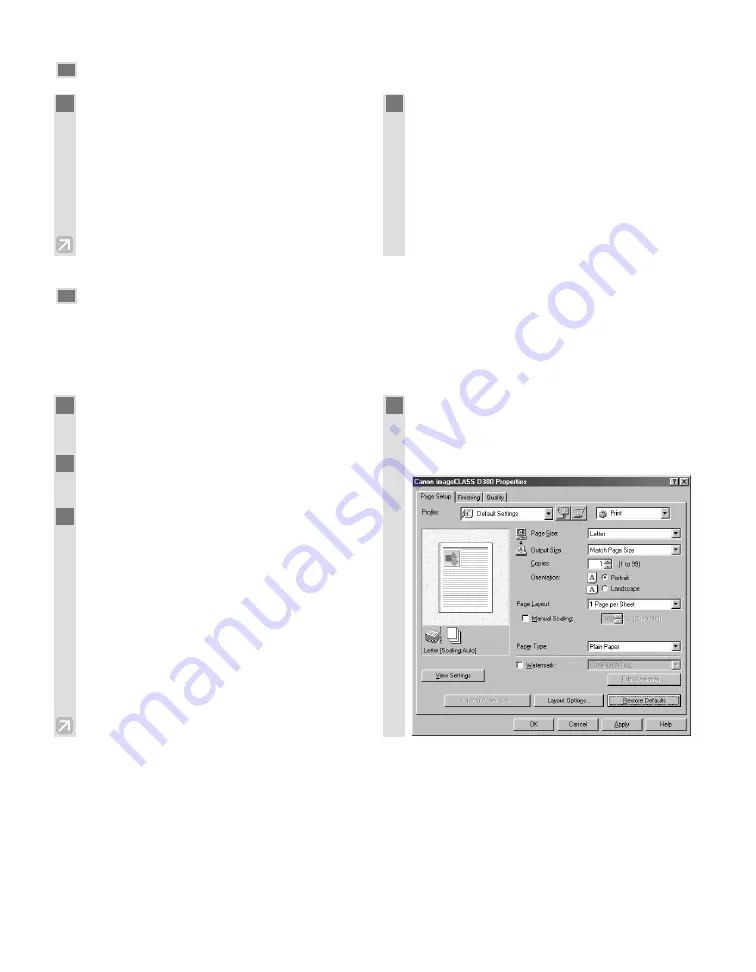
5-2
Canceling Printing
Changing Print Settings
Your machine is initially installed using factory-predefined settings, enabling you to print immediately. These
settings determine what your documents will look like when printed. You can change these print settings to suit
the document you are printing. Unless you save your settings as a profile, your settings are available only for the
current print job. For details, on print profiles, refer to the Printer Guide.
■
More Information
For detailed information on all printing features,
→
Printer Guide
.
1
With your document open in the Windows
98 application, click the [
] command.
2
In the
dialog box, click
[
Properties
].
3
In the
Properties
dialog box, define your
settings on the appropriate tabs or dialog
boxes.
• If you are dissatisfied with your changes on a
particular tab and want to revert to the default
settings, click [
Restore Defaults
].
4
To accept your changes and close the
dialog box, click [
OK
].
• To cancel your changes and close the dialog box,
click [
Cancel
].
1
If you want to cancel printing before
clicking [
OK
], click [
Cancel
] in the
dialog box.
If printing has already begun, follow this
procedure to cancel printing from Windows
98.
On the Windows 98 desktop, click [
Start
],
point to [
Settings
], then click [
Printers
].
2
In the
Printers
window, double-click the
machine icon, right click the print job, then
click [
Cancel Printing
].