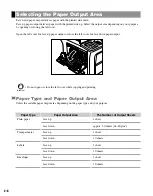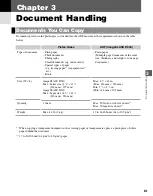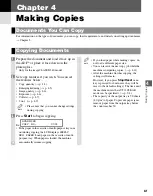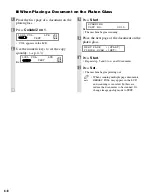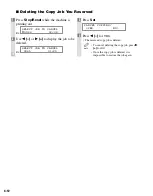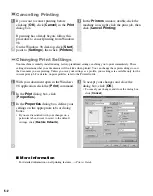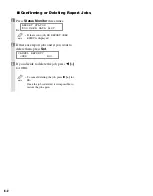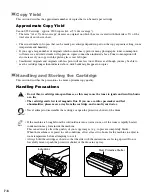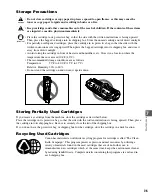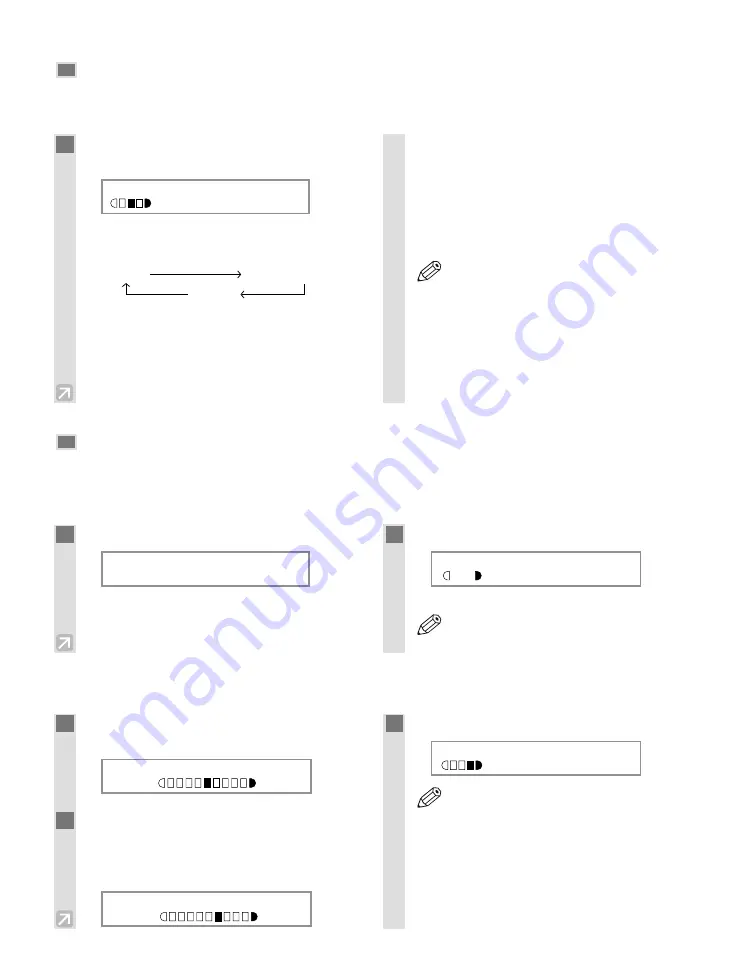
4-6
Setting the Image Quality
You can adjust image quality to the appropriate level best suited for a document with text or photos. Three modes
are available for adjusting image quality.
Adjusting the Copy Exposure
You can adjust the copy exposure automatically or manually according to how light or dark your document is.
■
Adjusting Automatically
■
Adjusting Manually
1
Press
Image Quality
to select the image
quality.
Ex:
Each time
Image Quality
is pressed, the image
quality mode changes as follows:
–
TEXT
Suitable for making copies from text originals. Good
copies can be made from even blueprints or faint
pencil-drawn originals.
–
TEXT/PHOTO
Suitable for making copies from originals containing
both text and photos, or photo originals containing
half-tones (i.e. printed photos).
–
PHOTO
Suitable for making copies from photos printed on
photographic paper.
• Copy exposure automatically changes to
manual mode when
TEXT/PHOTO
or
PHOTO
is set.
• To sharpen the black and white contrast of
an image, adjust the image as follows:
Press
Additional Functions
, then
select :
COPY SETTINGS
SHARPNESS
(
→
p. 9-3)
NOTE
TEXT
TEXT/PHOTO
PHOTO
100%
LTR
TEXT/PHOTO
1
Press
Exposure
to select the auto mode.
Ex:
2
Press
Set
.
Ex:
• The copy exposure is adjusted automatically.
• Image quality mode automatically changes
to
TEXT
when
AUTO EXPOSURE
is set.
NOTE
100%
LTR
A
TEXT
DENSITY
AUTO EXPOSURE
1
Press
Exposure
twice to select the
manual mode.
Ex:
2
Use
4
(–)
or
e
(+)
to adjust the copy
exposure. For a lighter copy exposure,
press
4
(–)
. For a darker copy exposure,
press
e
(+)
.
Ex:
3
Press
Set
.
Ex:
• When setting the exposure lighter, the
indicator moves to the left. When setting
the exposure darker, the indicator moves to
the right.
NOTE
100%
LTR
TEXT
DENSITY
-LT DK+
DENSITY
-LT
DK+
01
01
01