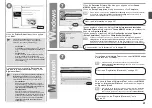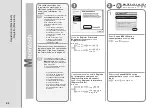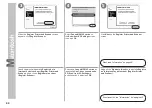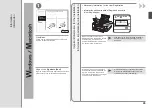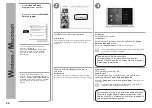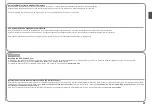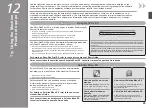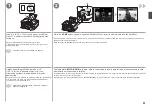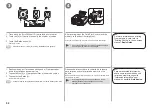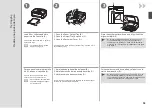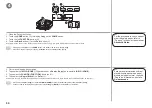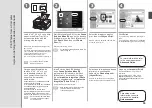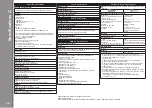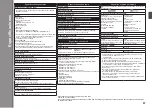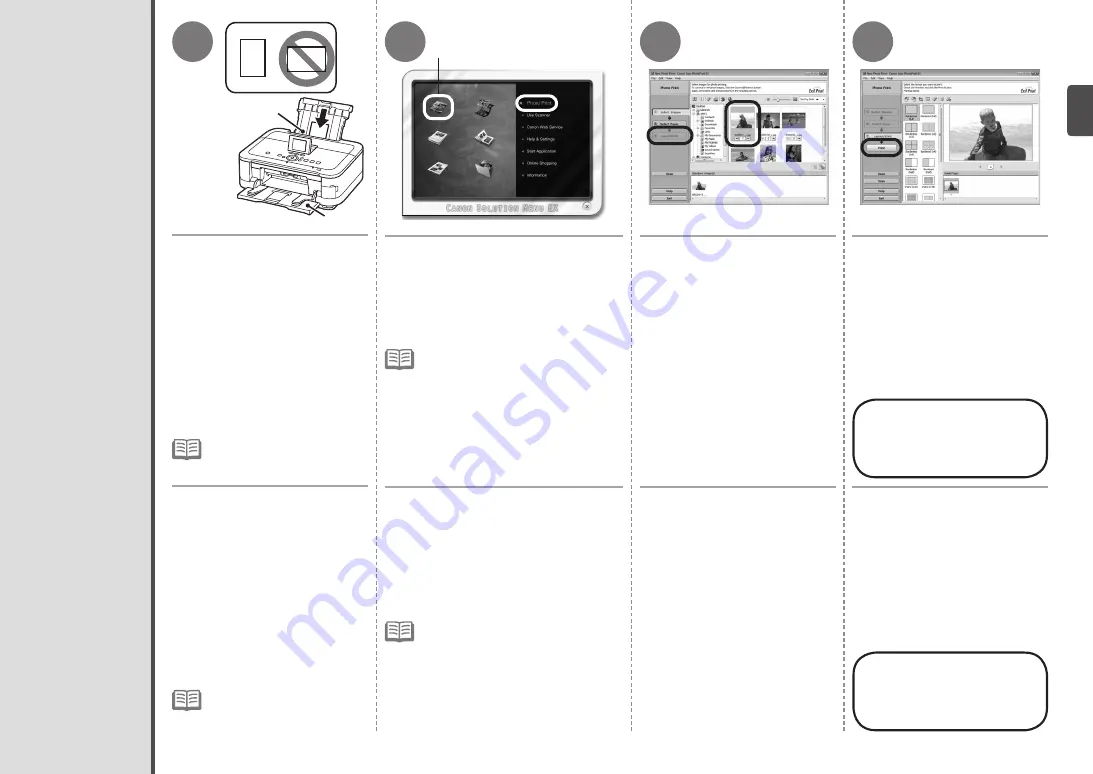
1
2
A
B
3
4
C
Impresión de fotografías desde un ordenador
Cargue papel fotográfico de
tamaño 4" x 6" (10 x 15 cm)
en la bandeja posterior (A)
con orientación vertical y la
superficie de impresión
hacia arriba.
Asegúrese de que la bandeja de salida
del papel (B) está abierta.
Si la impresión comienza con la bandeja
de salida del papel cerrada, se abrirá
automáticamente.
En esta sección se explica cómo
imprimir fotografías sin bordes en Papel
Fotográfico Brillo II (Photo Paper Plus
Glossy II) de tamaño 4" x 6" (10 x 15 cm).
Inicie Solution Menu EX desde el
icono
Canon Solution Menu EX
del escritorio (Windows) o del Dock
(Macintosh) y, a continuación, haga
clic en
Impresión fotográfica (Photo
Print)
y, seguidamente, en
Impresión
fotográfica (Photo Print)
(C).
Se iniciará Easy-PhotoPrint EX.
Para obtener más información sobre
cómo iniciar Solution Menu EX,
consulte la página 49.
•
Para obtener más información,
consulte "5 Carga del papel"
en la página 16.
•
Seleccione la imagen que desee
imprimir y, a continuación,
haga clic en
Diseño/Imprimir
(Layout/Print)
.
Cuando se selecciona una fotografía,
el número de copias se establece en “
1
”.
Haga clic en
Imprimir (Print)
.
Para obtener más
información, consulte
el manual en pantalla:
Guía avanzada
.
Si utiliza Windows, se iniciará la
impresión.
Si utiliza Macintosh, haga clic en
Imprimir (Print)
en el cuadro de
diálogo
Imprimir (Print)
para iniciar
la impresión.
Load 4" x 6" (10 x 15 cm) photo
paper in the Rear Tray (A) in
portrait orientation with the
printing side facing up.
Make sure that the Paper Output Tray
(B) is open.
If printing starts while the Paper Output
Tray is closed, it will automatically open.
This section explains how to print
borderless photos using 4" x 6"
(10 x 15 cm) Photo Paper Plus Glossy II.
Start Solution Menu EX from the
Canon
Solution Menu EX
icon on the desktop
(Windows) or on the Dock (Macintosh),
click
Photo Print
, then click
Photo
(C).
Easy-PhotoPrint EX starts.
Print Photos from a Computer
For details, refer to "5 Load
Paper" on page 16.
•
For details on starting Solution Menu EX,
refer to page 49.
•
Select the image you want to
print, then click
Layout/Print
.
When a photo is selected, the number
of copies is set to "
1
".
Click
.
For more information, refer
to the on-screen manual:
Advanced Guide
.
If you are using Windows, printing will
start.
If you are using Macintosh, click
on the
dialog box to start printing.