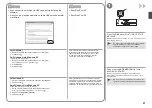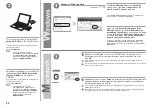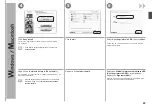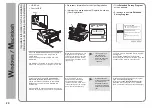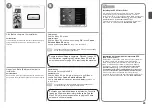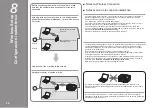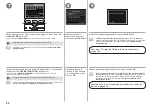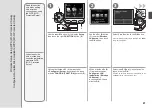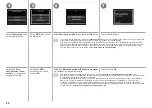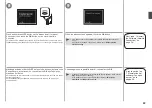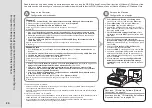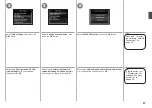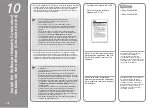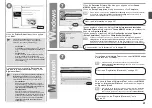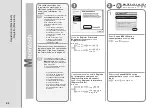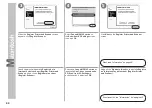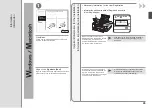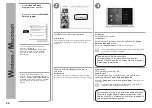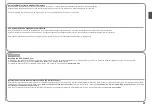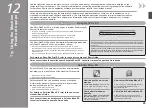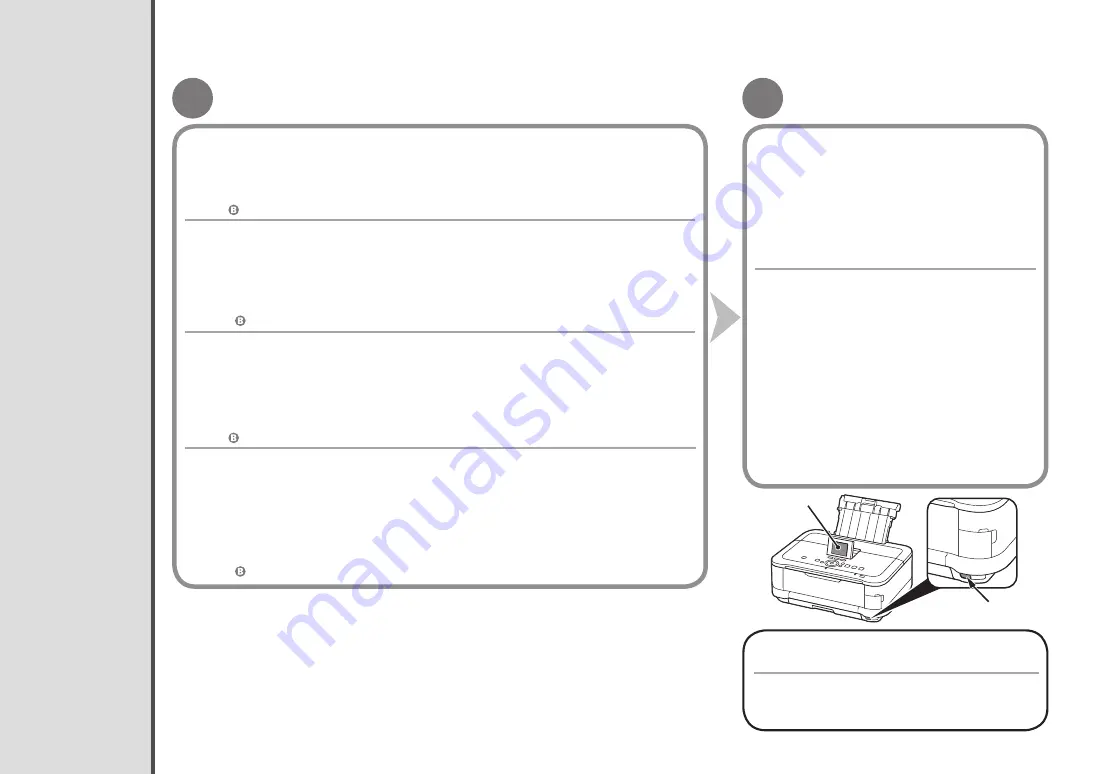
A
B
A
B
Windows 7
Windows Vista
Configuración inalámbrica mediante WCN (Windows Connect Now)
Lea esta sección sólo si configura una conexión inalámbrica mediante la función WCN (Windows Connect Now) de Windows 7/Windows Vista.
Canon no asume ninguna responsabilidad en el caso de que se pierdan o dañen los datos almacenados en la
unidad flash USB, con independencia del motivo, incluso dentro del periodo de garantía.
No se garantiza el funcionamiento dependiendo de la unidad flash USB utilizada. No se pueden utilizar
unidades USB flash con la función de seguridad ya habilitada.
•
•
El equipo es compatible con “WCN-UFD”.
1. Haga clic en
Iniciar (Start)
>
Panel de control (Control Panel)
>
Ver el estado y las tareas de red
(View network status and tasks)
>
Administrar redes inalámbricas (Manage wireless networks)
.
2. Seleccione el nombre de red (SSID) y haga clic en ella con el botón secundario; a continuación,
seleccione
Propiedades (Properties)
.
3. Seleccione
Copiar este perfil de red en una unidad flash USB (Copy this network profile to
a USB flash drive)
.
Siga las instrucciones en pantalla para finalizar la configuración en el ordenador.
4. Vaya a
.
Configuración en el ordenador
Configuración en el equipo
1. Desde el menú
Iniciar (Start)
de Windows, seleccione
Red (Network)
; a continuación, haga clic en
Agregar un dispositivo inalámbrico (Add a wireless device)
en el menú.
2. Haga clic en
Deseo agregar un dispositivo inalámbrico o equipo que no está en la lista
mediante el uso de una unidad USB flash (I want to add a wireless device or computer that
is not on the list, using a USB flash drive)
.
3. Haga clic en
Agregar el dispositivo o equipo usando una unidad USB flash (Add the device
or computer using a USB flash drive)
.
4. Seleccione el nombre de la red (SSID) y haga clic en
Siguiente (Next)
.
Siga las instrucciones en pantalla para finalizar la configuración en el ordenador.
5. Vaya a
.
A continuación, lea "10 Instalación del software
(Conexión de red)" en la página 38.
1. Seleccione
Configurac. LAN inalámbrica
(Wireless LAN setup)
en
Menú Configurar (Setup
menu)
de la pantalla LCD (A); a continuación, toque
el botón
OK
.
2. Seleccione
Otra configuración (Other setup)
;
a continuación, toque el botón
OK
.
3. Seleccione
WCN
; a continuación, toque el botón
OK
.
4. Conecte la unidad flash USB al puerto de impresión
directa (conector USB) (B) que se encuentra en la
parte delantera derecha del equipo y, a continuación,
toque el botón
OK
.
5. Cuando aparezca la pantalla
Configuración LAN
inalámbrica completa. (Wireless LAN settings
completed.)
, toque el botón
OK
y expulse la unidad
flash USB.
Wireless Setup Using WCN (Windows Connect Now)
Read this section only when setting up a wireless connection by using the WCN (Windows Connect Now) function of Windows 7/Windows Vista.
Canon assumes no responsibility for any damage or loss of data stored on your USB flash drive regardless
of the cause even within the warranty period.
Operation may not be guaranteed depending on your USB flash drive. USB flash drives with security enabled
may not be used.
•
•
The machine supports “WCN-UFD”.
1. Click
Start
>
Control Panel
>
View network status and tasks
>
Manage wireless networks
.
2. Select the network name (SSID) and right-click it, then select
Properties
.
3. Select
Copy this network profile to a USB flash drive
.
Follow the on-screen instructions to complete the settings on the computer.
4. Go to
.
Setup on the Computer
Setup on the Machine
1. From the
Start
menu of the Windows side, select
Network
, then click
Add a wireless device
on
the menu.
2. Click
I want to add a wireless device or computer that is not on the list, using a USB flash drive
.
3. Click
Add the device or computer using a USB flash drive
.
4. Select the network name (SSID), then click
Next
.
Follow the on-screen instructions to complete the settings on the computer.
5. Go to .
1. Select
Wireless LAN setup
of the
Setup menu
screen on the LCD (A), then touch the
OK
button.
2. Select
Other setup
, then touch the
OK
button.
3. Select
WCN
, then touch the
OK
button.
4. Connect the USB flash drive to the Direct Print Port
(USB connector) (B) on the front right of the machine,
then touch the
OK
button.
5. When
Wireless LAN settings completed.
screen
is displayed, touch the
OK
button and eject the USB
flash drive.
Next, read “10 Install the Software (Network
Connection)” on page 38!