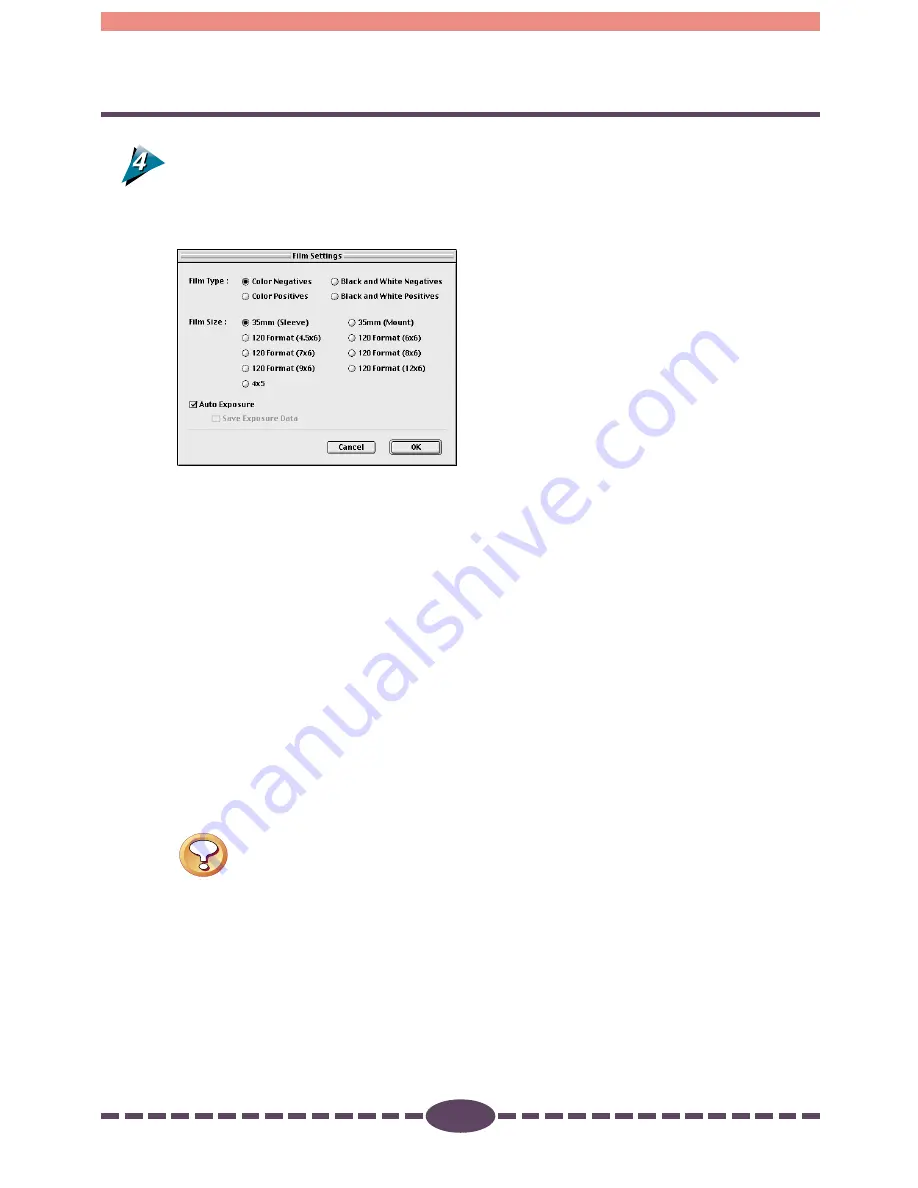
36
S T E P 2
Select the appropriate film type and size.
• Click beside the positive or negative film option and one of the 35 mm, 120 format
and 4x5 inch sizes as appropriate. Also set [Auto Exposure] option on or off.
Auto Exposure
This function is available when [Film] is selected. When On, this function
automatically sets the exposure data (light intensity and compensation for each
RGB channel) to match the brightness of the film and produce the best scanned
image. The default setting for this function is On. Set it to Off when you wish to
perform the exposure compensation with an application program after the scan or
if you wish to achieve an under-exposed effect.
Save Exposure Data
This function is available when [Film] is selected and [Auto Exposure] is set to On. If
a check mark is placed beside this option, you can scan a new film using the
exposure data from a prior film. If, for example, a film is shot under the same
lighting conditions and settings as another, several frames can be scanned with the
same exposure data, making it possible to achieve finely matched color tones.
Caution
• Please set the area so that it fits within the boundaries of the selected
film size when [Auto Exposure] is set to On. If it extends beyond the edges
of the film or is too small, the auto exposure function will not operate
correctly.
• At low temperatures, the preview scan may take some time to start
because the fluorescent lamp inside the scanner is not sufficiently
warmed. If a preview image is too bright or dark in a low-temperature
environment, please perform a second preview scan.






























