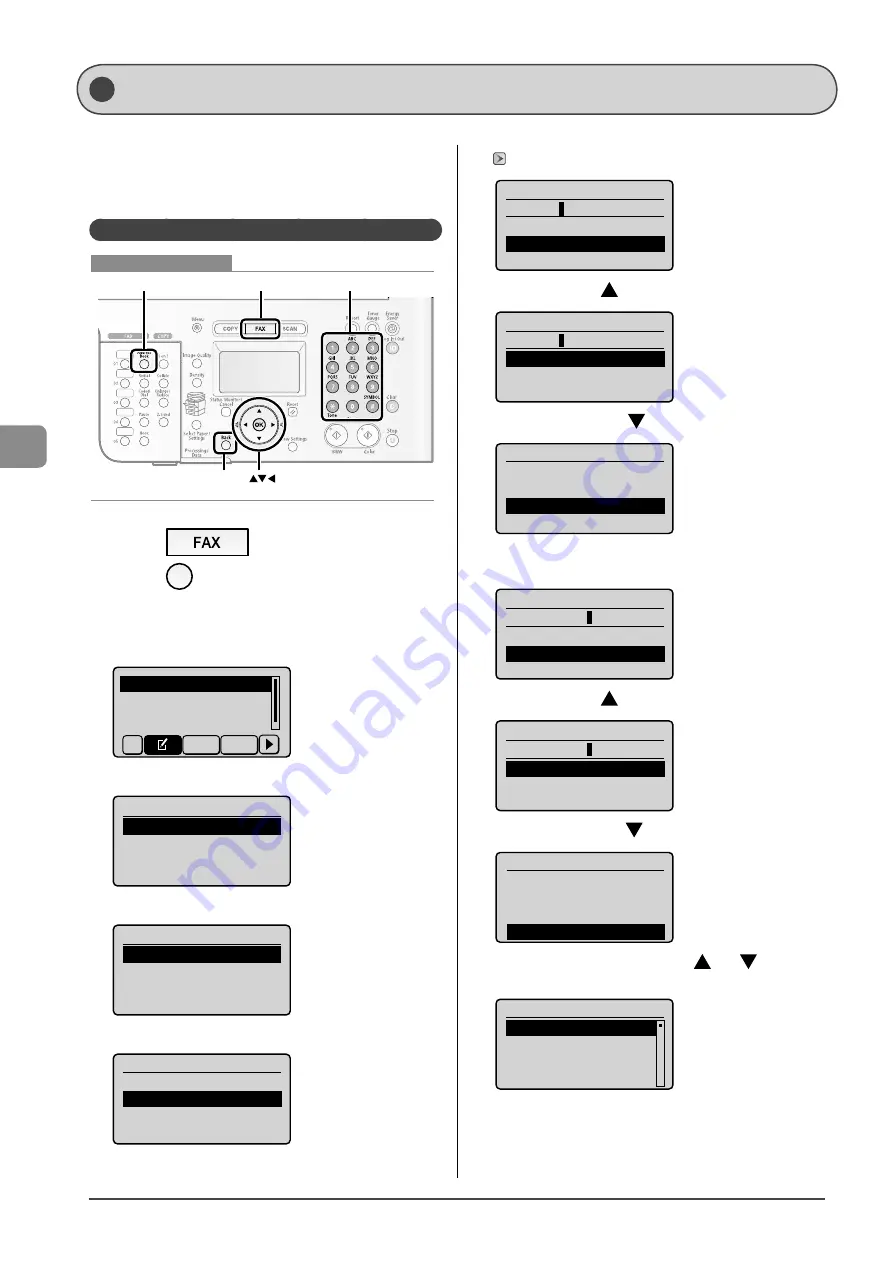
5-6
Regist
ering D
estinations in the A
ddr
ess Book
St oring/Ed iting Coded Dial Codes
This section describes the following procedure.
Storing coded dial codes
Editing coded dial codes
Deleting coded dial codes
Storing/Editing from the Operation Panel
OK
FAX
Address Book
Back
Tone, Numeric keys
Keys to be used for this operation
1
Press
[
].
2
Press
[
](Address Book).
When storing a new coded dial code
(1) Confi rm that <Register New to Address Book> is selected, and then
press [OK].
Register New to Addr
Edit Address Book
Address Book Details
All
A-Z
(2) Confi rm that <Coded Dial> is selected, and then press [OK].
Register Dest.
Coded Dial
One-Touch
(3) Confi rm that <Fax> is selected, and then press [OK].
Destination Type
Fax
Group
(4) Confi rm that <Name> is selected, and then press [OK].
Fax
<Apply>
Name:
Destination:
Coded Dial: 001
•
•
•
(5) Use the numeric keys to specify <Name>.
Name (Max 16 char.)
CANON
<Apply>
Entry Mode: A
(6) Select <Apply> with [
], and then press [OK].
Name (Max 16 char.)
CANON
<Apply>
Entry Mode: A
(7) Select <Destination> with [
], and then press [OK].
Fax
<Apply>
Name: CANON
Destination:
Coded Dial: 001
(8) Use the numeric keys to specify <Destination>.
Press [OK] to specify <Settings> as needed.
Destination (Max 40)
0123456789
<Apply>
Settings
(9) Select <Apply> with [
], and then press [OK].
Destination (Max 40)
0123456789
<Apply>
Settings
(10) Select <Coded Dial> with [
], and then press [OK].
Fax
<Apply>
Name: CANON
Destination: 0123456...
Coded Dial: 001
(11) Select the number to be registered with [
] or [
], and then
press [OK].
Enter Registration No.
001 Not Registered
002 Not Registered
003 Not Registered
004 Not Registered
Содержание 3556B001AA
Страница 24: ...xviii ...
Страница 70: ...4 6 Printing from a Computer ...
Страница 84: ...5 14 Registering Destinations in the Address Book ...
Страница 112: ...6 28 Using the Fax Functions ...






























