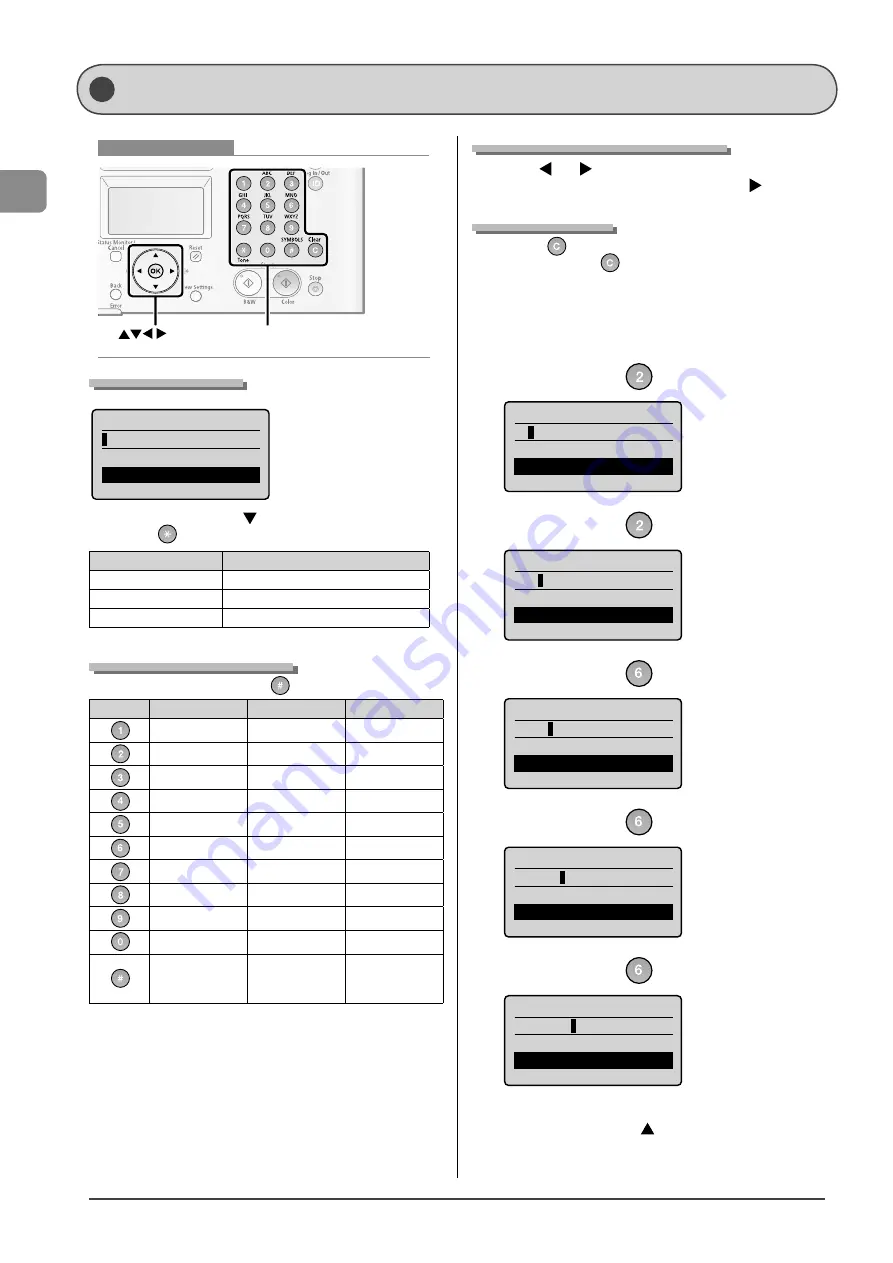
1-10
Bef
or
e U
sing the M
achine
Keys to be used for this operation
OK
Tone, Numeric keys, Symbols, Clear
Changing Entry Mode
Register Username
<Apply>
Entry Mode: A
Select <Entry Mode> with [
], and then press [OK]. You can
also press [
] (Tone) to change the entry mode.
Entry mode
Available text
<A>
Alphabet (capital letters) and symbols
<a>
Alphabet (small letters) and symbols
<12>
Numbers
Entering Letters and Symbols
Enter with the numeric keys or [
] (Symbols)
Keys used
Entry mode: <A>
Entry mode: <a>
Entry mode: <12>
@.-_/
@.-_/
1
ABC
abc
2
DEF
def
3
GHI
ghi
4
JKL
jkl
5
MNO
mno
6
PQRS
pqrs
7
TUV
tuv
8
WXYZ
wxyz
9
(Nonenterable text) (Nonenterable text)
0
@ . / - _ ! ? & $ % #
( ) [ ] { } < > * + =
" , ; : ' ^ ` | \
@ . / - _ ! ? & $ % #
( ) [ ] { } < > * + =
" , ; : ' ^ ` | \
(Nonenterable text)
Moving the Cursor (Entering a Space)
Move with [
] or [
].
Move the cursor to the end of the text and press [
] to enter a
space.
Deleting Characters
Delete with [
] (Clear).
Pressing and holding [
] (Clear) key deletes all characters.
Example: Enter <CANON>.
1
Make sure that the input mode is <A>.
2
Repeatedly press [
] to enter "C".
Register Username
C
<Apply>
Entry Mode: A
3
Repeatedly press [
] to enter "A".
Register Username
CA
<Apply>
Entry Mode: A
4
Repeatedly press [
] to enter "N".
Register Username
CAN
<Apply>
Entry Mode: A
5
Repeatedly press [
] to enter "O".
Register Username
CANO
<Apply>
Entry Mode: A
6
Repeatedly press [
] to enter "N".
Register Username
CANON
<Apply>
Entry Mode: A
7
Select <Apply> with
[ ]
, and then press [OK].
The entry is applied.
Tex t Input Method
Enter information into the machine using the following keys.
Содержание 3556B001AA
Страница 24: ...xviii ...
Страница 70: ...4 6 Printing from a Computer ...
Страница 84: ...5 14 Registering Destinations in the Address Book ...
Страница 112: ...6 28 Using the Fax Functions ...
















































