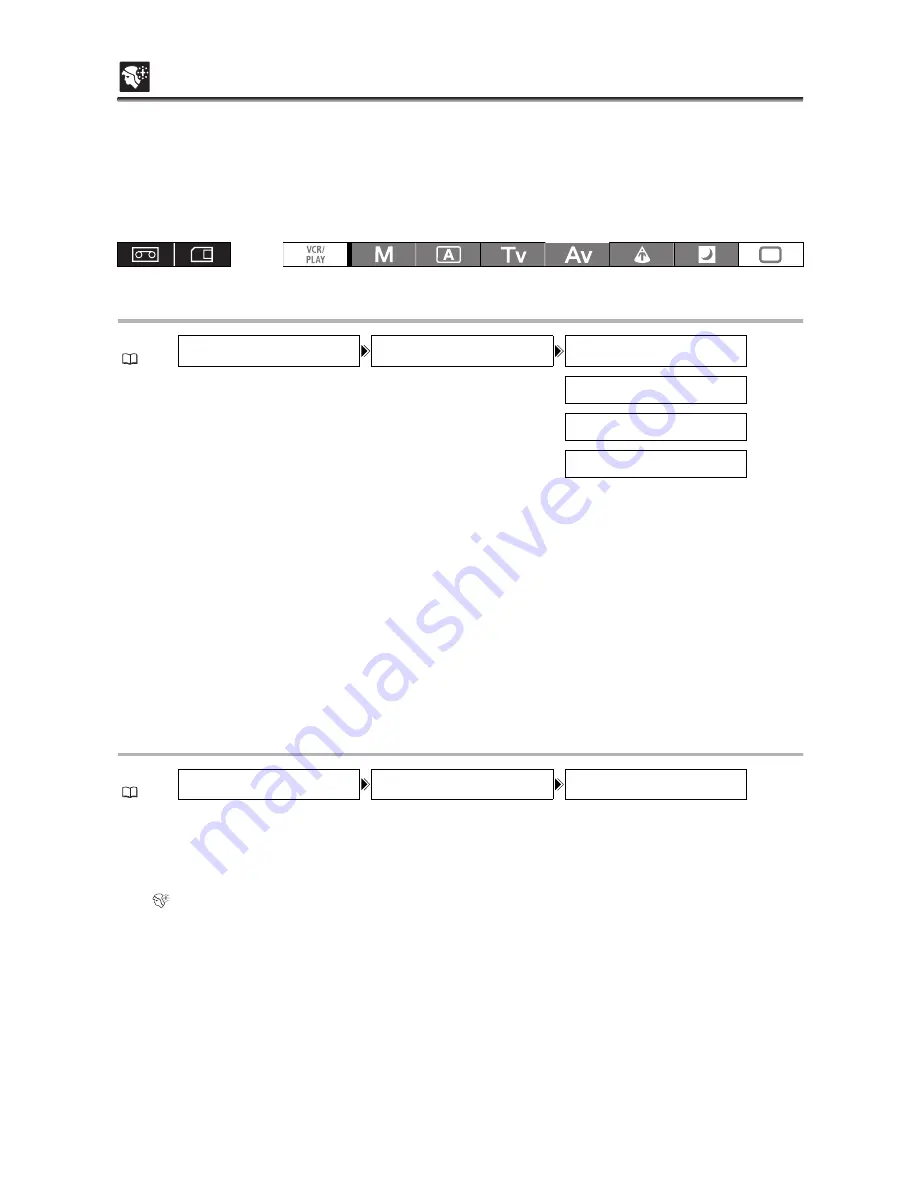
68
Skin Detail Function
With the skin detail function you can set the camcorder to detect the characteristics of a certain color or
tone. Detail in the targeted areas will be softened in order to conceal skin imperfections. Targeted areas
will be identified on the screen by a zebra pattern alternating with the normal picture. On a connected
monitor or computer, targeted areas will be identified by white areas alternating with the normal picture.
You can adjust the hue, chroma, area and Y level as required, to determine the areas that will be
detected as skin areas.
Determining the Tone to be Detected as Skin Area
1. Open the menu, select [CAMERA SETUP] and then select the [SKIN DETAIL]
submenu.
2. Select each setting option, adjust the levels as necessary and close the menu.
• [HUE]:
Adjust the hue for detection of the skin area. 13 levels (-6 to 6) are available; set [+] values
to detect hues closer to green or [-] values to detect hues closer to red.
• [CHROMA]: Adjust the color saturation for detection of the skin area. 13 levels (-6 to 6) are available;
set higher levels to detect areas with richer colors.
• [AREA]:
Adjust the color range for detection of the skin area. 13 levels (-6 to 6) are available; set
higher levels to detect a wider color range.
• [Y LEVEL]:
Adjust the brightness for detection of the skin area. 13 levels (-6 to 6) are available; set
higher levels to detect brighter areas.
Activating the Skin Detail Function
1. Open the menu and select [CAMERA SETUP]. Select the [SKIN DETAIL] submenu and
then select [EFFECT LEVEL].
2. Select a setting option and close the menu.
• You can select the strength of the effect from low, middle or high.
•
appears.
MENU
(
25)
CAMERA SETUP
SKIN DETAIL
HUE•••••••••••••• 0
CHROMA••••••••••• 0
AREA••••••••••••• 0
Y LEVEL•••••••••• 0
MENU
(
25)
CAMERA SETUP
SKIN DETAIL
EFFECT LEVEL••OFF
















































