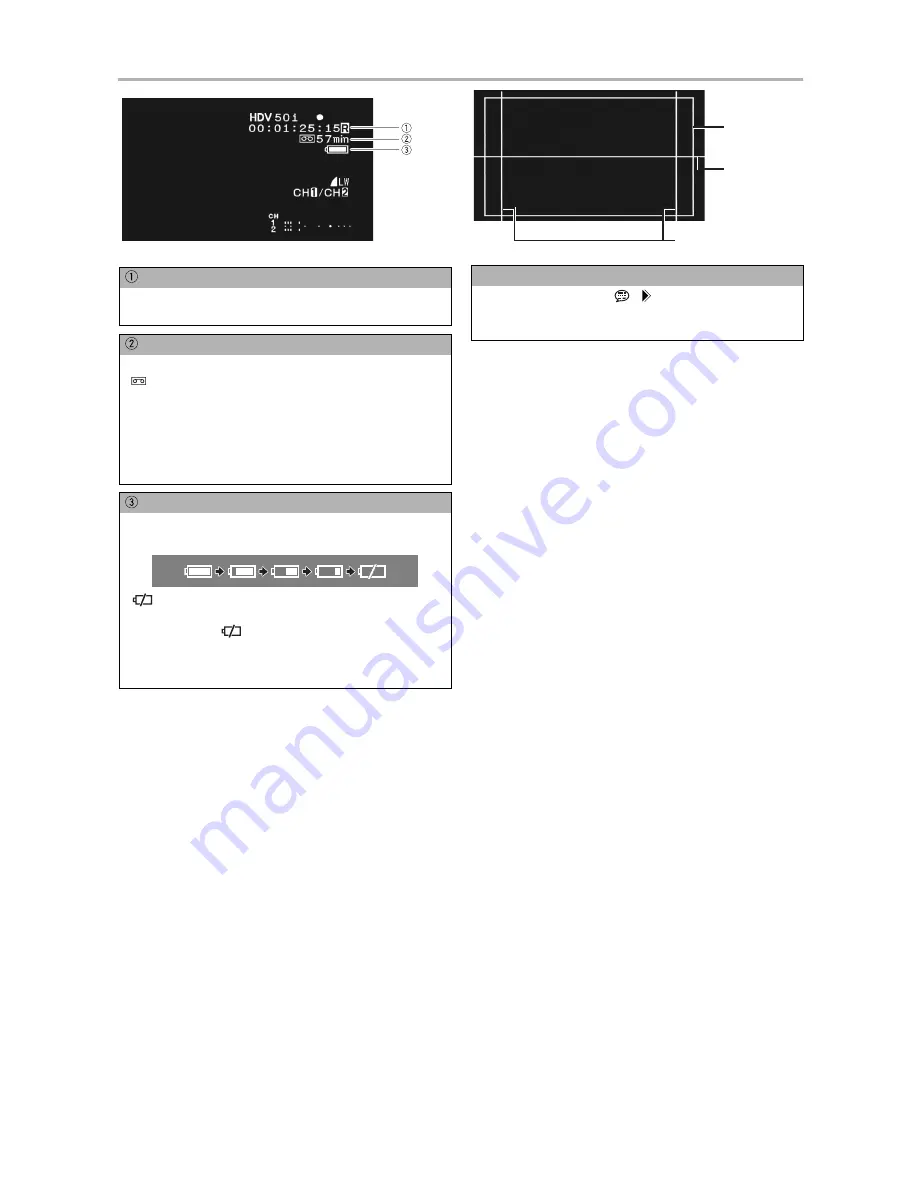
30
Screen Displays while Recording
Time code
Indicates the recording time in hours, minutes, seconds and
frames.
Remaining tape
Indicates the remaining time on the tape in minutes.
“
END” will appear when the tape reaches the end.
• When the time left is less than 15 seconds, the remaining tape
time may not appear.
• Depending on the type of tape, the remaining time displayed may
not be accurate. In any case, you will be able to record on the tape
the number of minutes that appears on the cassette’s label (for
example, 85 minutes).
Remaining battery charge
The battery symbol indicates the charge status of the battery
pack.
•
starts flashing in red when the battery pack is empty.
• When you attach an empty battery pack, the power may turn off
without displaying
.
• The actual battery charge may not be indicated accurately
depending on the condition under which the battery pack and
camcorder are used.
Reference guides
With the [DISPLAY SETUP/
] [MARKERS], [ASPECT
GUIDE] and [SAFETY ZONE] settings you can display reference
guides to help you frame the subject more accurately.
Aspect guide 4:3
Level
marker
Safety zone
80%
















































