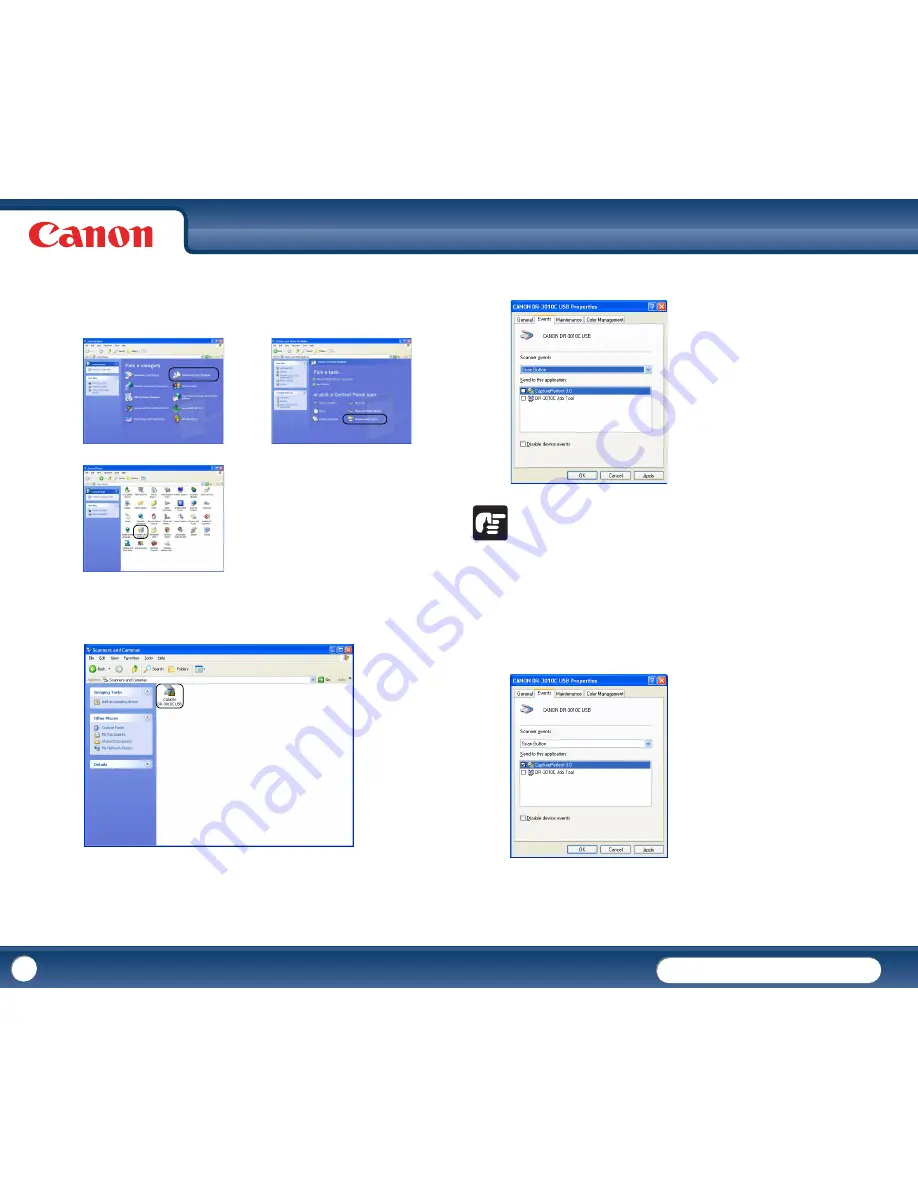
DR-3010C
DR-3010C
62
2
If the Control Panel is displayed with the Category View, click [Printers and
Other Hardware] in the working field
→
click [Scanners and Cameras].
If the Control Panel is displayed with the Classic View, double-click
[Scanners and Cameras].
Control Panel (Category View)
Printers and Other Hardware
Control Panel (Classic View)
3
Right-click [CANON DR-3010C USB]
→
click [Properties].
4
Click [Events] tab
→
select [Scan Button] in [Scanner events].
IMPORTANT
•
Do not change the settings by selecting [Job Tool] in [Scanner events]. The job
function may not run normally.
•
Do not enable [Disable device events]. The job function will not run
correctly.
5
Select the check box of applications displayed in the [Send to this
application] list.
















































