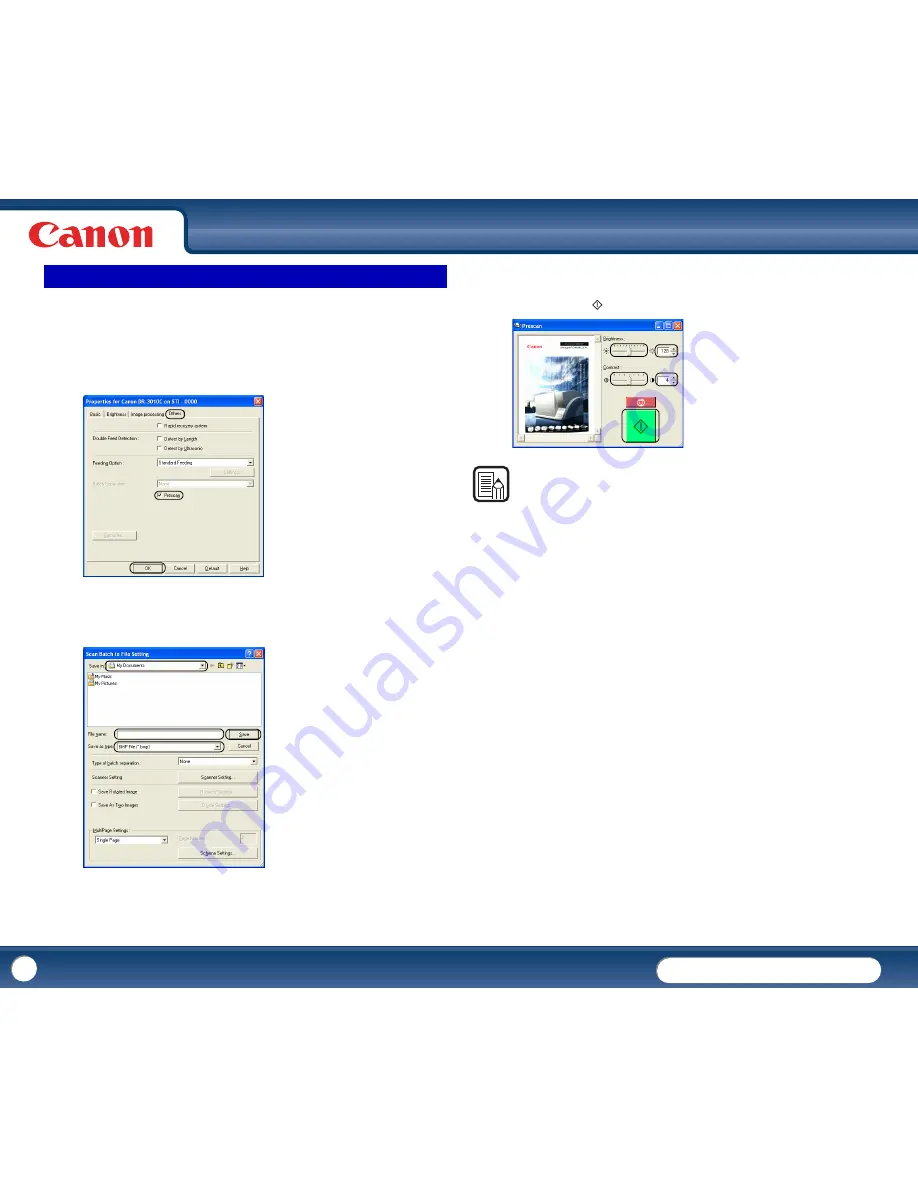
DR-3010C
DR-3010C
54
This section describes the procedure for checking a scanned image and
adjusting the brightness and contrast accordingly.
1
Click the [Others] tab in the Properties for Canon DR-3010C dialog box
→
select the [Prescan] check box
→
click [OK].
2
From the [Scan] menu, select [Scan Batch to File]. Specify the location, file
name, and file format to save the image
→
click [Save] to start scanning.
When scanning is complete, the Prescan window is displayed.
3
Check the preview image displayed in the Prescan window
→
adjust
[Brightness] and [Contrast] as necessary using the sliders or up/down
buttons
→
click
(Start) to save the scanned image.
NOTE
The Prescan window is for scanning after adjusting the brightness and contrast,
according to the scanned results of the first document. You can enlarge the image
displayed in the Prescan window. (Left-click the image displayed in the window to
enlarge it, and right-click the image displayed in the window to reduce it.)
If you change the brightness and contrast values, the image displayed in the
window reflects these new values. Click the Start button to start scanning with the
adjusted brightness and contrast. Click the Stop button to stop scanning.
Prescan






























