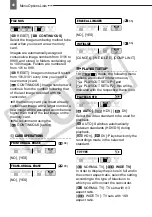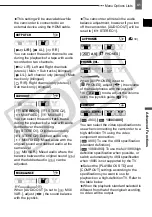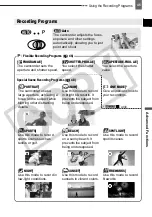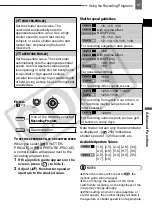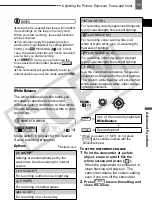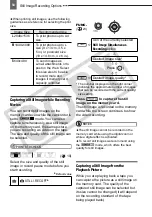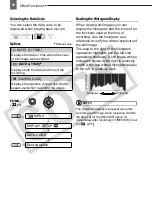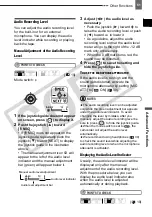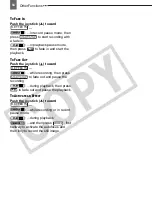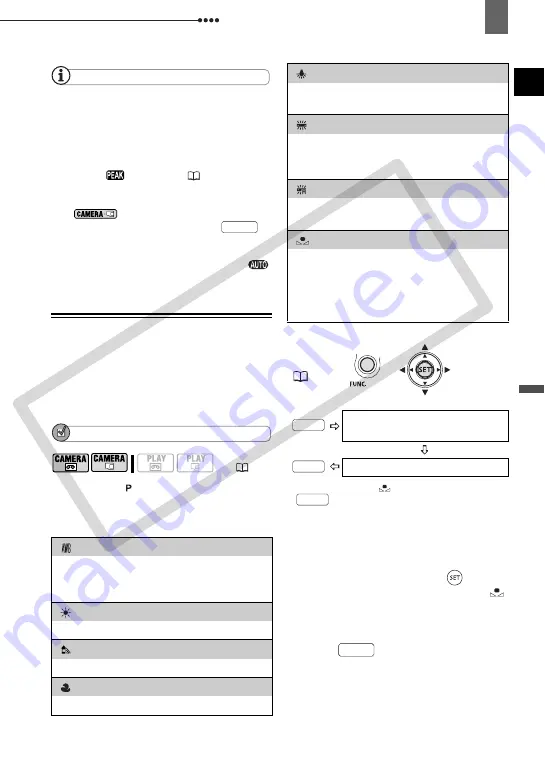
Adjusting the Picture: Exposure, Focus and Color
Ad
van
ced
F
unc
tions
51
NOTES
Using the focus assist functions will not affect
the recordings on the tape or memory card.
When you start recording, the assist functions
will be canceled.
You can also apply the peaking function
(without the magnification) by setting [ASSIST
FUNC.] to [
PEAKING] (
43). In that
case, the peaking function will not be canceled
even when you start recording.
In
mode, you can also use the
focus assist functions after pressing
halfway.
The camcorder will automatically return to
autofocus when you set the mode switch to
.
White Balance
The white balance function helps you
accurately reproduce colors under
different lighting conditions so that white
objects will always look truly white in your
recordings.
POINTS TO CHECK
Mode switch: (except for the Special
Scene recording programs)
Options
Default value
* When you select [
SET], do not press
and continue instead with the
procedure below.
T
O SET THE CUSTOM WHITE BALANCE
1
Point the camcorder at a white
object, zoom in until it fills the
whole screen and press (
).
When the adjustment is completed
stops flashing and stays on. The
camcorder retains the custom setting
even if you turn off the camcorder.
2
Press
to save the setting and
close the menu.
(
10)
[
AUTO]
Settings are automatically set by the
camcorder. Use this setting for outdoor
scenes.
[
DAYLIGHT]
For recording outdoors on a bright day.
[
SHADE]
For recording in shaded places.
[
CLOUDY]
For recording on a cloudy day.
PHOTO
[
TUNGSTEN]
For recording under tungsten and tungsten
type (3-wavelength) fluorescent lighting.
[
FLUORESCENT]
For recording under warm white, cool
white or warm white type (3-wavelength)
fluorescent lighting.
[
FLUORESCENT H]
For recording under daylight or daylight
type (3-wavelength) fluorescent lighting.
[
SET]
Use the custom white balance for special
situations not covered by the other options.
The custom white balance will ensure that
white subjects appear white under various
lighting conditions.
FUNC.
(
23)
Icon of the currently selected
White Balance
Desired option*
FUNC.
FUNC.
FUNC.
FUNC.
CO
PY