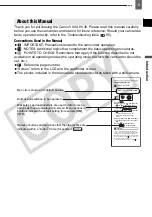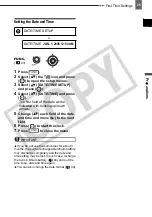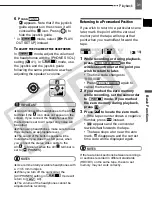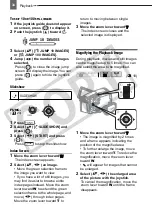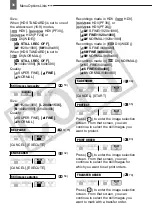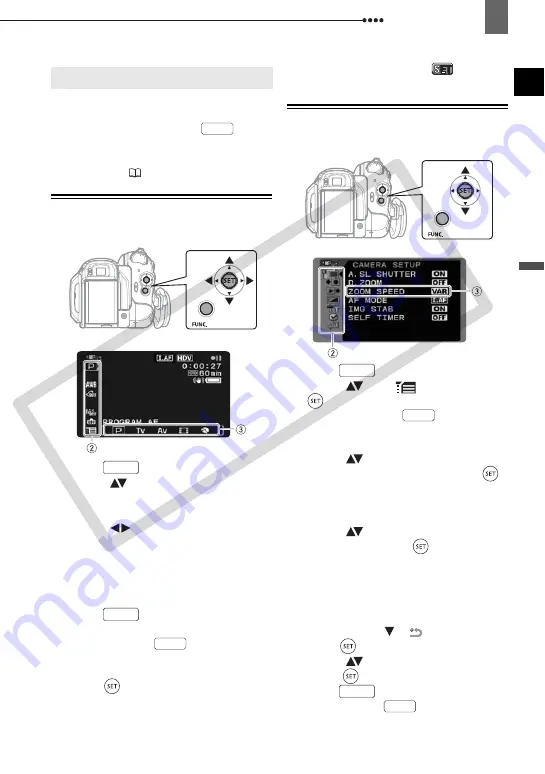
Using the Menus
Pr
ep
ar
at
io
n
s
23
Using the Menus
Many of the camcorder’s functions can be
adjusted from the menus that open after
pressing the FUNC. button (
).
For details about the available menu
options and settings, refer to
Menu
Options Lists
(
35).
Selecting an Option from the FUNC.
Menu
1
Press .
2
Select (
) the icon of the function
you want change from the left side
column.
3
Select (
) the desired setting
from the available options at the
bottom bar.
The selected option will be highlighted
in light blue. Menu items not available
will appear grayed out.
4
Press
to save the settings
and close the menu.
• You can press
to close the
menu at any time.
• With some settings you will need to
press (
) and make further
selections. Follow the additional
operation guides that will appear on
the screen (such as the
icon,
small arrows, etc.).
Selecting an Option from the Setup
Menus
1
Press .
2
Select (
) the
icon and press
(
) to open the setup menus.
You can also hold
pressed
down for more than 1 second to open
directly the setup menus screen.
3
Select (
) the desired menu from
the left side column and press (
).
The title of the selected menu appears
on top of the screen and under it the
list of settings.
4
Select (
) the setting you want to
change and press (
).
• An orange frame will indicate the
menu item currently selected. Menu
items not available will appear grayed
out.
• To return to the menu selection
screen, select (
) [
RETURN] and
press (
).
5
Select (
) the desired option and
press (
) to save the setting.
6
Press .
You can press
to close the
menu at any time.
Using the Menus
FUNC.
FUNC.
FUNC.
FUNC.
FUNC.
FUNC.
FUNC.
FUNC.
CO
PY