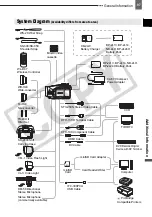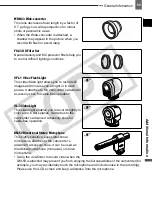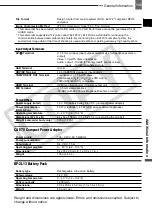General Information
101
Addit
ion
al Infor
m
a
ti
o
n
Product Codes
Provided Accessories
CA-570 Compact Power Adapter
8468A002AA
BP-2L13 Battery Pack
2069B002AA (D85-1712-000)
WL-D87 Wireless Controller
D83-0752-000
STV-250N Stereo Video Cable
3067A002AA (D82-0590-201)
CTC-100 Component Cable
1719B001AA
Optional Accessories
NB-2LH Battery Pack
9612A001AA
BP-2L14 Battery Pack
9582A002AA
BP-2L24H Battery Pack
2383B002AA
CB-2LW Battery Charger
0763B001AA
TL-H43 Tele-converter
2071B001AA
WD-H43 Wide-converter
2072B001AA
FS-43U
II
Filter Set
7150A004AA
VFL-1 Video Flash Light
8834A001AA
VL-3 Video Light
3175A002AA
DM-50 Directional Stereo Microphone
3176A002AA
WS-20 Wrist Strap
1729B001AA
SC-2000 Soft Carrying Case
9389A001AA
DVM-CL Digital Video Head Cleaning Cassette 3134A002AA
HDVM-E63PR Digital Video Cassette
1313B001AA
CO
PY