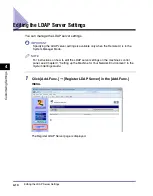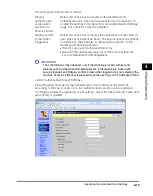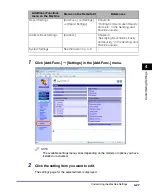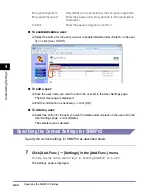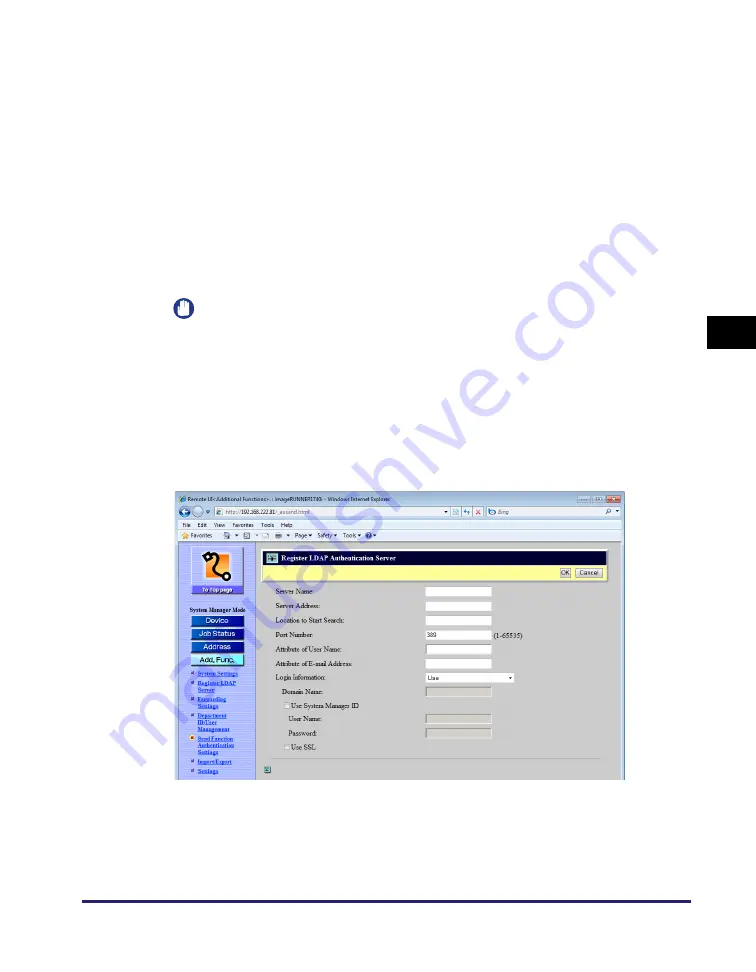
Specifying the Authorized Send Settings
4-19
Cu
sto
m
izing Set
ti
ngs
4
The setting descriptions are as follows:
IMPORTANT
The confirmation screen appears only if the machine is locked with security
features such as Department ID Management. If the machine is locked with
security features and [Display confirm screen when logged out] is not selected, the
machine works as if [Device] is pressed when the user logs out of Authorized Send.
<LDAP Authentication Server Settings>
Press [Register] and specify the authentication server settings in the machine,
according to the server used. Up to five authentication servers can be registered.
To change or delete the registered server settings, select the desired server name and
press [Edit] or [Delete].
Display
authentication
screen when
operation to
send is started:
Select this check box to activate Authorized Send and
authenticate users who send documents from the machine. To
enable the settings in the Send Function Authentication Settings
page, this check box must be selected.
Display confirm
screen when
logged out:
Select this check box to display the confirmation screen when a
user logs out of Authorized Send. The log out options are [Send]
and [Device]. (See Chapter 2, “Sending Documents,” in the
Sending and Facsimile Guide
.)
•
[Send]: Logs out of Authorized Send only.
•
[Device]: Simultaneously logs out of other security features
such as Department ID Management.
Содержание 1730
Страница 2: ...imageRUNNER 1750i 1740i 1730i 1730 Remote UI Guide ...
Страница 11: ...x ...
Страница 27: ...Viewing the Machine Status and Information 1 16 Introduction to the Remote UI 1 ...
Страница 95: ...Specifying the Authorized Send Settings 4 18 Customizing Settings 4 2 Specify the necessary settings click OK ...
Страница 117: ...Verifying SSL Server Certificates 4 40 Customizing Settings 4 ...
Страница 118: ...5 1 CHAPTER 5 Appendix This chapter includes the glossary and index Glossary 5 2 Index 5 6 ...
Страница 125: ...Index 5 8 Appendix 5 ...