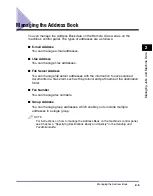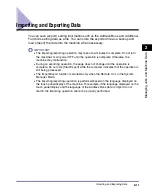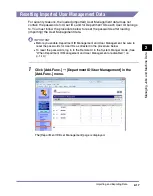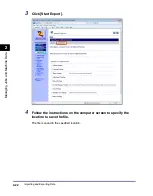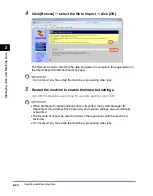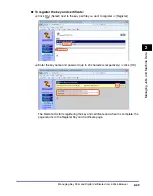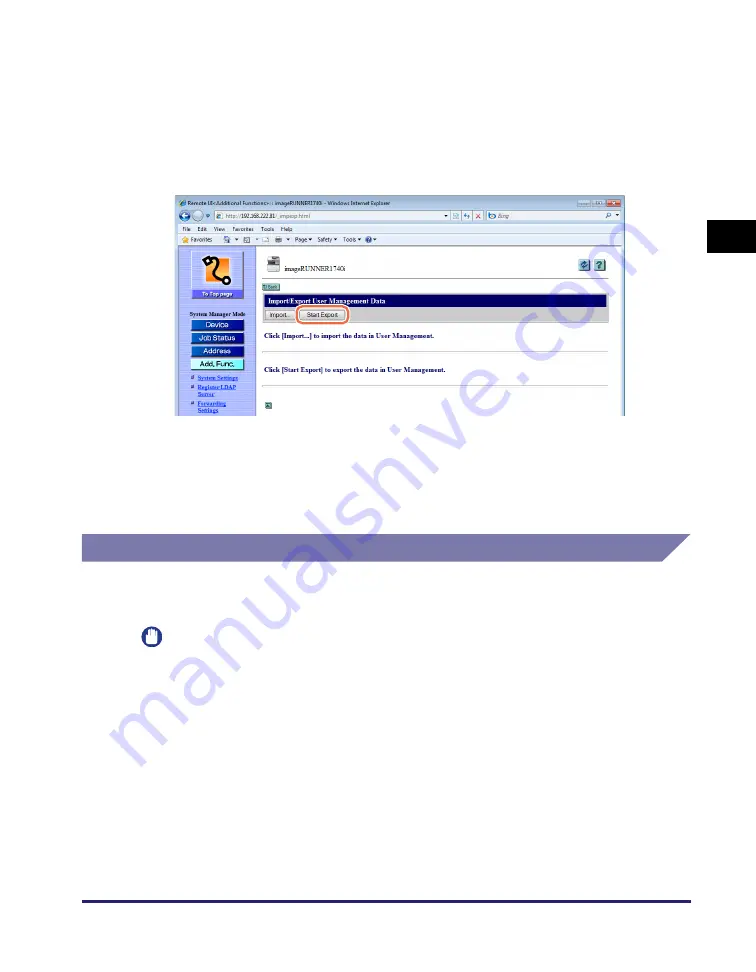
Importing and Exporting Data
2-15
Ma
na
ging
Job
s
a
nd
Ma
ch
ine
Dat
a
2
2
Click [User Management Data].
For help, see the screen shot in step 1 in “Exporting Address Book Data,” on p. 2-12
.
The Import/Export User Management Data page is displayed.
3
Click [Start Export].
4
Follow the instructions on the computer screen to specify the
location to save the file.
The file is saved in the specified location.
Importing User Management Data
You can load (import) the User Management data into the machine from a saved
(exported) file.
IMPORTANT
•
Be sure to disable the Department ID Management and User Management before
importing the User Management data. (See “Enabling Department ID Management
and User Management,” on p. 3-2.)
•
All the User IDs are registered or overwritten as ‘User’ (End User) when the machine
imports the User ID data and their passwords are cleared. You must reset the
passwords for the User IDs and for Department IDs each User ID belongs to after
importing. (See “Resetting Imported User Management Data,” on p. 2-17.)
•
If the machine is in the Sleep mode, press the machine’s control panel power switch to
clear the Sleep mode before importing the data.
Содержание 1730
Страница 2: ...imageRUNNER 1750i 1740i 1730i 1730 Remote UI Guide ...
Страница 11: ...x ...
Страница 27: ...Viewing the Machine Status and Information 1 16 Introduction to the Remote UI 1 ...
Страница 95: ...Specifying the Authorized Send Settings 4 18 Customizing Settings 4 2 Specify the necessary settings click OK ...
Страница 117: ...Verifying SSL Server Certificates 4 40 Customizing Settings 4 ...
Страница 118: ...5 1 CHAPTER 5 Appendix This chapter includes the glossary and index Glossary 5 2 Index 5 6 ...
Страница 125: ...Index 5 8 Appendix 5 ...